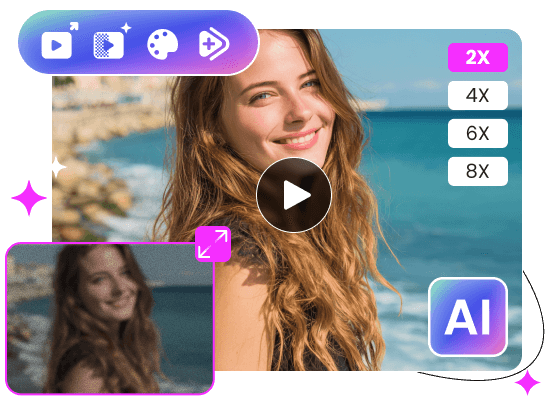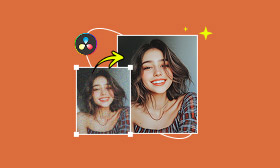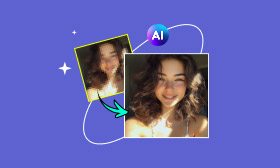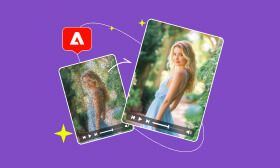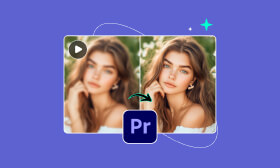- Enhance blurry or low-quality videos with advanced AI.
- Upscale your video to a higher resolution instantly.
- Denoise and smooth out grainy or distorted footage.
- Balance colors automatically for a vivid visual effect.
- Export high-quality videos with no watermarks.
How to Use ComfyUI Video Upscaler to Improve Video Quality
ComfyUI is a powerful node-based interface primarily used for creating and controlling AI-generated image workflows. You can build custom processing pipelines by connecting nodes that represent tasks. Though initially developed for image generation, it has since evolved to support video processing. ComfyUI video upscaler feature breaks down videos into frames, applies AI upscaling models, and reassembles the output. In other words, it enhances the resolution and visual quality of videos frame-by-frame. In this post, we'll explore several methods to upscale videos using ComfyUI. We will show basic upscaling, advanced AI-enhanced workflows, and custom techniques. Additionally, we'll introduce a user-friendly alternative if you find ComfyUI too technical.
Contents:
Part 1. What is ComfyUI
ComfyUI is a top-grade graphical user interface (GUI) built for building and running generative AI workflows. Instead of filling in preset forms, you chain different blocks, also called nodes, and connect them to form an AI image generation pipeline. In addition to image generation, ComfyUI video upscale workflow is also available. It supports videos and other media types through custom nodes and community extensions.
How does it work? ComfyUI integrates AI-based image upscaling models into a node-based workflow that processes video frames individually. It splits the video into individual frames, applies AI upscaling to each frame, and then recombines the frames back into a high-resolution video. It uses powerful models like ESRGAN, SwinIR, and other upscaling models to finely enhance video details. However, it requires technical expertise and time to completely master.
Part 2. How ComfyUI Upscale Video
Method 1. Super Simple
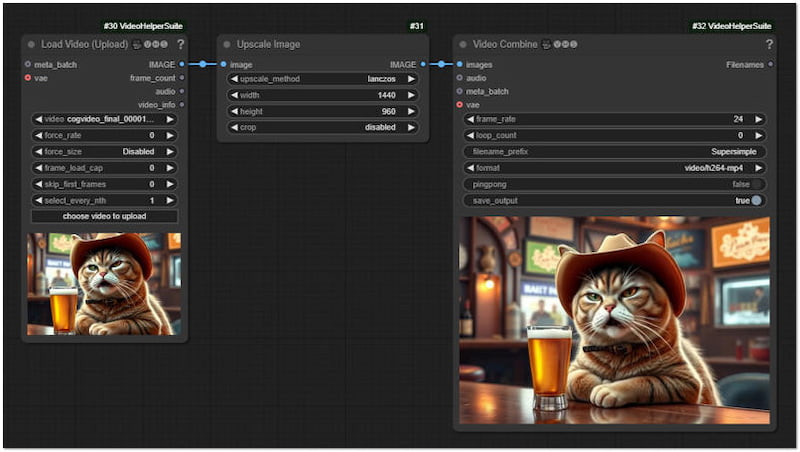
In ComfyUI, the simplest method to upscale video is to connect a Video Input Node to an Upscale Node and route it directly to a Video Combine Node. This method enlarges each frame of the video without adding new details; it's like resizing an image in Photoshop. Here, we use a 6-second video at 720×480 resolution as a sample. In just around 10 seconds, it doubled in size, from 720×480 to 1440×960.
Method 2. With AI Upscale Model
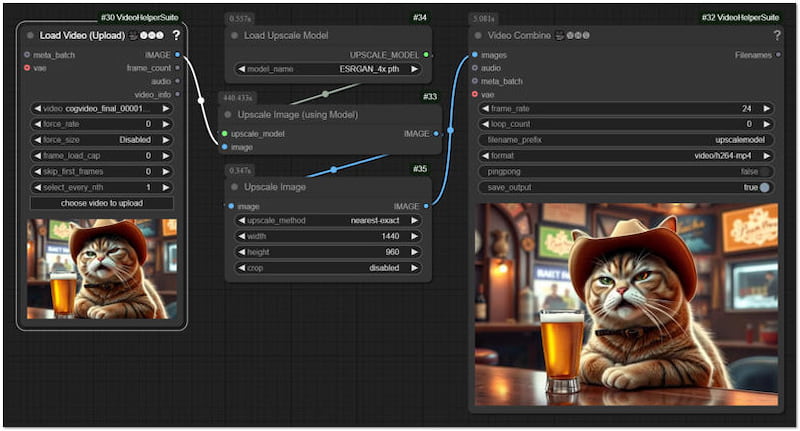
For improved visual quality, upscale video in ComfyUI using ESRGan AI upscale model. With the Upscale Image Node, you can apply the model to each frame to enlarge and enhance the content. Unlike the previous method, AI models analyze patterns and textures to generate new fine details. In our testing, we use a 4× ESRGAN model on a 6-second video. The workflow took 7.4 minutes to complete, and the resulting file has improved details.
Method 3. Super Simple + AI Upscale Model
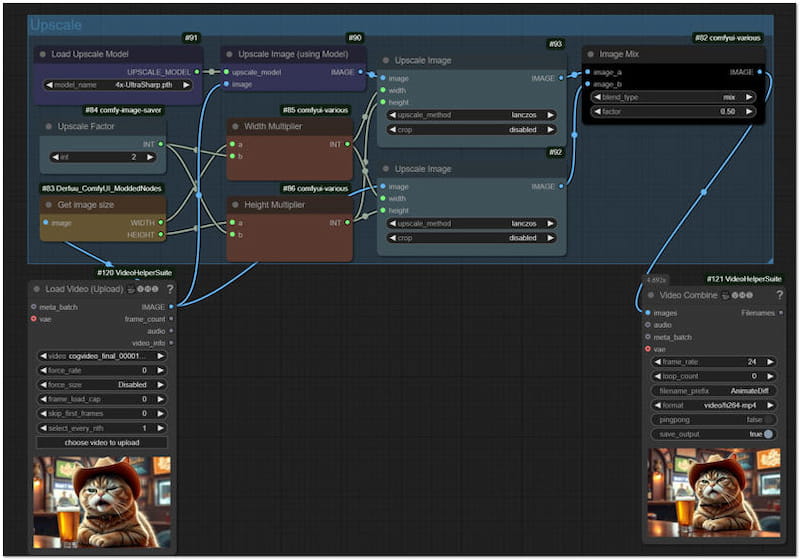
To balance quality and performance, you can combine Methods 1 and 2 in a hybrid workflow. One path processes video frames with an AI upscaler while another path applies a basic upscale. The results are then blended together, reducing excessive sharpness introduced by AI models. However, the process can be time-consuming and challenging for those new to it. It takes us more than 10 minutes to completely upscale a 6-second video.
Method 4. SUPIR and CCSR Nodes
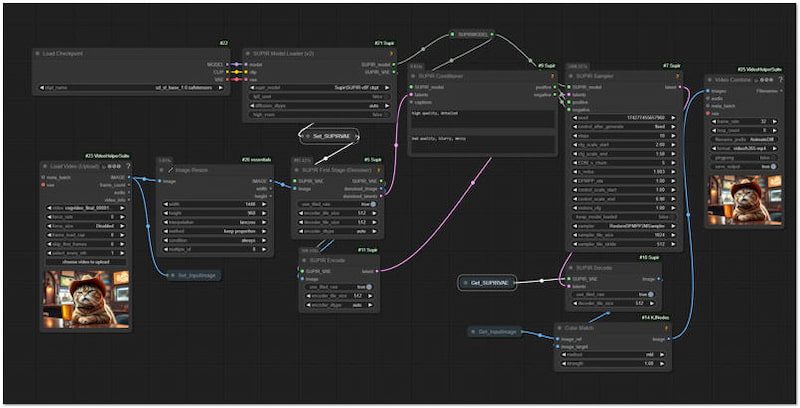
For high-end ComfyUI upscale video processes, you can install SUPIR and CCSR custom nodes. These are designed to deliver high-quality videos compared to dedicated video enhancer apps. However, SUPIR comes with a licensing restriction, and it's not allowed for commercial use. We rendered a video at 24 fps, and it took 10 minutes per frame to finish.
Important Note: You can install SUPIR via the ComfyUI Manager. However, you might encounter issues that necessitate manually renaming the installed folder for proper compatibility. Meanwhile, CCSR needs to be cloned directly from its GitHub repository manually. This way, you can successfully integrate it into your ComfyUI custom nodes.
Part 3. Best Alternative to ComfyUI: Picwand AI Video Upscaler
Did you find ComfyUI video upscaler too complicated? Look no further than Picwand AI Video Upscaler. This video upscaling tool requires no manual, node-based setup. It is a completely free, internet-based tool that operates in any modern browser. It offers a one-click, automated solution to improve the quality of your videos in seconds. This tool uses AI super-resolution technology to enhance video resolution, reduce noise, and recover fine details. It can deliver high-definition output without the need to process each frame manually.
Why Choose Picwand AI Video Upscaler:
• Analyzes patterns, edges, and textures to reconstruct fine details.
• Automatic video enhancement, including color correction and denoising.
• Generates ultra-high-resolution videos (4K) without technical expertise required.
• Compatible with video inputs in formats like MP4, AVI, Webm, MKV, MOV, and more.
Step 1. Navigate to the official Picwand AI Video Upscaler website through the provided link. On the homepage, click the Add a Video button to import the video file. Alternatively, you can drag and drop your video into the upload box for faster access.
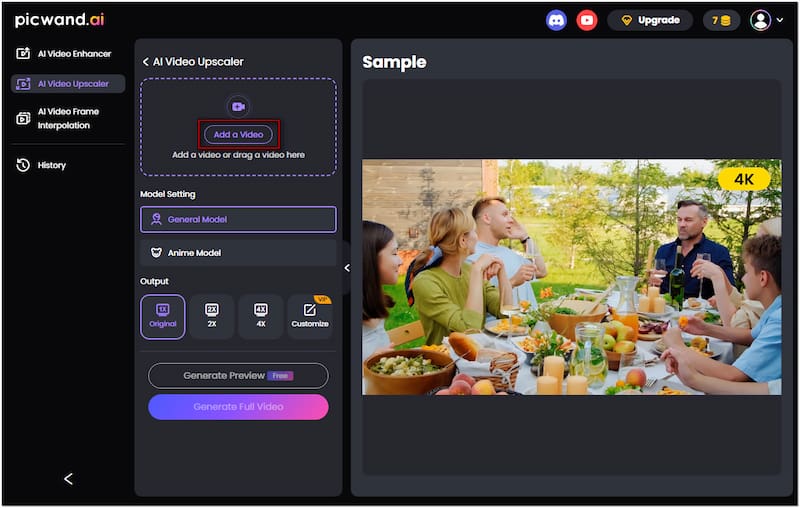
Step 2. Once your video is loaded, switch to the Model Setting section and select General Model. Next, choose an upscaling factor: Original, 2×, or 4×. Select 4× for the best result. Click Generate Preview Free to allow the AI to process a preview segment of your upscaled video.
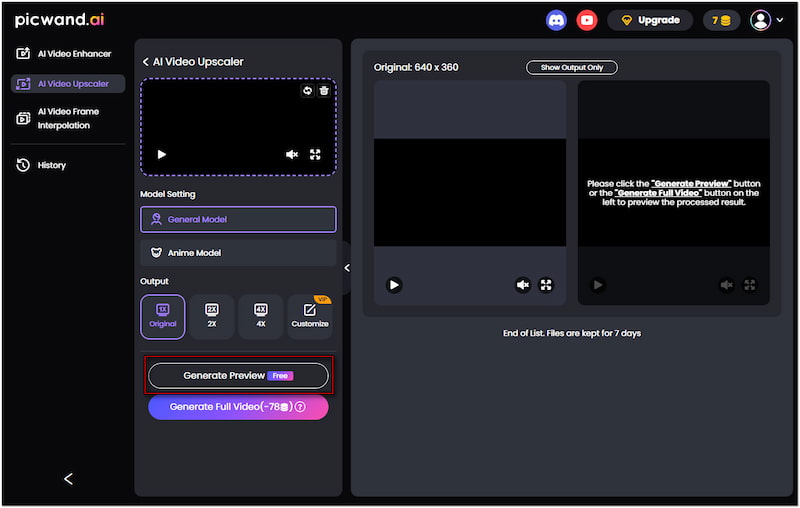
Step 3. After a short processing time, it will display a side-by-side comparison of your original vs. the AI-upscaled version. Examine the details, sharpness, and color improvements.. If satisfied, click Download Preview Free to save the preview to your PC with no watermark.
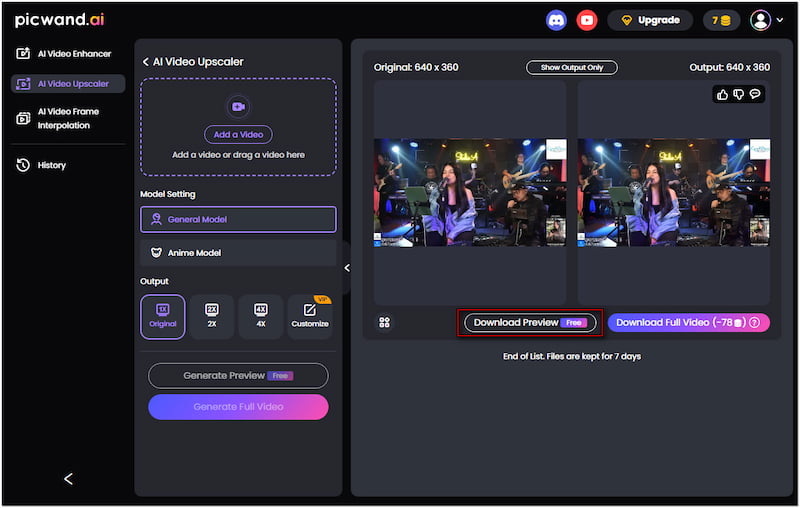
Picwand AI Video Upscaler makes video enhancement simple, even for non-professionals. In just a few clicks, you can upscale video using AI and transform low-resolution videos into 4K. It is an excellent alternative to ComfyUI video upscaler, making video upscaling accessible to everyone.
Part 4. FAQs about ComfyUI Video Upscaling
Does upscaling improve video quality?
Yes, upscaling improves video quality by increasing resolution and enhancing visual clarity. Upscaling old, low-resolution, or blurry videos to HD or 4K makes them appear more detailed.
How long does it take to upscale a video?
It depends on the tool used. In ComfyUI, especially when using custom nodes, upscaling can be very time-consuming. It can take up to 10 minutes or more per frame. In contrast, Picwand AI Video Upscaler processes an entire video in about 2-3 minutes only.
What is the maximum resolution that ComfyUI outputs?
There is no fixed resolution limit, but it's hardware-dependent. ComfyUI can output videos at very high resolutions, including 4K or higher. However, it depends on the upscaling model you used and your GPU's VRAM capacity.
CONCLUSION
ComfyUI video upscaler offers a powerful solution for video upscaling. It allows you to build advanced workflows using AI models to efficiently enhance videos. However, the tool might be complicated to use, especially for non-technical users. If you find ComfyUI too complex, Picwand AI Video Upscaler is a perfect alternative. It provides a much easier, faster, and beginner-friendly way to upscale videos. All you need to do is upload the video, select an upscaling factor, and download the upscaled version.
AI Picwand - Anyone Can be A Magician
Get Started for Free