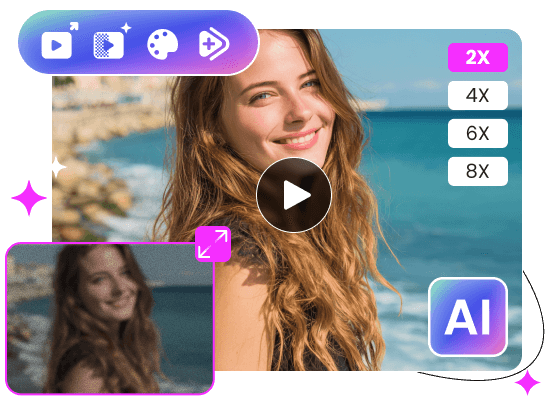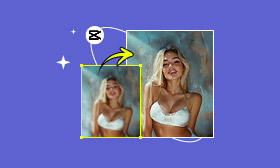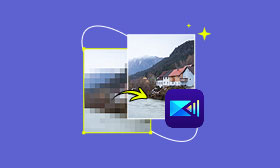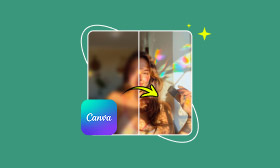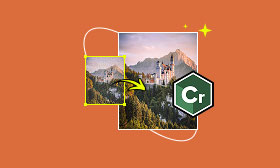- Enhance blurry or low-quality videos with advanced AI.
- Upscale your video to a higher resolution instantly.
- Denoise and smooth out grainy or distorted footage.
- Balance colors automatically for a vivid visual effect.
- Export high-quality videos with no watermarks.
Is HandBreak Video Upscaler Mode Worth Using? (Review)
There has never been a greater need for higher-quality videos, given the constantly evolving field of video technology. For both personal and professional purposes, a crisp and clear video can significantly enhance the viewing experience. Presenting HandBrake Upscale, a tool that promises to elevate your videos. We'll go into great detail in this guide to explain what HandBrake Upscale is and how it might revolutionize your videos. Additionally, if you believe HandBreak is insufficient for your needs, we offer a great alternative. You can discover all of these details as long as you continue reading this article now.
Contents:
Part 1. Upscale Video with HandBrake
By enabling visitors to view your content at higher resolutions, upscaling videos can give them a new lease of life. Upscaling to resolutions like 4K is made easy with HandBrake. This is a detailed tutorial on how to use HandBrake to upscale ordinary videos to 4 K.
Step 1. Launch and Use HandBrake
On your PC, open the Handbrake video upscaler application. The Open Source button, typically located in the upper-left corner, should be clicked. Choose the video file you want to upscale by navigating to it. Importing it into the Handbrake workspace will result from this.
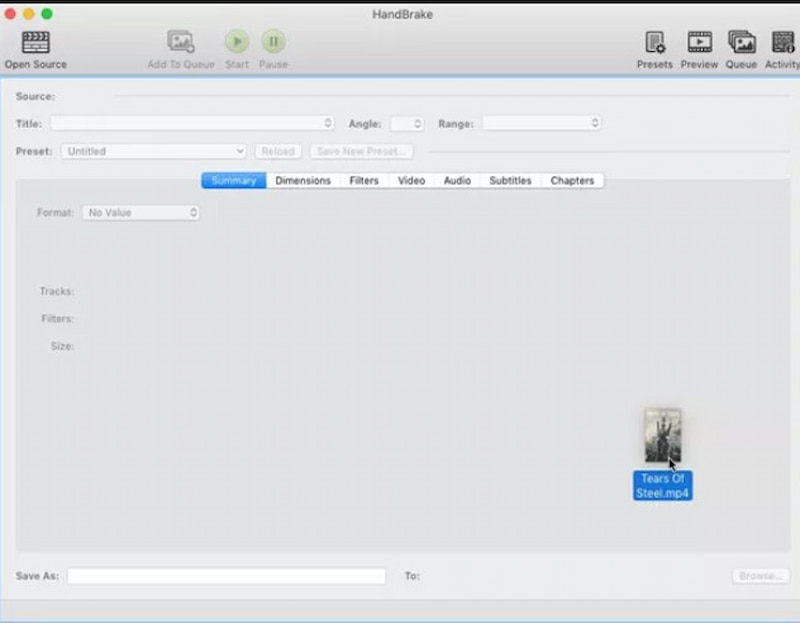
Step 2. Adjust Video Settings for Upscaling
After your video has loaded, select the Video tab to see all of the video encoding customization options. A Quality section with an RF or Rate Factor slider will be visible to you. The video's quality is determined by its RF value; a lower RF value indicates a higher-quality video, and vice versa.
But bear in mind that larger files will come with higher quality. The RF slider can be adjusted to fit the 4K range. To find a file size and quality balance that works for you, experiment with this range.
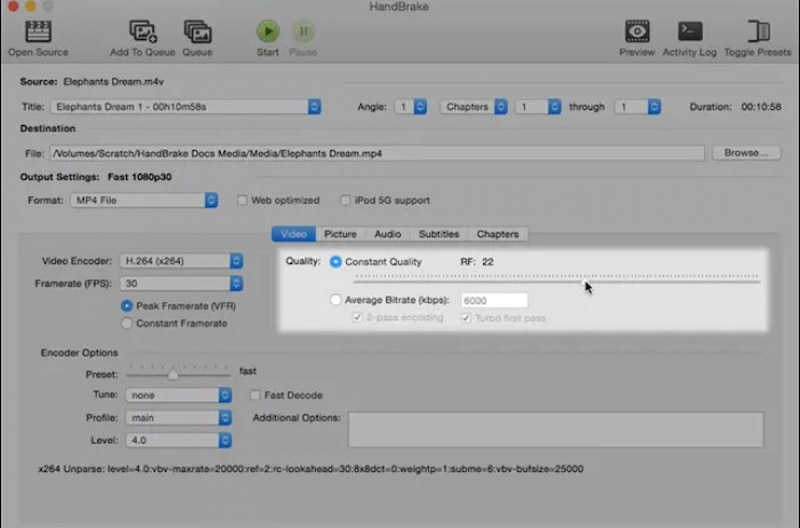
Step 3. Video Preview and Export Output
Before completing the encoding process, users can examine the output using HandBrake's Preview option. Utilize this function to evaluate the upgraded quality.
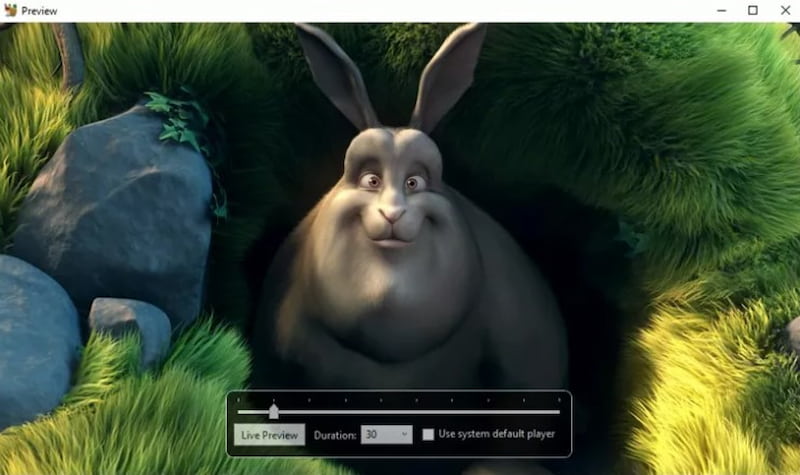
• Proceed to complete the process if you are satisfied with the upscaled video.
Depending on your version of HandBrake, click the Start Encode button, which is typically located at the top of the program. When the encoding process is finished, you will have a 4K video that has been enhanced and is ready to watch.
Part 2. Pros and Cons of Upscaling Video with HandBrake
Verdict
HandBrake is a simple and cost-free method for resizing and upscaling your videos. With HandBrake, upscaling a 60 fps video is simple. Additionally, HandBrake enables you to finish simple upscaling operations fast. It supports a wide variety of video formats. This guarantees interoperability across a range of devices.
But HandBrake does basic interpolation based on pixels. Upscaling can cause observable loss of detail, artifacts, and blurriness. Furthermore, upscaling is not intended for this open-source video transcoder. Therefore, it does not provide additional control over the upscaling process. It lacks sophisticated settings and AI video upscaler algorithms to produce better outcomes.
Price
Volunteers created the open-source program HandBrake, which can convert video from almost any format to a number of contemporary, commonly used codecs. It may be downloaded for free and is compatible with Windows, Mac, and Linux.
Pros
- Using HandBrake offers a wide range of options and customizations to meet various demands.
- The open-source nature is always evolving.
Cons
- A little frightening for new users.
- Not the Best All the Time.
- Poor quality of the video.
Part 3. Alternative to HandBrake
Picwand AI Video Upscaler
As mentioned above, HandBrake uses basic scaling algorithms to resize your video. Quality loss could easily result from the upscaling. You might try utilizing Picwand Video Upscaler, an AI-powered upscaling and enhancement tool, to efficiently boost video resolution with improved quality. Depending on your requirements, it offers a separate Video Upscaler that allows you to increase the resolution to 2K, 4K, or even 8K.
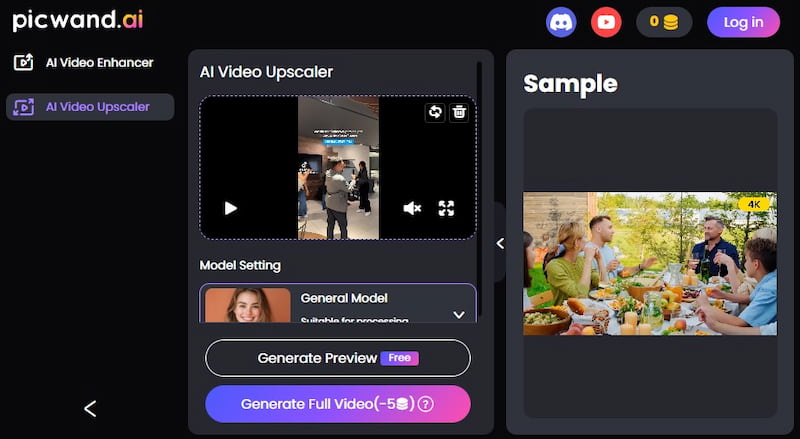
Key Features
• AI-Powered Upscaling. This technique uses machine learning to improve resolution and add visual clarity.
• One-Click Operation. There is no learning curve, and you can easily obtain the upscaled video with only one click.
• Noise Removal. For optimal results, it can automatically eliminate noise, adjust brightness, and restore texture.
• Quick Rendering. It delivers the finished movie to you as quickly as possible without requiring a lot of GPU power.
Pros
- Free to use and accessible online.
- Outstanding Outcomes with Real Texture.
- It is compatible with a number of formats.
- Simplified user interface.
Cons
- One video can only be processed at a time by free users.
Part 4. FAQs about HandBreak Upscaler Mode
What is upscaling used for?
In general, upscaling is the process of increasing the resolution of a video. Transforming low-resolution videos into higher-resolution ones is the primary goal of upscaling. The video appears clearer and larger as a result. It can be shown on a larger screen with a better viewing experience thanks to upscaling. In certain situations, upscaling can also be used to repair ancient, grainy, or low-resolution videos.
Does HandBrake enhance the quality of videos?
Yes, you can enhance video quality and upgrade resolution with HandBrake. Its main purpose is to convert videos between different formats. You have the option to re-code your video using a better codec during the conversion. Additionally, HandBrake allows you to tweak additional settings and increase the bitrate to enhance quality.
Is HandBrake capable of upgrading to 4K?
As previously stated, HandBrake has rudimentary upscaling capabilities to enhance the resolution of your video. Therefore, it is technically capable of upgrading video resolution to 4K. However, unlike the suggested Picwand Video Upscaler, HandBrake is unable to utilize AI to enhance quality, add details, or sharpen edges. In that scenario, the upscaled 4K movie can seem to have lower-quality images.
Is HandBrake free?
HandBrake allows anyone to create videos for free. One post-production tool is HandBrake. Its main function is to convert videos to MP4 or MKV formats from supported source types. Please use the proper video editing program if you want to alter your source video.
Does quality get ruined by HandBrake?
Significant detail loss may be seen at drastically reduced settings. Excessively large files that may not be compatible with your devices can result from using quality settings that are higher than recommended. When in doubt, utilize the default value for the Preset you choose or stay within the suggested range.
Conclusion
With its fine control and compatibility with popular editing tools, PowerDirector Video Editor stands out as a high-end solution for enhancing and editing videos. Although it requires strong technology and has a high learning curve, it may deter some people. For that, Picwand AI Video Enhancer stands out as a strong substitute that both novices and experts can use. Use it to easily enhance video quality and discover so much more from it!
AI Picwand - Anyone Can be A Magician
Get Started for Free