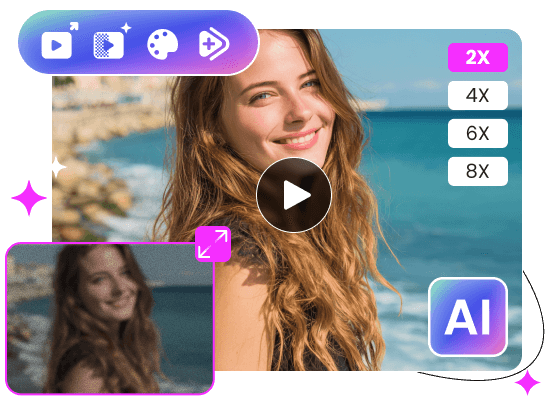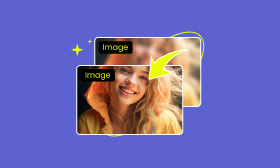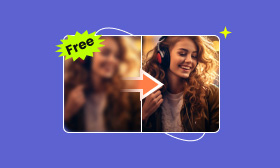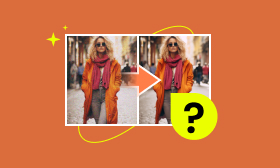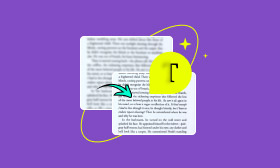- Enhance blurry or low-quality videos with advanced AI.
- Upscale your video to a higher resolution instantly.
- Denoise and smooth out grainy or distorted footage.
- Balance colors automatically for a vivid visual effect.
- Export high-quality videos with no watermarks.
How to Upscale Video in Davinci Resolve and What's the Best Alternative
Blackmagic Design developed DaVinci Resolve, a comprehensive post-production application that is well-known for video editing, color grading, visual effects, and audio post-production. It is suitable for both beginners and experts looking for methods to improve films because of its sleek and contemporary UI. In order to assist you easily get beautiful results, this post will show you how to upscale video in DaVinci Resolve and provide an alternative.
Contents:
How to Upscale Video in DaVinci Resolve?
Upscaling videos is becoming essential for content creators and those who need professional-level screen displaying. Here is a comprehensive guide will show you how to upscale video in DaVinci Resolve.
Step 1: Click on Media Pool , right-click your video clip, select Timelines , and then choose Timeline Settings on the screen.
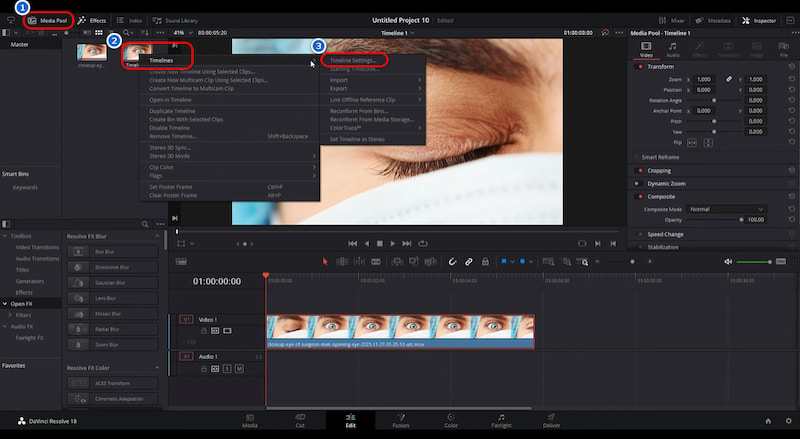
Step 2: Uncheck Use Project Settings, expand Timeline Resolution to 3840 Ultra, and click OK.
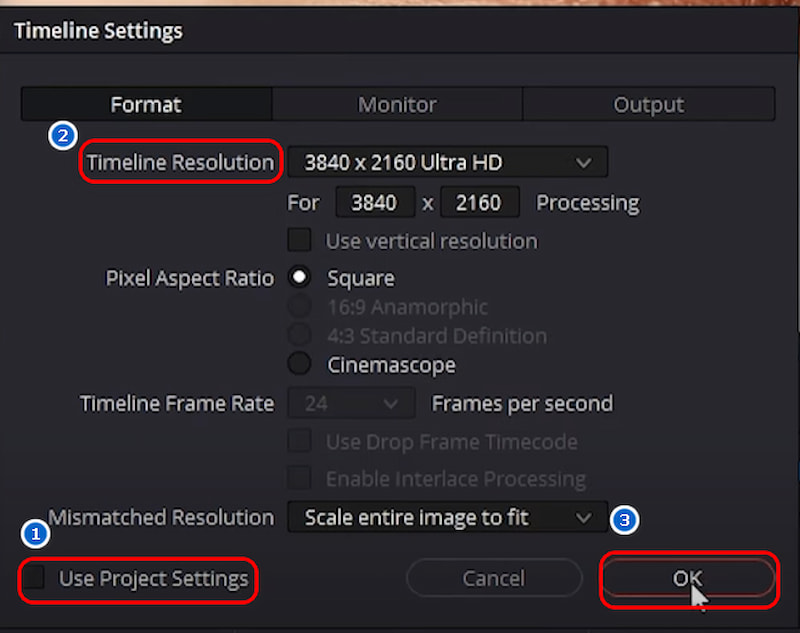
Step 3: Right-click your clip on the timeline and select Clip Attributes , and expand Super Scale to 4X from the menu. Then click OK to see the finished art.
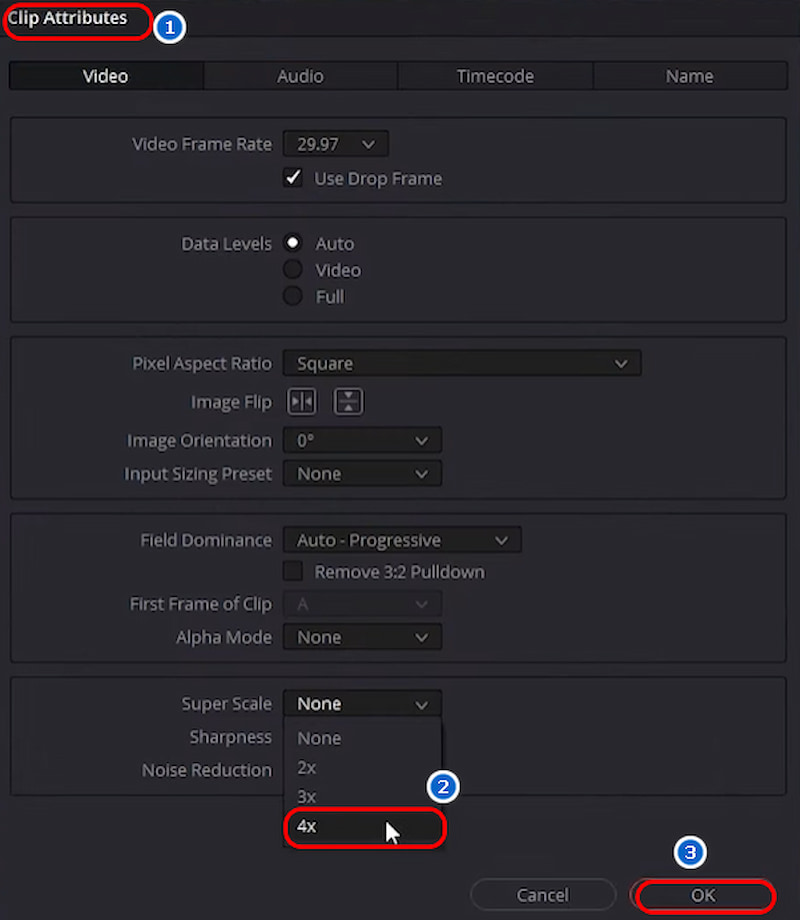
DaVinci Resolve upscale is compatible with macOS, Windows, and Linux. Its free version is handy and accessible for all, while the professional level requires a one-time purchase of the premium services of commercial DaVinci Resolve Studio for $295.
In addition, there are limited features in the free version, and it often requires a powerful system to ensure smooth operation if you want to process large files. Since the learning curve for beginners is also steep, we find a better alternative to this video upscaler, that is, Picwand AI Video Upscaler.
Best Alternative to DaVinci Resolve
Picwand AI Video Upscaler is a top-tier tool that uses sophisticated AI algorithms to upscale, enhance, and restore videos. It can not only turn a low quality image to high quality , but also provide free high-quality video processing tools for both amateurs and professionals. The following are specific steps:
Step 1: Click Add a Video to upload the video you want to upscale.
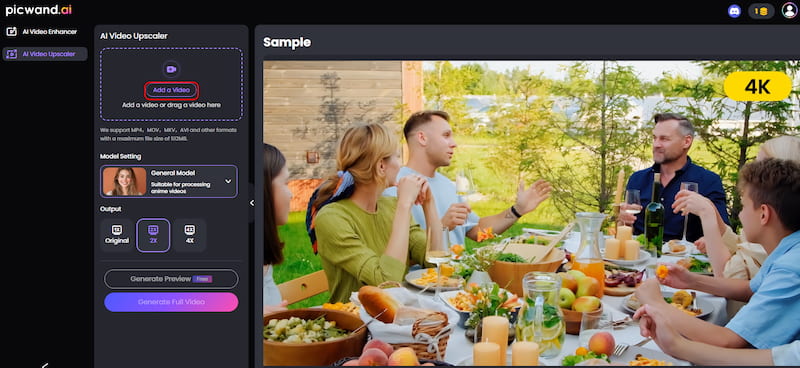
Step 2: You can select 2x or 4x according to your needs. Then, click on Generate Preview and wait for seconds to see the completed work.
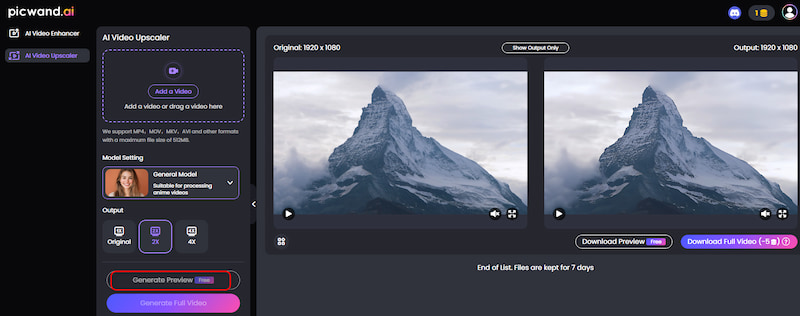
Step 3: Click Download Full Video to restore the completed work of art.
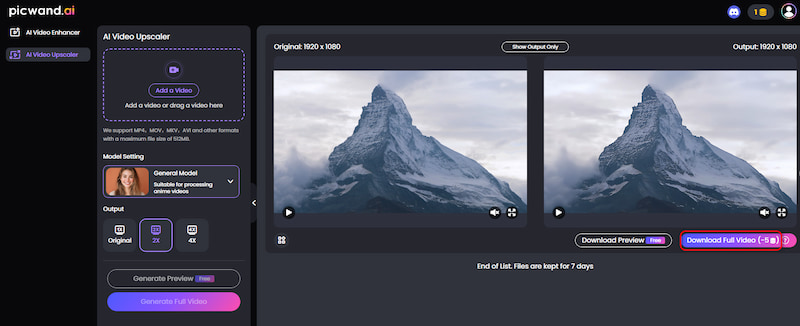
Similar to increasing photo resolution , Picwand AI Video Enhancer can improve video resolution, produce video quality up to 1080p, sharpen details, and improve visual appeal for free. It allows formats like MP4, H264, and AAC, and with easy steps and a user-friendly interface, users will feel convenient to operate.
FAQs about Upscale video in DaVinci Resolve
Do I need the paid version of DaVinci Resolve to use upscale?
Yes. You can only try DaVinci Resolve upscale in the free version, but until you purchase it in DaVinci Resolve Studio, the output result can be exported.
How can I change the timeline resolution to 4K in DaVinci Resolve?
Right-click on the timeline settings and choose 3840×2160. For an 8K resolution, double these dimensions. It can ensure the smooth and visual effects of your video, bringing high-quality results.
Is Picwand AI Video Upscaler free to use?
With Picwand Online Video Upscaler, you can increase video resolution and preview the completed work for free. It's easy to operate, and you just need to upload your video, letting Picwand Online Video Upscaler automatically process it.
Can Picwand AI Video Upscaler fix low-resolution videos?
Yes. There is a variety of tools available to process low-resolution videos. With AI, this tool can automatically upscale low-quality videos, denoise, and enhance details, giving you a high-quality output.
Conclusion
In conclusion, the above is a detailed guide to teach you how to upscale video in DaVinci Resolve .The DaVinci Studio version's price and challenging learning curve may put off casual users, even if its extensive features are attractive. One notable substitute is Picwand AI Video Upscaler , an AI-powered tool that uprescales videos to 1080p, eliminates noise, and sharpens details for free without watermarks, requiring no technical expertise. Try using these to turn your grainy video into colourful ones.
AI Picwand - Anyone Can be A Magician
Get Started for Free