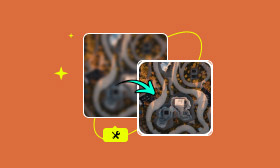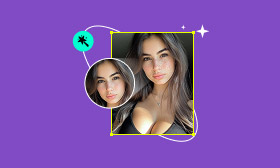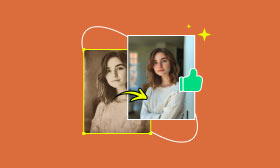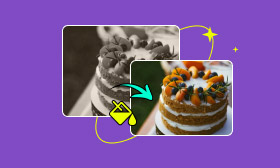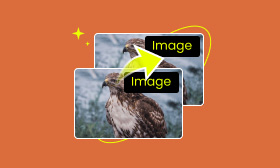How Can I Restore Old Photos in Photoshop Online for Free?
Old photographs preserve priceless memories by preserving special moments that shape our lives. These images, however, may experience fading, scratches, tears, and other aging-related issues over time. Fortunately, Photoshop provides both manual and AI-powered techniques for restoring these precious memories. This is a great old photo restoration Photoshop tutorial made just for you, showing you how to restore old photos in Photoshop to give old photos a new lease on life.
Contents:
Part 1. How to Restore Old Photos in Photoshop with AI
The Photo Restoration Neural Filter (part of the Neural Filters suite) uses machine learning to analyze and reconstruct damaged images, which relieves your concern about restoring an old photo with AI. It is an AI-powered tool that can automatically repair faded and damaged images. Here is a step-by-step guide on how to use the Photoshop photo restoration filter:
Step 1: Upload your scanned image into Photoshop, and this image will serve as your background layer. Lock this layer and refrain from making any changes to it.
Step 2: To create a new layer. This blank layer is where you'll perform all your adjustments and make nondestructive edits to the original image.
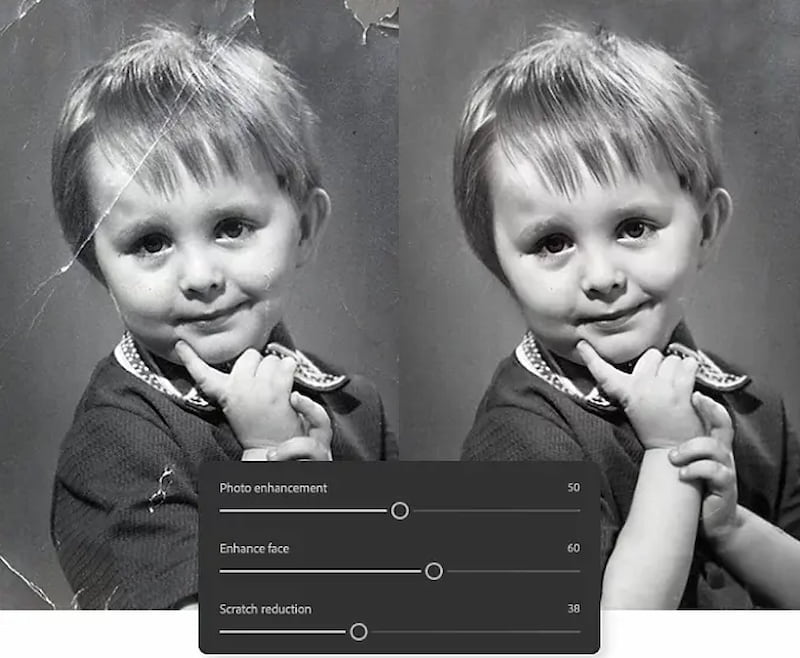
Step 3: Go to Filter > Neural Filters.
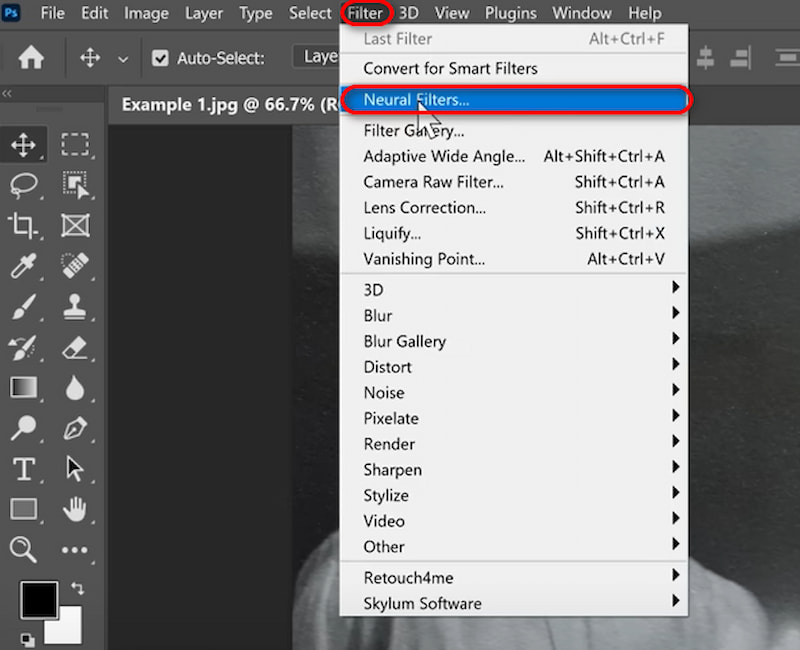
Step 4: In the neural filters, enable Photo Restoration. Adjust sliders for precise control: scratch reduction, face recovery, and colorization.
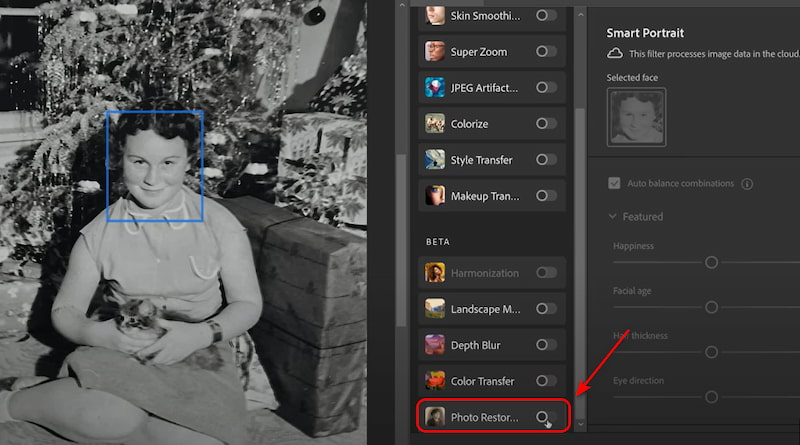
Step 5: Output the photo by clicking OK.
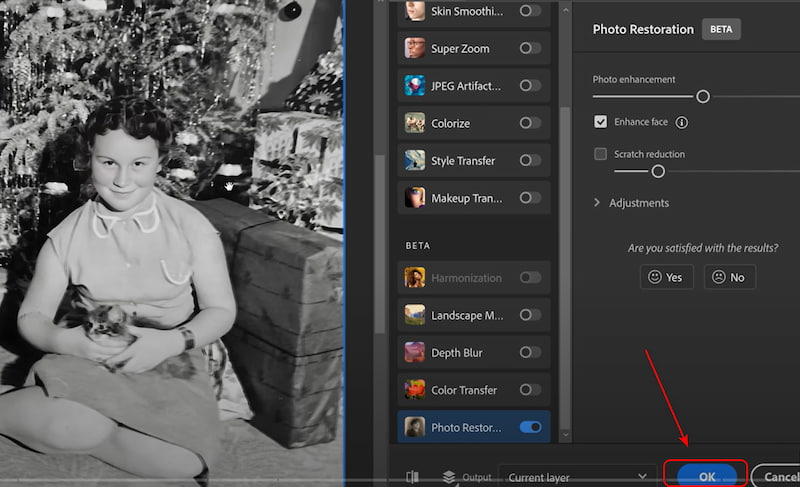
The Photo Restoration Neural Filter of Photoshop CC is fully functional, but the operating system is relatively complex. Therefore, it's suitable for professionals such as photographers who pursue precise results.
Part 2. How to Restore an Old Photo in Photoshop Elements
Unlike the previous tool, which is a Photoshop photo restoration filter intended for amateurs and non-professional users, Photoshop Elements provides a more straightforward and easy-to-use method for recovering treasured memories, and it can also solve your problem on colorizing old black and white photos. In contrast to its advanced sibling, Photoshop CC, Photoshop Elements focuses on simplicity and affordability.
Here is a step-by-step guide on how to use it:
Step 1: Open an image in Photoshop and create a Duplicate Layer of the image. You'll want to keep an original copy for reference, so you can work on altering the second copy.
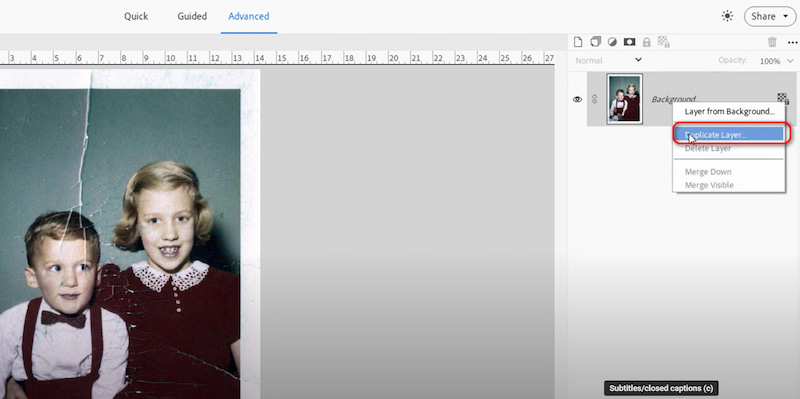
Step 2: In the Guided Edits panel, select Restore Old Photo and the software will auto-detect scratches, dust, and color issues.
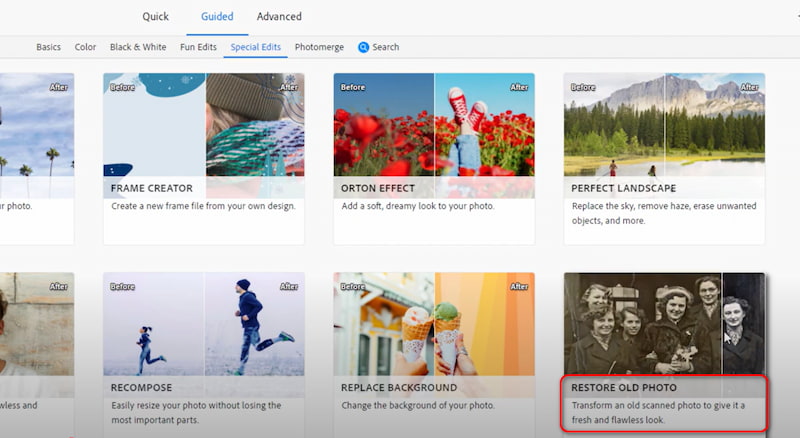
Step 3: Use these auto functions in the right navigation bar to automatically adjust your image: auto levels, auto contrast, auto color correction, etc.
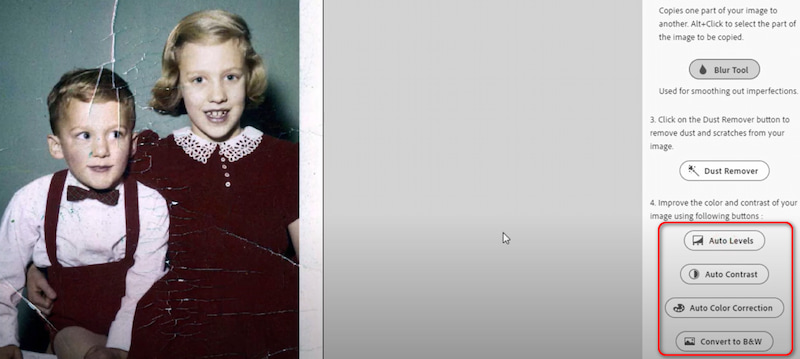
Or use manual touch-ups (optical). For example, you can use Spot Healing Brush to click on scratches or spots to erase them, and use Clone Stamp Tool to copy clean areas to cover damaged sections (hold Alt to sample).

Step 4: Click Save in the Guided Edit panel to export your image.
Photoshop Elements is friendly to non-professionals, easy to operate, and has good image output effects. It is a relatively basic, simple, and effective tool in the Photoshop series.
Part 3. The Best Alternative to Restore Old Photos Easily
If you're finding tools like Photoshop too complex and time-consuming, you're not alone. Fortunately, there are simpler, smarter solutions available. One of the best alternatives for hassle-free photo restoration, whether you're working online or from your phone, is Picwand AI Photo Restoration.
This free, browser-based tool leverages cutting-edge deep learning technology to automatically repair scratches, remove blurriness, and even restore black and white photos with just a click. It's the ideal choice for anyone looking to restore old photos quickly and effectively, without needing editing experience.
Now, let's take Picwand AI Photo Restoration as an example to present how to use it easily!
Step 1: Choose Add Your Photos.
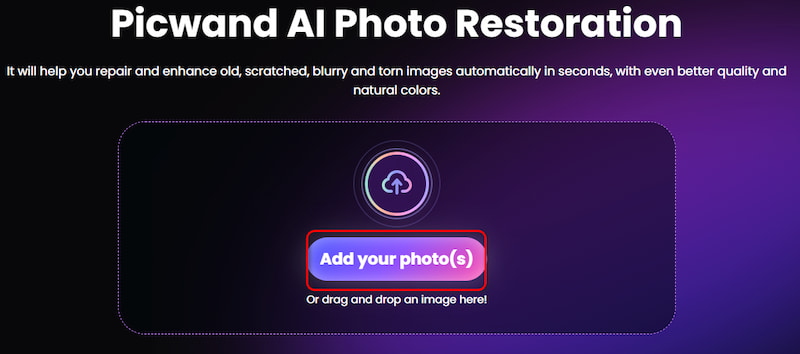
Step 2: You can choose Colorize to add color to the old picture.
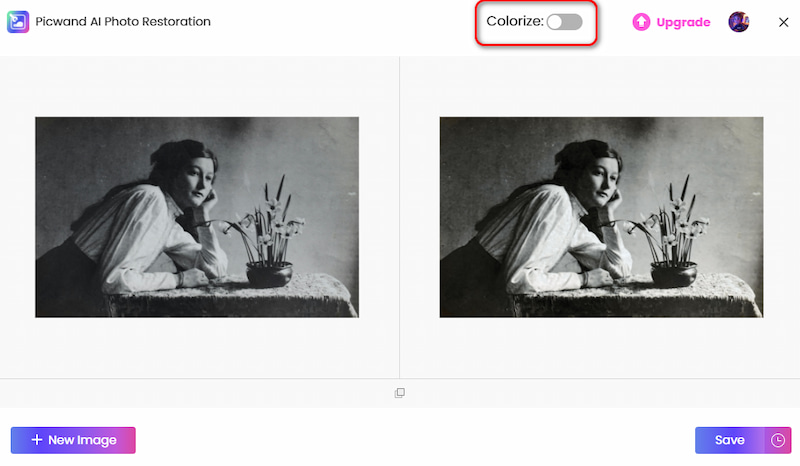
Step 3: Click Save to download your picture.
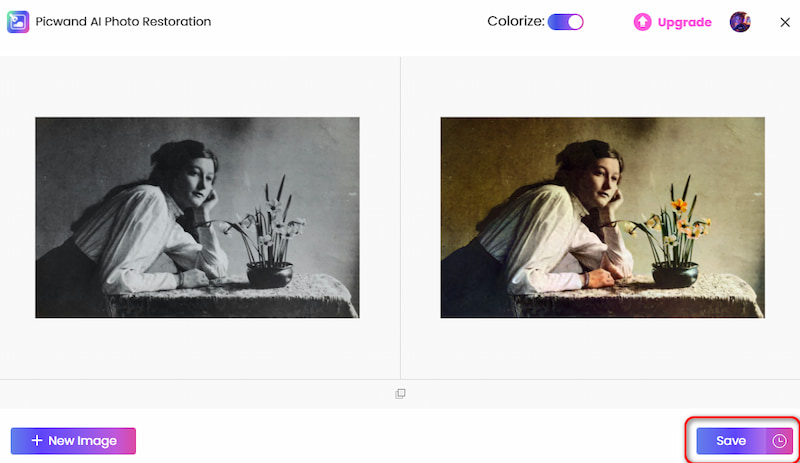
For online users, Picwand AI Photo Restoration is the best easy photo restoration software, with a few clicks to get natural and vivid effects. If you want to use mobile phones to deal with your old photos, Picwand also releases the Picwand AI Photo Editor mobile app, which is also a good choice as it has the same AI-based features as the online version, but is more convenient.
Part 4. How to Choose the Best Way to Restore Old Photos
Choosing the right method for restoring old photos depends on several key factors: your skill level, the extent of photo damage, and how much time and budget you're willing to invest.
• Skill Level: If you're new to photo editing, look for tools with a simple, intuitive interface. AI-powered platforms like Picwand AI Photo Restoration are ideal for beginners, offering fast results with minimal effort. More experienced users may prefer software like Photoshop, which provides advanced editing tools and greater flexibility.
• Severity of Damage: AI tools are perfect for restoring lightly faded or scratched images. However, for heavily damaged photos, such as those with torn sections or major discoloration, professional tools like Photoshop or Photoshop Elements offer more precise control and layered editing options.
• Time and Budget: Web-based AI tools save time and are often free or low-cost, making them great for quick fixes. In contrast, professional software requires a greater investment of both time and money, but yields high-quality, customizable results.
Whether you're just getting started or are already experienced in photo editing, choosing the right tool makes all the difference. For beginners, simple AI-powered platforms like Picwand AI Photo Restoration can deliver impressive results with minimal effort. If you have more advanced needs, you may prefer professional software like Photoshop for full creative control.
Part 5. FAQs about Restoring Old Photos with Photoshop
Is Photoshop AI restoration better than manual editing?
The Photoshop photo restoration filter excels in speed and efficiency for general photo repairs, making it ideal for users seeking quick results, such as removing minor scratches, color fading, or dust spots. However, manual editing remains essential for severely damaged images as it provides pixel-level precision through tools like the Clone Stamp and Healing Brush. Therefore, the optimal approach is to combine both methods: use AI tools like the Photo Restoration Neural Filter for bulk adjustments, then refine details manually to preserve authenticity and complex textures.
Do AI tools compromise image quality during restoration?
High-quality AI tools such as Photoshop's Photo Restoration is a Photoshop photo restoration filter that is designed to preserve image quality by intelligently analyzing context and avoiding over-processing. That said, lower-tier AI tools may slightly smooth fine details when aggressively applied. Therefore, to safeguard your work, you'd better always keep an original backup before restoration.
Conclusion
In this article, we've explored how to restore old photos in Photoshop with the aid of AI tools such as the Photo Restoration Neural Filter in Photoshop CC, Photoshop Elements, and Picwand AI Photo Restoration. However, it's worth noting that the most remarkable results need care and attention to detail, regardless of the version of Photoshop you use, and the most realistic restorations are frequently achieved by combining AI with meticulous manual touch-ups.
In addition, the state of the photo and your skills will ultimately determine which tool is best for you. Above all, the most important thing is to preserve the memories that are important to you, regardless of your level of Photoshop expertise.
AI Picwand - Anyone Can be A Magician
Get Started for Free