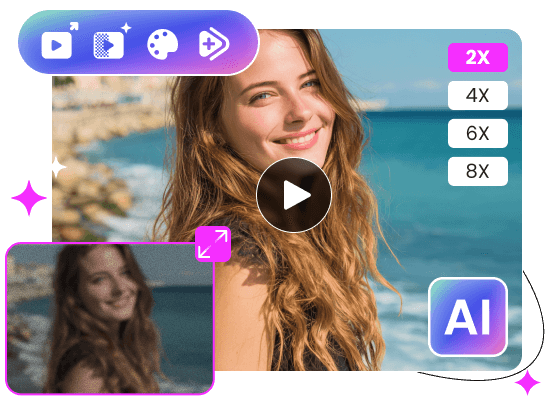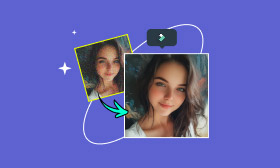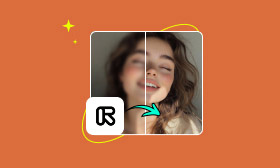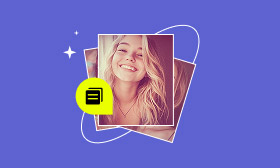- Enhance blurry or low-quality videos with advanced AI.
- Upscale your video to a higher resolution instantly.
- Denoise and smooth out grainy or distorted footage.
- Balance colors automatically for a vivid visual effect.
- Export high-quality videos with no watermarks.
Ultimate Guide to Denoising Video in Adobe Premiere Pro
Digital noise and grain in your footage will significantly degrade the overall image quality. The frustrating thing is that you may easily get distracting, speckled overlay shots in low light or using a less capable camera. If you already have Premiere Pro, you may wonder if you can denoise video in Adobe.
Fortunately, the powerful Adobe software offers tools to eliminate visual noise and clean up grainy videos. This guide will walk you through the specific denoise functions and detailed steps to denoise your video effectively.
Contents:
Part 1. Denoise Video in Adobe
Premiere Pro is a powerful video editor that provides all the necessary editing functions and options. It provides two primary native tools for tackling noise. You can use its Reduce Noise or VR Denoise to denoise your video in Adobe. While editing, you can make color corrections, sharpen, and use other tools applied in the Effects Control Panel to enhance the output quality.
Denoise Video in Adobe with Reduce Noise
When you want to remove noise from your video and improve its clarity, locate the feature from Effects Panel > Video Effects > Noise & Grain > Reduce Noise.
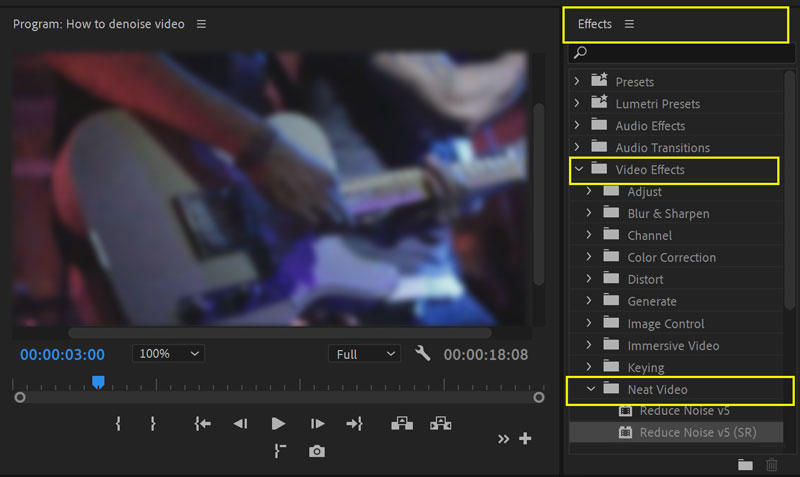
Drag and drop the noise reduction effect to your video file in the timeline. You’d better work on an Adjustment Layer to keep your original clip untouched. Increase the strength slider (0% to 100%) gradually to control the noise reduction. When you get the cleaner video you want, save the denoised video. The Reduce Noise tool in Adobe Premiere is not ideal for dealing with heavy noise or chrominance noise.
Eliminate Visual Noise in Video Using VR Denoise
Compared to Reduce Noise, VR Denoise is more advanced for removing noise from your footage and better preserving moving detail. Access it under Effects Panel > Video Effects > Immersive Video > VR De-Noise.
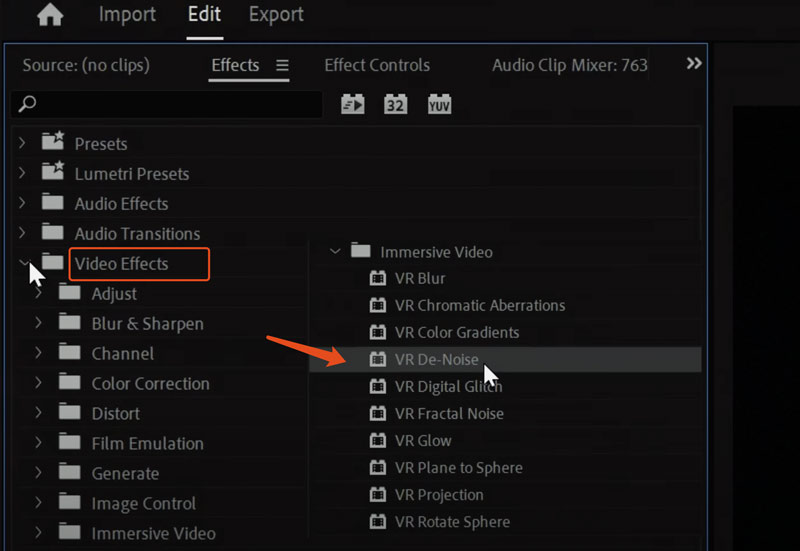
Drag and drop the VR De-Noise onto your noisy video or the Adjustment Layer. Then, open the Effect Controls panel to locate the VR De-Noise effect. You can freely adjust the overall strength of the denoising effect.
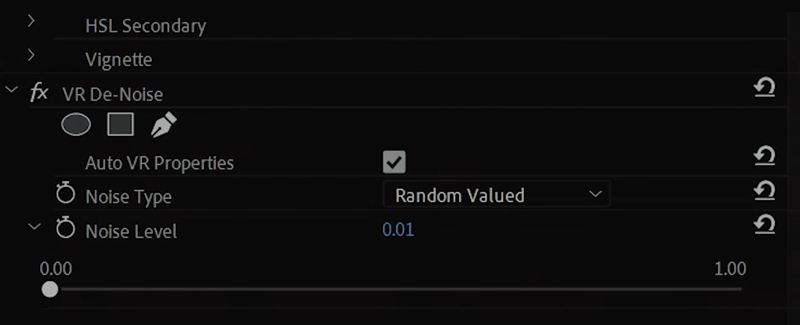
Toggle the effect on/off in the Effect Controls panel frequently to compare the denoise result. Fine-tune and re-preview to ensure the denoised version looks significantly cleaner.
Part 2. Denoise Plugins for Adobe Premiere Pro
Several useful Denoise plugins for Adobe Premiere Pro can help you remove noise in your footage and clean the grainy video. If you are unhappy with the built-in noise reduction tools, try using the two plugin options.
Neat Video
Neat Video can be the gold standard for noise reduction. It can remove various noise types like noise, sensor noise, grain, etc., while keeping the source detail. Moreover, this denoise plugin offers customization options for fine-grained controls.
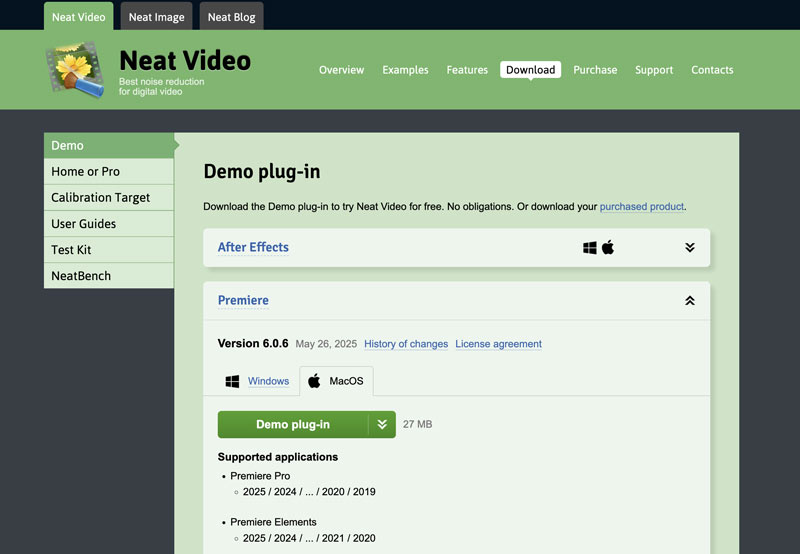
Red Giant Denoiser III
Denoiser III is a good noise reduction plugin that often generates high-quality results quickly. It is available for Adobe Premiere Pro, Final Cut Pro, and DaVinci Resolve. It is designed with a more straightforward, faster interface to ensure a quick video denoising experience.
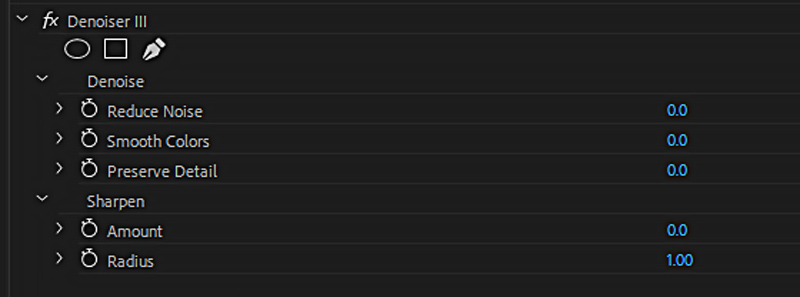
Part 3. Free Adobe Premiere Alternative to Denoise Your Video Using AI
If you are not an Adobe Creative Cloud member and don’t have Premiere Pro on your device, it is not a good choice for video denoising tasks.
Many dedicated video denoiser tools can eliminate visual noise and grain. Some AI-powered ones, like Picwand AI Video Enhancer, can easily remove noise, sharpen edges, increase resolution, optimize colors, and improve overall quality. It uses advanced AI models to denoise during its enhancement process. Compared to Premiere Pro and traditional non-AI plugins, it is often more effective in handling heavy noise.
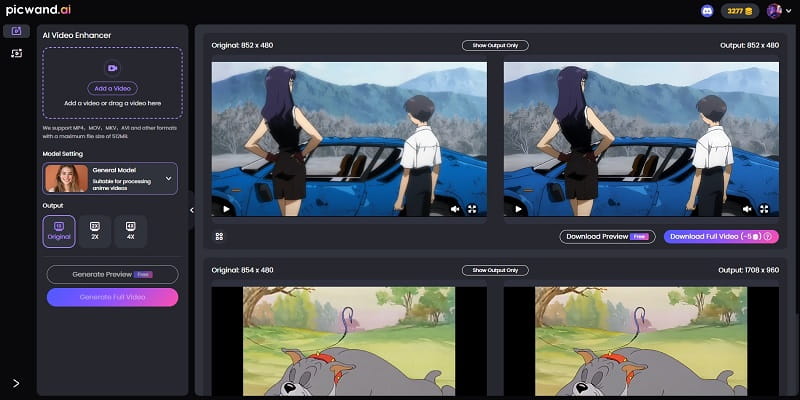
You can directly access the web-based video denoiser on any browser and start the noise removal. Moreover, you are given credits to enhance your videos for free. Picwand AI is excellent for increasing resolution. It can blur noise and intelligently reconstruct image detail. It is a strong Premiere Pro alternative for denoising videos using AI.
Part 4. FAQs on How to Denoise Video in Adobe Premiere Pro
Question 1. Does Adobe Premiere Pro have a native AI de-noise feature?
Adobe Premiere Pro carries both audio and video noise-reduction tools. Under the Essential Sound panel, you can find a DeNoise effect to remove background noise from audio effectively. However, this noise reduction effect is based on older tech, not AI. Till mid-2025, Premiere hasn’t added a native AI video denoise. While editing a video in Premiere, you can manually use its Color Correction or VR Noise to reduce digital noise or grain in your footage.
Question 2. Can Adobe make a grainy video clear?
Yes, Adobe offers powerful tools to make grainy videos clearer. It can increase the video resolution, reduce noise, and magically restore lost detail to improve the overall clarity. Besides, you can use the Neat Video plugin to make a grainy video clear in Adobe After Effects effectively.
Question 3. How do you remove sound from a video in Adobe Premiere?
Premiere Pro offers a straightforward way to remove sound from a video. Once your video is loaded, click the audio track in the timeline and mute it. Moreover, you can select the audio clip and delete it. You can also click the speaker button in the track header to remove sound from your video. After that, the entire audio track is disabled and won’t play. When you export a video, uncheck the Export Audio option to remove the sound.
Summary
You can get a detailed guide on denoise video in Adobe Premiere Pro. If you already have Premiere installed on your computer, follow the steps to reduce noise in your footage. Premiere’s built-in tools are not designed to handle heavy noise. You can work with the Neat Video plugin for a better denoising result. Also, you can turn to the dedicated, free-to-try Picwand AI video denoiser tool.
AI Picwand - Anyone Can be A Magician
Get Started for Free