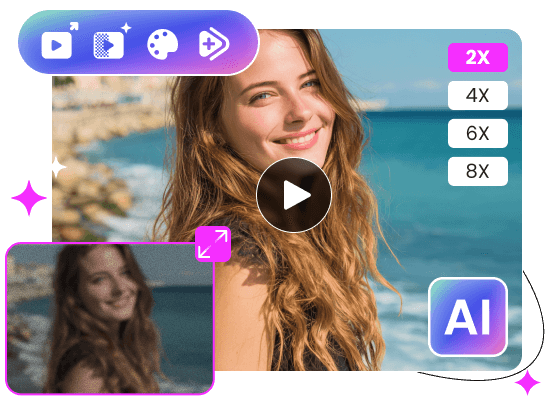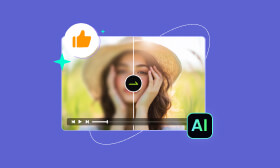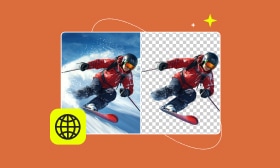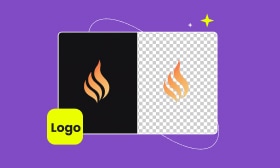- Enhance blurry or low-quality videos with advanced AI.
- Upscale your video to a higher resolution instantly.
- Denoise and smooth out grainy or distorted footage.
- Balance colors automatically for a vivid visual effect.
- Export high-quality videos with no watermarks.
How to Upscale Video Resolution in Adobe Premiere Pro
It has always been the relentless pursuit of higher resolutions. Whether you want to share videos on social media platforms or for better viewing needs, you want the resolution to be at least 1080p or higher, like 4K.
It’s quite a necessary need for higher resolutions. Even your mobile phone can capture 4K videos now. What about the valuable, older footage or source material captured at lower resolutions? This article tells you how to upscale low-resolution videos in Adobe Premiere with detailed steps.
Contents:
Part 1. Upscale Video in Adobe Premiere
Premiere Pro (starting at US$22.99/month) is a powerful video editor developed by Adobe. Like other Adobe programs, Premiere can be the industry-leading professional tool that carries the necessary functions users will need. It lets you increase resolution and do other related video editing operations.
Suppose you are not an Adobe Creative Cloud Pro subscriber and don’t have Premiere already installed on your computer. In that case, you can directly move to the next part, using a dedicate AI video upscaler to upscale your videos with improved quality.
Step 1. Sharpen it first when you want to upscale video resolution in Adobe Premiere. Add your video to the timeline, go to your project panel, and create an Adjustment Layer (New Item > Adjustment Layer) for later editing. Drag the layer above the video and extend the duration of the Adjustment Layer to fit your clip.
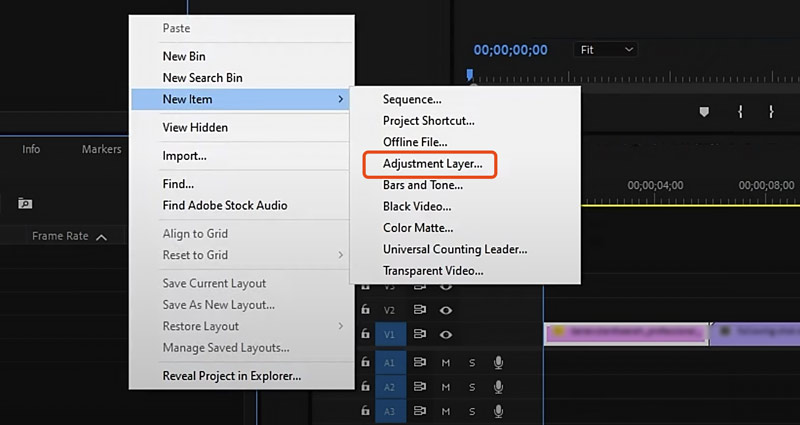
Step 2. Go to the Effects window and search for Sharpen to locate Unsharp Mask. You can drag the effect onto the Adjustment Layer to apply it. Adjust the effect controls to increase the video clarity. That ensures a high quality while the video is upscaling.
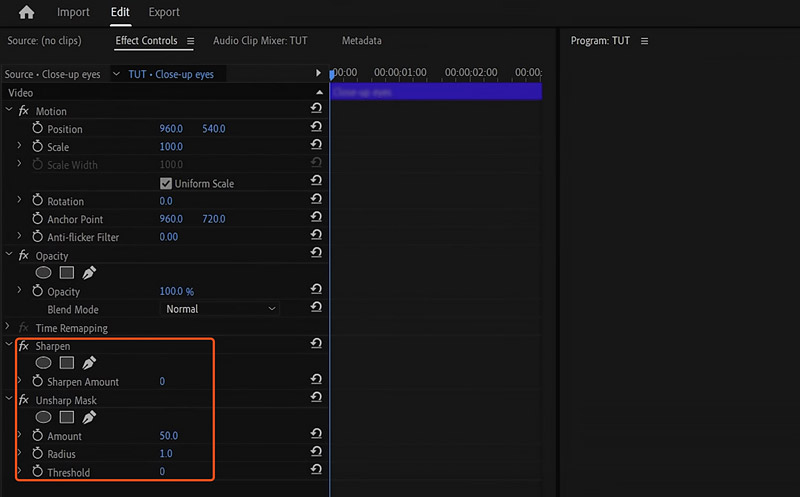
Step 3. Create a new sequence with your desired resolution, and add the video you want to upscale to the timeline. Highlight the clip and go to Effect Controls. Locate the Scale option and manually increase it until your video matches the resolution. You can also right-click your video and use the Scale to Frame Size feature to upscale video resolution in Adobe Premiere.
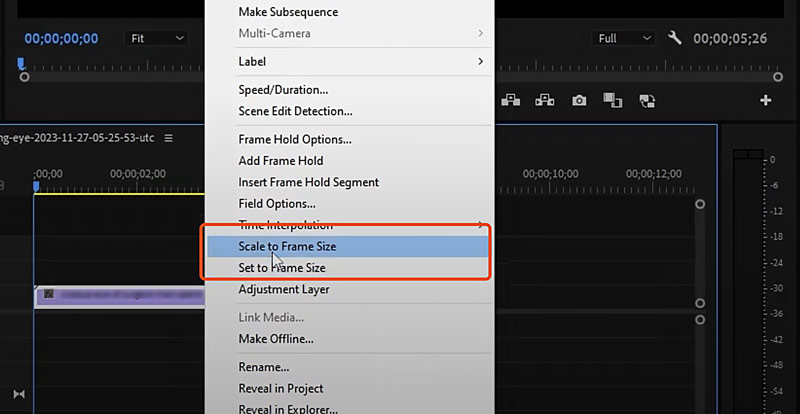
After upscaling your video to the desired resolution, check details and apply subtle sharpening, noise reduction, color correction, and more to optimize the final quality. When exporting your upscaled video, ensure the export resolution matches your sequence settings. Go to the Video tab in Export Settings, and enable Render at Maximum Depth if available.
Part 2. Quick Way to Upscale Low-resolution Video to 4K Using AI
If you only want to upscale your videos quickly, Adobe Premiere is not a good choice. It is not specially designed for upscaling. Through my tests, Premiere Pro can’t generate high-quality results, mainly when dealing with 720p or lower-resolution videos. Instead, you should use a dedicated upscaler like Picwand AI Video Upscaler. This AI-powered tool can intelligently increase resolution and reconstruct detail. It uses the latest machine learning models trained on vast datasets to ensure enhanced outputs.
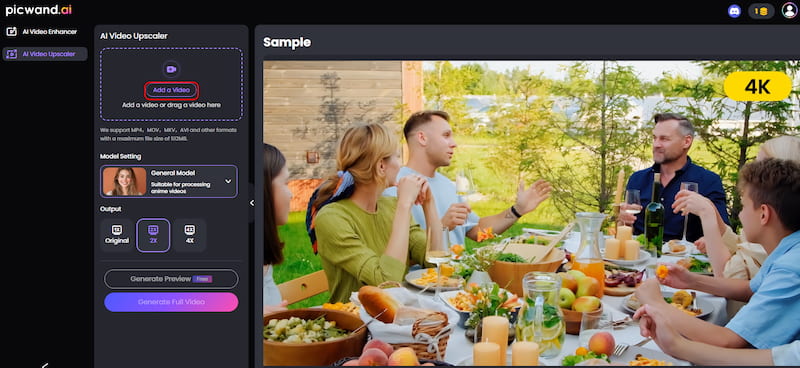
Step 1. Navigate to the online video upscaling website and add your video.
Step 2. Select a preferred upscaling level like 2X, 4X, or Custom based on the source clip. Then, generate a preview to check the output quality. If you are happy with the upscale result, download it on your device.
This Premiere alternative offers a straightforward way to transform low-resolution footage into HD and 4K with improved clarity and quality. Picwand AI adopts advanced AI models to complete various enhancements automatically during the resolution upscaling.
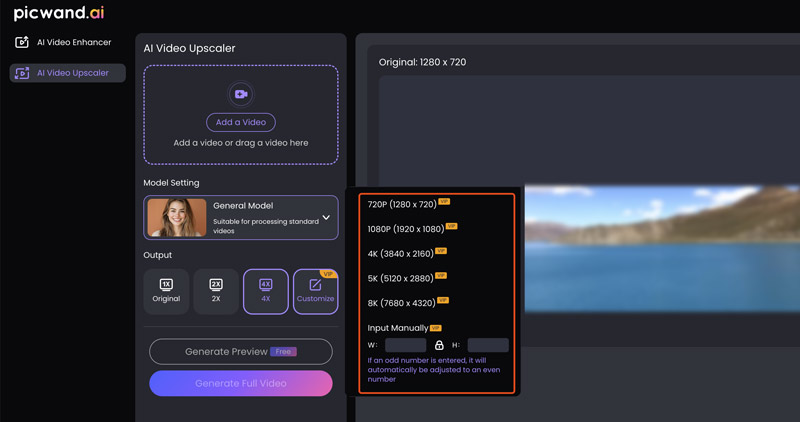
Part 3. FAQs of Video Upscaling in Adobe Premiere Pro
Question 1. What is the best AI video upscaler?
Many AI-powered video upscalers are available to help you increase resolution and enhance quality. You should select the best one based on your specific needs, budget, and other personal considerations. Topaz Video AI is a top contender for AI video upscaling and enhancement. However, it is very expensive and requires a powerful GPU. If you already have Adobe Premiere Pro or After Effects, you can use it to upscale videos manually.
The best online upscaling tool is generally considered to be Picwand AI Video Upscaler. It is a user-friendly video upscaler option, particularly for upscaling 480p or 720p resolution to 4K. Other strong contenders exist, such as CapCut, AVCLabs Video Enhancer AI, Winxvideo AI, and UniFab Video Enhancer.
Question 2. Does Adobe Premiere Pro have AI-powered video upscaling?
Adobe Premiere Pro has AI-powered video enhancement features, but it doesn’t currently offer a specific upscaling tool that can increase resolution (like 480p to 1080p) while keeping the source detail or even with improved quality. You can use the Detail-preserving Upscale effect in After Effects to upscale your video to a higher resolution.
Question 3. Why is my upscaled video in Premiere Pro so blurry and low-quality?
You should know that Adobe Premiere is not a dedicated AI upscaling tool for large-resolution jumps. If you are upscaling low-resolution footage like 480p, you should not directly increase it to 4K or higher. The poor source quality will cause the upscaled video to be blurry. Before upscaling, you’d better sharpen edges and do other enhancement actions. Moreover, you should use the correct scaling method in Adobe Premiere for better results.
Summary
You can follow the guide to upscale low-resolution videos in Adobe Premiere Pro. Besides increasing resolution, you should use related features to enhance the final quality. As mentioned, if you don’t have this Adobe software on your device or prefer a quick way to upscale videos, maybe a dedicated AI video upscaler is a better choice. Try using the popular Picwand AI to effectively turn low-resolution videos into 1080p or 4K with higher quality.
AI Picwand - Anyone Can be A Magician
Get Started for Free