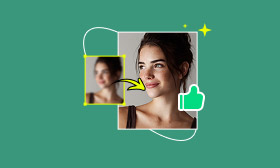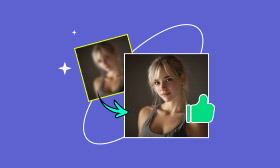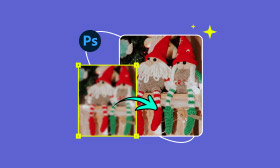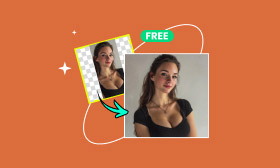How to Unblur an Image on iPhone Using 4 Simple Apps
When a blurry photo holds special meaning to you, what would you choose to do? Most people think about restoring the clarity of the photo. With the development of AI and photo restoration technology, complex restoration that used to belong to professional fields now has more innovative and more efficient solutions. This article will delve into the root causes of blurry iPhone photos and introduce several simple and practical methods for fixing blurry pictures on iPhone, helping you easily repair blurry photos and restore image clarity. Whether it's the beautiful moments in life or essential materials needed for work and study, these techniques can be used to improve and make your photos look brand new.
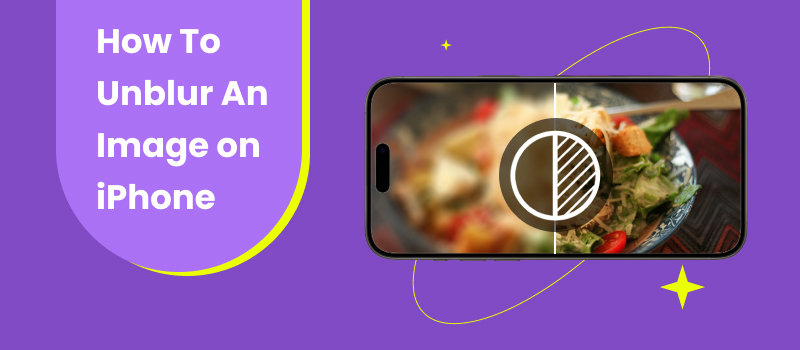
Contents:
Part 1. Common Causes of Blurry Photos
We have just discussed the common causes of blurry photos. While understanding these causes can help us reduce blur when taking pictures, sometimes blurry photos are unavoidable. In such cases, we can use professional image processing software to make blurry photos clear and learn how to unblur an image on iPhone for quick and effective results.
1. Handheld Shaking
During the photography process, even slight hand movements can cause the photo to become blurry, especially in low-light environments where the impact of shaking is more pronounced due to slower shutter speeds.
2. Focusing Failure
The phone failed to accurately focus on the subject. It may be that you moved after clicking on the focus box, or the topic itself was in rapid motion, and the camera didn't have time to refocus.
3. Insufficient Lighting
Although the night mode of mobile phones is becoming increasingly powerful, in extremely dark environments, to improve brightness, the camera has to increase ISO (sensitivity), which introduces a lot of "noise", making the picture look rough, lacking details, and also a kind of blur.
4. Subject Movement
When taking photos, a camera requires a certain exposure time to collect light and form an image. If the photographed object undergoes displacement during the exposure time, its light will fall on different positions of the photosensitive element, ultimately causing the outline of the object in the image to become blurred.
5. Lens Stains
Fingerprints, dust, etc. on the surface of mobile phone lenses can directly affect the imaging effect.
Part 2. How to Unblur an Image on iPhone
We have just explored about the common reasons for blurry photos. Although understanding the reasons can help us recognize the potential causes of image quality degradation, the most important thing is how to effectively address these issues. Now let's learn how to fix a blurry picture on iPhone.
Built-in APP: Photos
If you are unwilling to download additional software due to time constraints or limited device memory, you can make use of the built-in Photos app on your iPhone. This app allows you to optimize and enhance blurry images directly on your device, without the need for any third-party software. Here are the steps:
Step 1: Tap Adjust in the bottom right corner.
Step 2: Slide to find SHARENESS and adjust the parameters.
Step 3: Click Done to save the image.
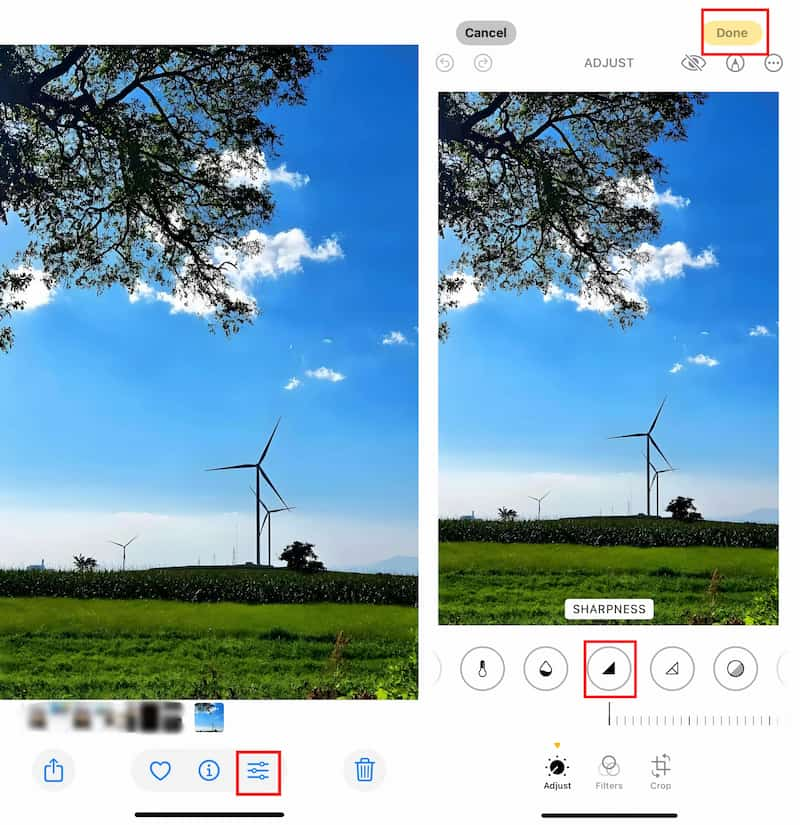
Third-Party Software
1. Picwand AI Photo Editor
The Picwand AI offers more flexible features, allowing users to edit images with ease at any time and from anywhere. Whether you want to unblur an image on an iPhone or on a computer, Picwand AI is a great choice. It not only allows image editing on iOS devices but also helps you unblur photos on Android.
Detailed instructions are as follows:
Step 1: Download the Picwand AI Photo Editor app on your iPhone.
Step 2: Tap "AI Image Enhancer" and upload the image.
Step 3: Compare the before and after results. If you're satisfied, tap the Download button to save your enhanced photo.
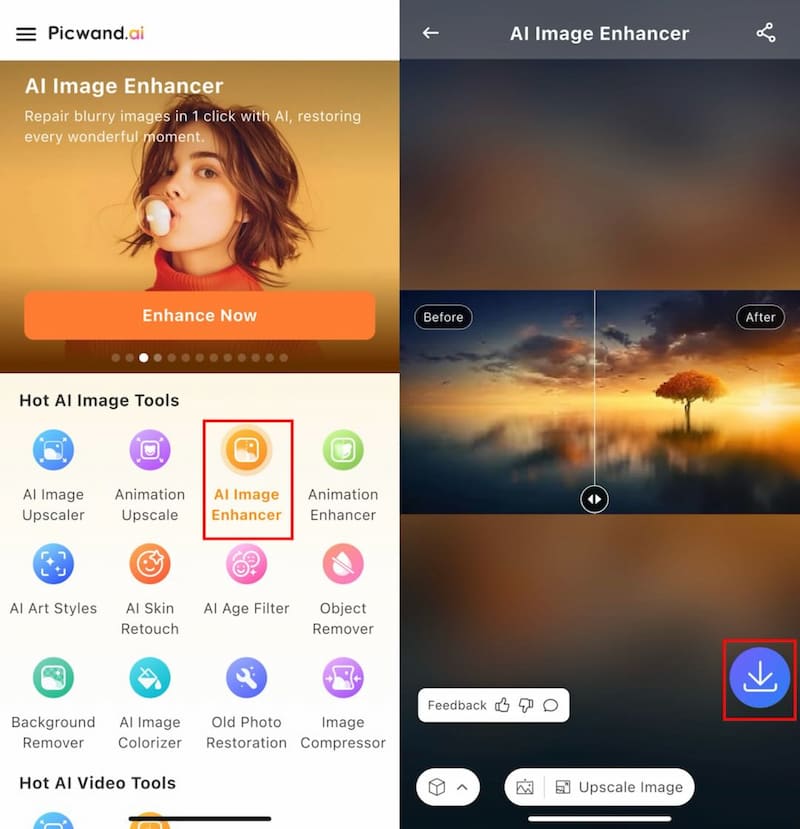
Picwand is easy to operate and can be used anytime, anywhere on your iPhone. The speed of generating images is also fast. In addition, Picwand AI Photo Editor can not only improve image quality, but also unblur an image with text and provide a real-time preview before generating the final image.
Adobe Lightroom Mobile is a free photo editing application with powerful and easy-to-use tools. It offers professional editing capabilities in user-friendly applications. And it's suitable for processing large amounts of RAW files. Here are the steps on how to enhance a photo on an iPhone.
2. Adobe Lightroom
Step 1: Install the Adobe Lightroom app and upload the image.
Step 2: Tap the Detail Panel in Adjust below.
Step 3: Adjust the parameters of Sharpening and Noise reduction until the image becomes clearer.
Step 4: Save the image after finishing enhancing it.
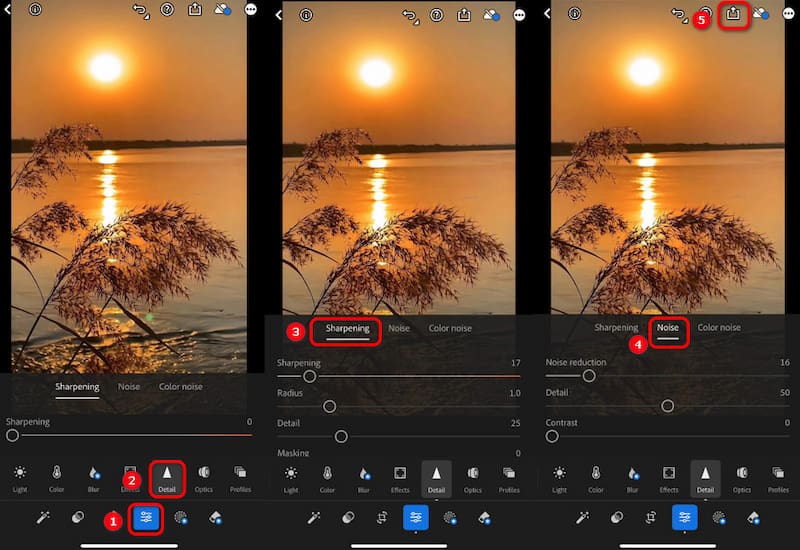
In the software Lightroom, you can adjust sharpening, noise, etc., to improve photo details. Its sharpening tool is very suitable for repairing blurry photos. But it occupies more phone storage and performance, making it easy to lag on devices with lower configurations. And it lacks batch processing capabilities.
3. Snapseed
Snapseed is a multifunctional photo editing application developed by Google, offering detailed tools specifically designed for repairing blurry images. We've provided detailed steps on how to unblur an image on an iPhone.
Step 1: Install the Snapseed app and upload the image.
Step 2: Tap Tools in the bottom right corner and select Details.
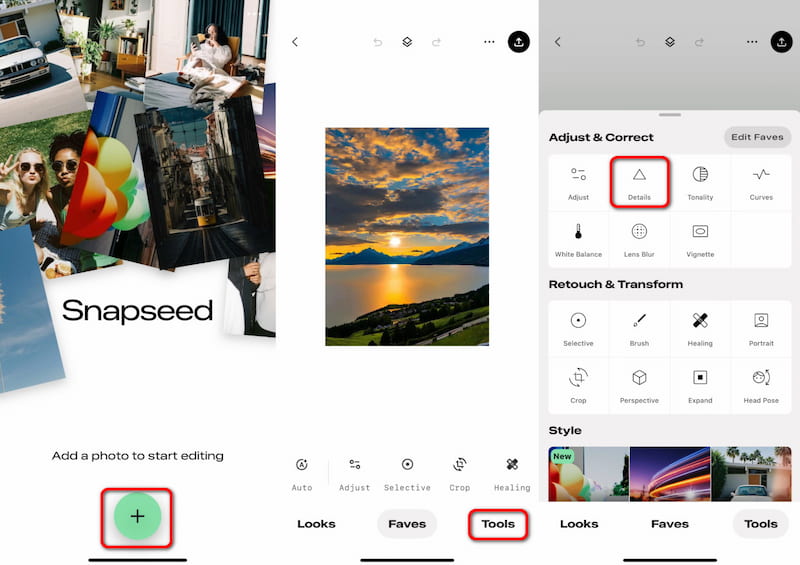
Step 3: Adjust the Structure and Sharpening sliders to enhance clarity.
Step 4: Save the image after finishing enhancing it.
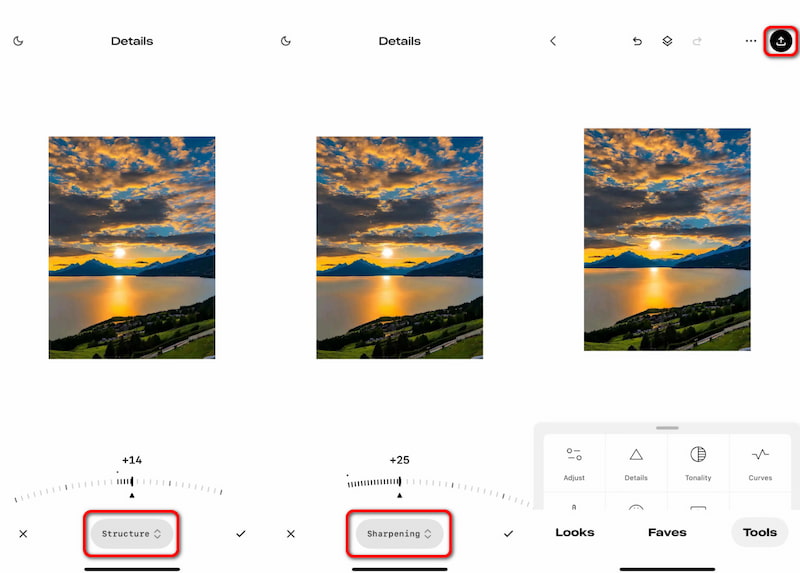
Part 3. Tips for Preventing Blurry Photos from Being Taken on iPhone
After learning how to fix a blurry picture on iPhone., we have listed some tips for everyone to refer to prevent photos from blurring as much as possible.
1. Maintain camera stability: Try to find support such as walls or railings, or use a tripod.
2. Ensure focus: Before shooting, click on the screen to align the focus frame with the object you want to shoot clearly.
3. Clean the lens: Before taking photos, wipe the iPhone's lens with a soft cloth.
4. Use "continuous shooting" mode: For moving objects, press and hold the shutter button to enable continuous shooting, and then select the most transparent image from the dozens of photos taken.
FAQs
Can software clarify very blurry photos?
The repair effect of photo editing software is usually more apparent than traditional sharpening, which can make old or low-quality photos look clearer.
Will repairing photos affect the original files?
Most iPhone applications and professional software come with non-destructive editing capabilities that can preserve the original photos for easy restoration or re-editing at any time.
Does the optimized image with third-party software have a watermark after saving?
After enhancing images with Picwand AI Photo Editor, the saved photos are high-resolution and free of watermarks, making it easy to enhance photos while learning how to unblur an image on iPhone.
Conclusion
Overall, each software has its own characteristics. The built-in iPhone applications are very convenient and suitable for enhancing slightly blurry photos. If you want to know how to unblur an image on iPhone without downloading any other software, Photos is a good choice. Third-party software provides more powerful and professional features, suitable for people with higher requirements for images. For example, Picwand AI only needs to upload images to automatically enhance photos and quickly clear blurry images. This is a good way to learn how to enhance photos on iPhone. You can choose the option that suits you best. Try these methods today to turn blurry photos into clear memories!
AI Picwand - Anyone Can be A Magician
Get Started for Free