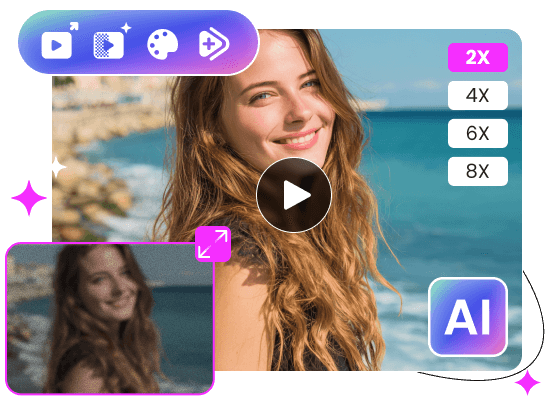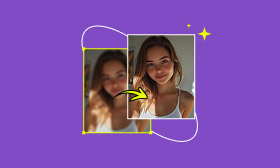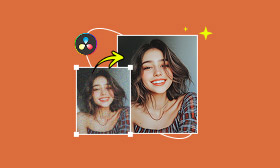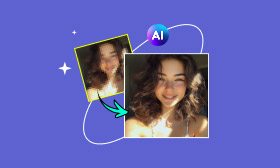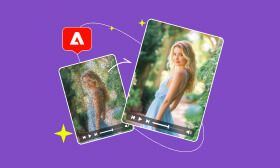- Enhance blurry or low-quality videos with advanced AI.
- Upscale your video to a higher resolution instantly.
- Denoise and smooth out grainy or distorted footage.
- Balance colors automatically for a vivid visual effect.
- Export high-quality videos with no watermarks.
Full Guide to Upscale Video in Blender in 2025
Blender, known as a powerful 3D creation tool, is also capable of handling editing and upscaling tasks. It can be done through external AI models support. While primarily designed for animation and rendering, it allows you to process and enhance video quality. Nowadays, the demand for high-quality video upscaling is rising rapidly. Many creators are seeking ways to improve resolution without sacrificing visual quality. Upscaling helps transform low-resolution clips to more visually appealing content. This post will guide you through the process of how to upscale a video in Blender. We'll cover essential setup, understanding the workflow, and rendering the final upscaled video. This way, you can transform low-resolution footage into something detailed effortlessly.
Contents:
Part 1. How to Use Blender to Achieve AI Video Upscaling
Requirement and Setup
Before upscaling a video in Blender, it's essential to prepare the right tools and setup. AI upscaling enhances video quality by rendering low-resolution frames and then using AI to upscale those frames to higher resolutions. To achieve this within Blender, you'll need to set up a few key components. These elements work together to allow Blender to render low-resolution content that gets upscaled via AI:
What You'll Need:
• Blender 3.1 or later, installed on your operating system.
• Google Colab to run Stable Diffusion/Real-ESRGAN upscaling notebooks.
• Stable Diffusion Colab Notebooks with img2img or video upscaling capabilities.
Input Requirements:
• Video rendered in low resolution.
• Saved as image sequence (PNG preferred).
Understanding the Upscaling Process
Blender renders each frame at a reduced resolution determined by the scale factor you set. It then upscale video using AI to the target resolution by applying super‑resolution. This approach trades raw rendering time for AI enhancement, resulting in faster time and a detailed image.
Important Note: Though it excels for single images, temporal consistency across frames can be less robust. Due to this, slight flickers may occur. So, testing on short clips first is recommended.
Rendering the Upscaled Video
After setting up Blender with the AI Upscaler add-on, the next step is rendering the upscaled video. This phase brings everything together, upscaling your video to the target resolution with enhanced detail. This will result in a high-resolution video that looks sharp and professional.
Here's how to upscale video in Blender:
Step 1. In Blender, navigate to the Edit tab and select the Preferences in the pull-down menu. Proceed to the Add-ons section and expand Render: AI Render - Stable Diffusion in Blender (patch). Ensure the Stable Diffusion Backend is set to Google Collab (cloud).
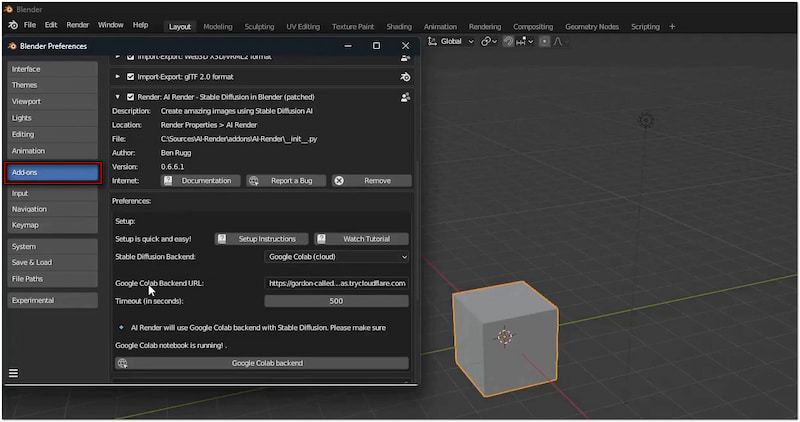
Step 2. Press Shift + F2 keys to access the Movie Clip Editor and open a video clip. In the timeline, set the end frame to 318 and the start frame to 1. Then, move to the Clip tab, select Prefetch Frames, and play the video to preview it.
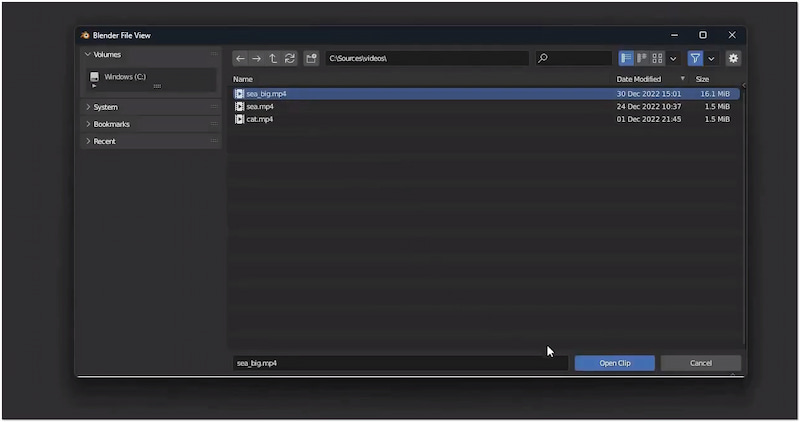
Step 3. Next, press the Shift + F8 keys to open the Video Sequencer to upscale the video. Change the Sequencer option to Sequencer & Preview and add the imported video clip. Proceed to the Output Properties and configure resolution to 1080 px (x) and 1920 px (y).
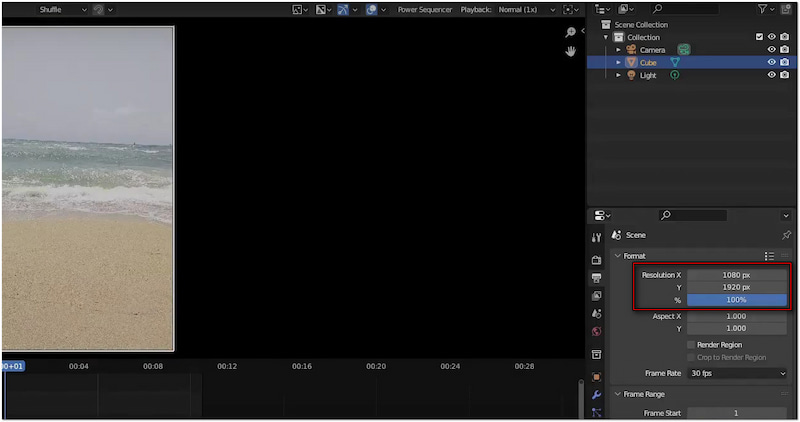
Step 4. Switch to the Render section, expand the window, and click the Enable AI Random button. Scroll down to Advanced Options and select the upsclate option as your model. If needed, configure other settings to your preference. Once everything is set, click the Render tab and select Render Animation to save the upscaled version of your video.
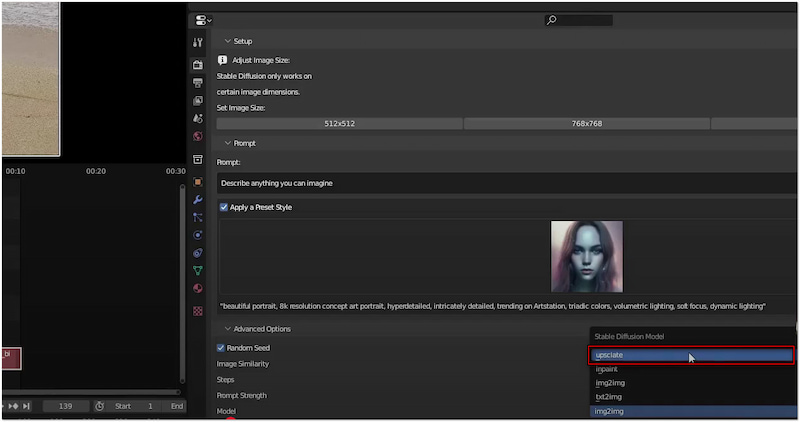
Through Blender + Stable Diffusion in Google Colab, you can upscale video effectively. It's efficient, accessible, and increasingly powerful. But here's the deal: Using Colab is free but has session time limits. For long videos, consider a paid GPU or segmenting your render batches.
Part 2. Best Alternative to Blender
Did you find upscaling a video in Blender complex? You're not alone. If you need a truly beginner-friendly tool for upscaling video, Picwand AI Video Upscaler is what you need. This AI upscaling tool requires no technical setup or complex configurations. It is a completely free, web-based tool that operates in any modern browser. It offers an automated way to upscale videos four times their original size. It uses the most recent AI super-resolution technology to enhance video resolution, denoise, and deliver sharp details.
Why Choose Picwand AI Video Upscaler:
• Analyzes image frame-by-frame to reconstruct details finely.
• Supports nearly all media stream formats like MP4, MOV, AVI, and more.
• Automatic video upscaling process with color correction and denoising support.
• Uses AI super-resolution technology to enhance video resolution, clarity, and detail.
Step 1. Reach the official Picwand AI Video Upscaler website through the provided link. On the homepage, click the Add a Video button to load the video. Alternatively, drag and drop the video into the upload box for faster access.
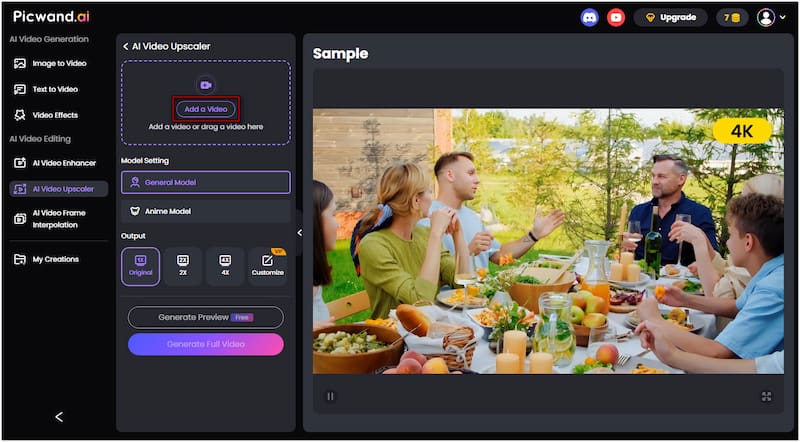
Step 2. Once the video is added, switch to the Model Setting section and select General Model. Then, select an upscaling factor: Original, 2×, or 4×. Choose 4× for the best result. Click Generate Preview Free to allow the AI to process a preview of the upscaled video.

Step 3. After a short processing time, the tool will display a side-by-side comparison of the original vs. the AI-upscaled version. Assess the details, sharpness, and color improvements. If satisfied, click Download Preview Free to export the preview to your local drive.
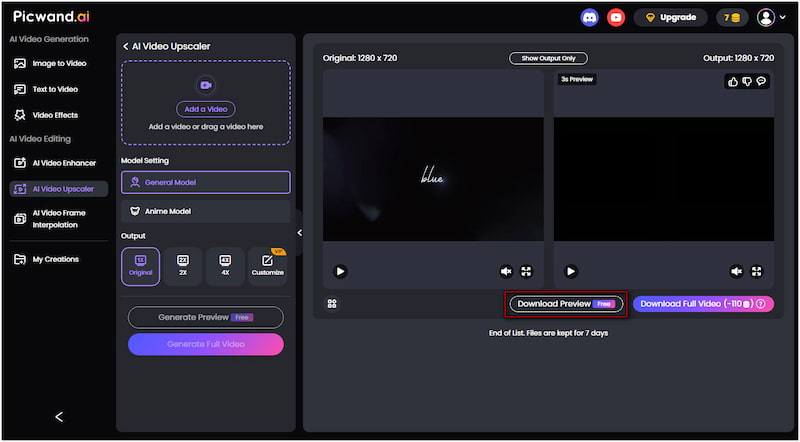
Picwand AI Video Upscaler is the perfect solution to instantly improve your video resolution. It is among the best and convenient video enhancer apps alternative to Blender. This tool processes the video using high-performance servers for maximum speed and accuracy.
Part 3. FAQs about Upscaling Video in Blender
Can I denoise video in Blender??
Yes, you can denoise video in Blender using the Compositor's built-in denoising features. These include OpenImageDenoise, which reduces noise in rendered frames or imported footage.
Does upscaling improve video quality?
Upscaling can enhance perceived video quality, but it does not recreate the original lost detail. Picwand AI Video Upscaler reconstructs visuals, making them look clearer and higher resolution.
How long does it take to upscale a video?
If you're using Blender, upscaling can take a significant amount of time, ranging from minutes to several hours. In contrast, using Picwand AI Video Upscaler is much faster. It only takes a few seconds to a maximum of 30 seconds, depending on your video size.
Conclusion
Knowing how to upscale video in Blender gives you full creative control to enhance videos. However, it requires technical expertise and manual setup and can be time-consuming. If you're looking for a faster, simpler, and beginner-friendly alternative, Picwand AI Video Upscaler is the tool you need. With just a click, you can upscale your video in no time. It requires no technical setup, no rendering headaches, and gets your results in seconds.
AI Picwand - Anyone Can be A Magician
Get Started for Free