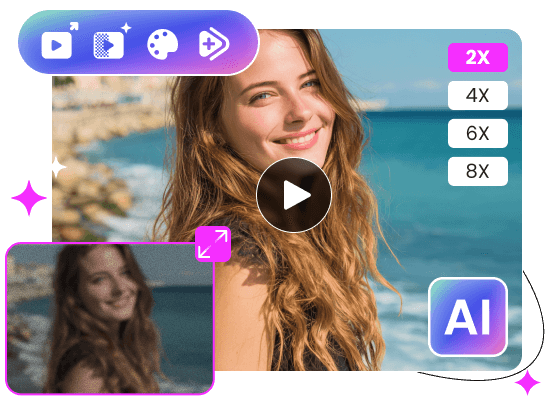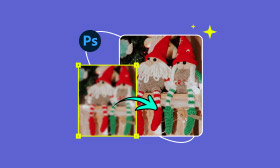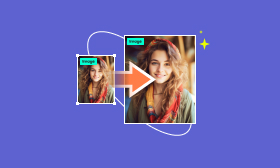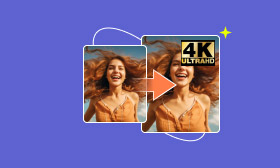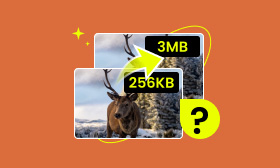- Enhance blurry or low-quality videos with advanced AI.
- Upscale your video to a higher resolution instantly.
- Denoise and smooth out grainy or distorted footage.
- Balance colors automatically for a vivid visual effect.
- Export high-quality videos with no watermarks.
How to Enhance Video Quality in PowerDirector: A Step-by-Step Guide
If you are a huge fan of editing videos and trying to edit videos professionally several times, you might already be familiar with PowerDirector. It's one of the most popular video editing tools, suitable for beginners and professionals who want to create stunning videos. This article will introduce you to the standout features of this software: upscale and enhance the quality of videos. But how exactly can you do that? Let’s see how to enhance video quality in PowerDirector on the following content!
Contents:
Part 1: How to Enhance Video Quality in PowerDirector
You may encounter many situations, like your cherished video being blurry, or you wanting to play your video on a bigger screen. You can all come to use PowerDirector. Upscaling and enhancing videos in PowerDirector is easier than you might think. Here’s how you can improve your video using the software:
Step 1: Open PowerDirector and import your video to My Media. Make sure you drag and drop the footage onto the editing timeline.
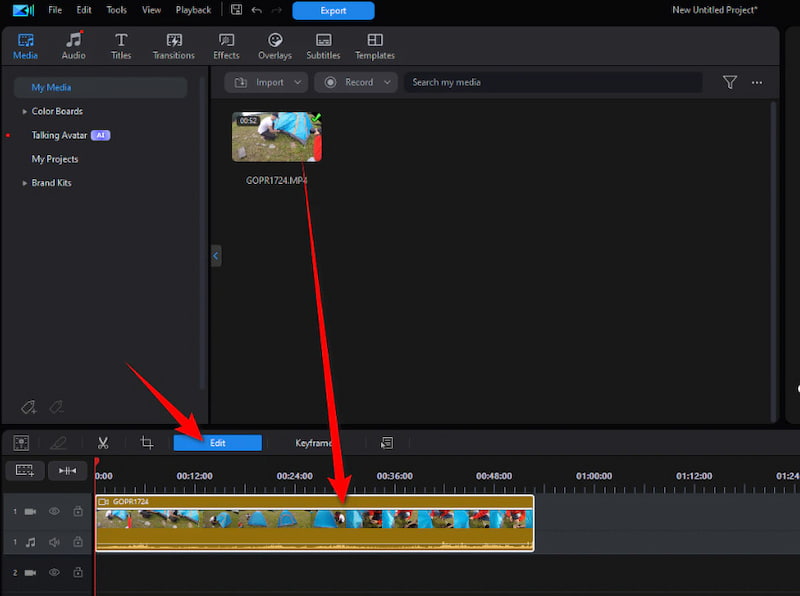
Step 2: Click the Edit button above the timeline and select the Enhance function under the video bar. Click AI Video Enhancement.
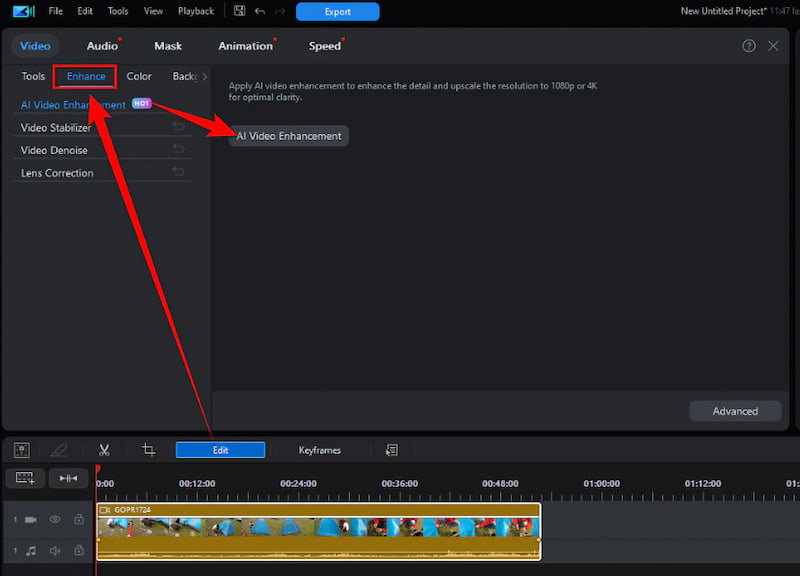
Step 3: Now you will see two main options: Frame Interpolation and Upscaler. Frame interpolation adds extra frames to make the motion smoother. Upscaler increases the resolution of the video.
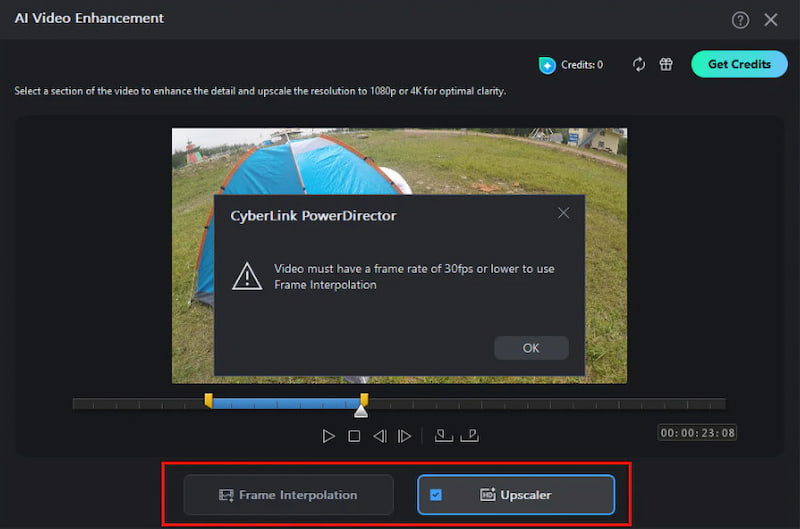
Step 4: Once the settings are successful, click the Enhance button. You can wait for it to come out.
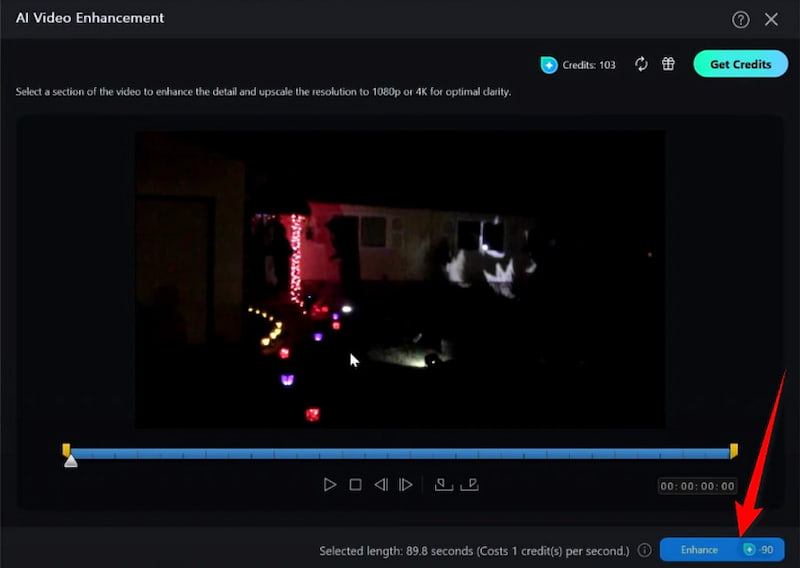
So, that’s all for the complete guide on teaching you how to enhance video quality in PowerDirector. PowerDirector upscale video is quite simple. The user experience is as follows.
Pros
- Simple to use and fast processing.
- Great for improving videos shot in lower resolutions.
Cons
- Limited options for fine-tuning the upscaling process.
- The enhanced and improved quality may not be better than native shooting.
- The enhancement effect is more of a visual optimization, not a professional repair.
- Mobile terminal functions are much simpler than desktop terminal functions. If you’re using the mobile version, note that frame interpolation isn’t supported yet, which is a slight downside for mobile editors.
- Using this feature will consume credits and incur additional cloud computing charges, and enabling frame interpolation and upscaling will speed up credit usage.
Upscaling video in PowerDirector is ideal for shooting lovers, vloggers, and anyone looking to give their videos a professional touch, but don’t want to use complex software. The video upscaling feature works well when you use it to deal with older or lower-quality footage. However, some users may think the upscaled video may be slightly over-processed.
Part 2: Best Video Enhancement Tips for Beginners
Now that you know how to upscale video in PowerDirector, let’s talk about the best video enhancement tips you can use to improve your video quality further.
• Adjusting Brightness and Contrast: Changing the brightness and contrast levels is a simple but effective way to enhance your video.
• Use Color Correction Tools: If your video has uneven lighting or color issues, choose color correction tools to adjust the video color first. It is as important as image color correction.
• Add Sharpening: Try applying a sharpening filter when your video is slightly blurry after upscaling.
Part 3: Bonus: An Alternative for Beginners – Picwand AI Video Enhancer
We may find it a little complex after learning how to enhance video quality in PowerDirector. Not everyone is ready to dive into PowerDirector, which is complex and costly! If you're looking for a simpler, more automated option to enhance your videos, check out Picwand AI Video Enhancer.
Features:
• Automatically removes grain and visual noise to achieve better video results.
• Adjusts brightness, contrast, and colors to enhance video visual quality.
• Compatible with MP4, MOV, MKV, and other usual video formats.
• Free preview and no watermark output.
• It uses advanced AI to upscale video resolution up to 1080p or 4 K.
Let’s see how to use it and make your video high-quality.
Step 1: Click Add a Video and upload the video you want to enhance.
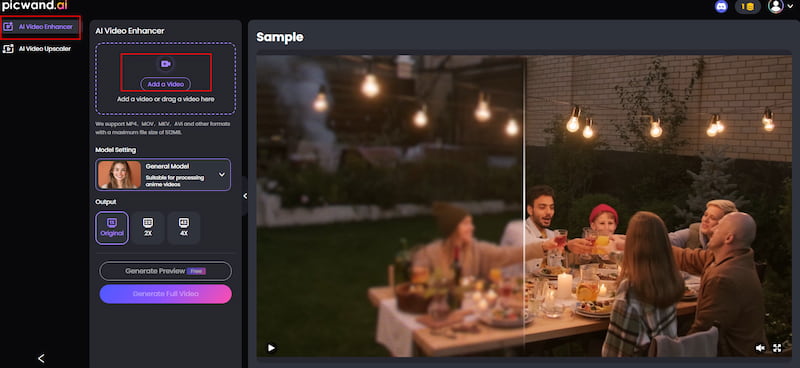
Step 2: Click Generate Preview.
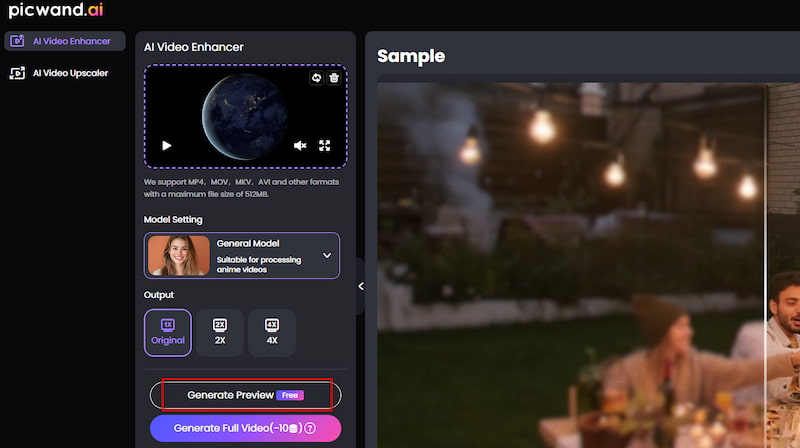
Step 3: After a few seconds, your video will be enhanced. Click Download Full Video to download the enhanced video, which costs 10 credits.
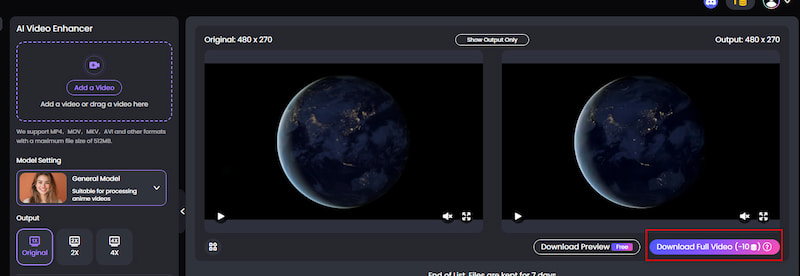
You see, better than enhancing a video in PowerDirector, Picwand AI Video Enhancer , a professional video enhancement tool, can easily help you improve the clarity and enlarge the video. Picwand has many image tools that can easily help unblur text images! Compared with PowerDirector, it is more professional and faster! Come and try it!
Conclusion
In conclusion, PowerDirector is a powerful and easy-to-use video editing tool. You can use many powerful features to increase the resolution of your videos, so learning how to enhance video quality in PowerDirector is quite essential. You are also encouraged to explore other enhancement techniques, such as color correction, sharpening, and adjusting brightness and contrast to enhance your videos. If you’re mainly looking for one-click enhancement without diving into settings, Picwand AI Video Enhancer is an excellent choice for beginners, helping you get results quickly with less effort. Please give it a try!
AI Picwand - Anyone Can be A Magician
Get Started for Free