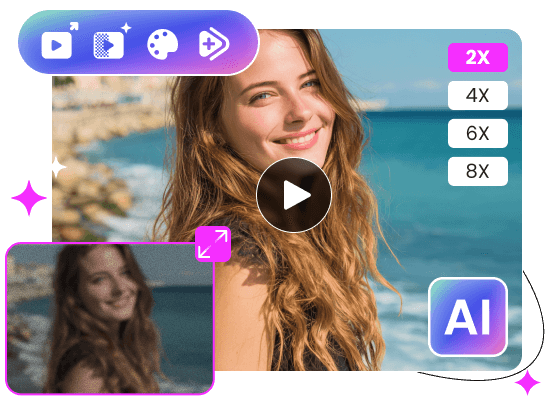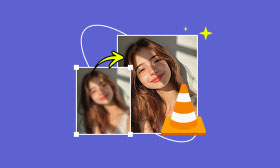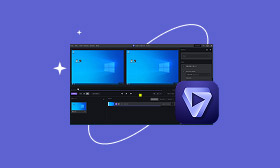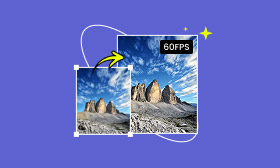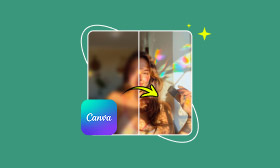- Enhance blurry or low-quality videos with advanced AI.
- Upscale your video to a higher resolution instantly.
- Denoise and smooth out grainy or distorted footage.
- Balance colors automatically for a vivid visual effect.
- Export high-quality videos with no watermarks.
Boost Quality: How to Upscale Video with Filmora & Picwand AI
If you’ve ever watched one of your videos and wished it looked sharper or more professional, this guide is for you! We’ll discuss everything you need to know about Filmora upscale video, how it works, what affects video resolution in general, and how you can easily enhance your footage. We’ll start things by looking at the main factors influencing video resolution. Trust me, it’s more than just pixels. Then we’ll walk through how to upscale video using Filmora, step by step, with a final verdict on how well it performs. And just in case Filmora isn’t your thing or you want something even more AI-powered, we’ll also introduce Picwand AI Video Enhancer as a top-notch alternative. So, whether you're a content creator or just want better-looking home videos, this one's for you!
Contents:
Part 1. What Factors are Related to Video Resolution
Before discussing how to enhance your clips with Wondershare Filmora upscale video features, it’s helpful to understand what affects video resolution. Resolution isn't just about pixel count, and it's also about the overall quality of the visual content and how it's recorded or processed.
Some key factors include:
• Original video quality – You can’t upscale what doesn’t exist, so the better the source footage, the more detail Filmora or any tool has to work with.
• Bitrate – A higher bitrate often means more detail and less compression noise.
• Frame rate – Smooth motion can affect perceived clarity, especially in fast-moving scenes.
• Lighting and contrast – Well-lit, high-contrast footage is easier to enhance and tends to upscale better.
• Compression level – Highly compressed videos can appear pixelated, and while upscale tools like Wondershare Filmora can help, they can't fully restore lost data.
Knowing these elements gives you a better idea of what to expect when using Wondershare Filmora upscale video features or any alternative enhancement tool.
Part 2. How to Upscale Video with Filmora
If you want to give your videos a crisp, high-resolution boost, AI video enhancer Filmora tools are a solid place to start. Wondershare Filmora offers a beginner-friendly interface with powerful features, making video upscaling easy, even if you’ve never edited.
How to Upscale Video Using Filmora
Step 1: Download and open Wondershare Filmora on your computer. Ensure it’s the latest version to access upscaling features and AI tools.
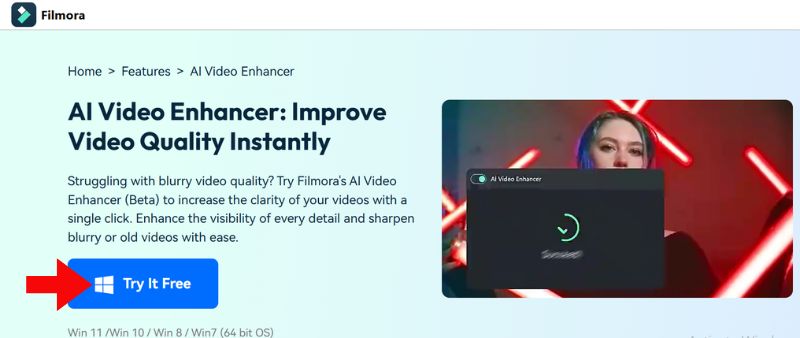
Step 2: After installation, launch Wondershare Filmora and click New Project.
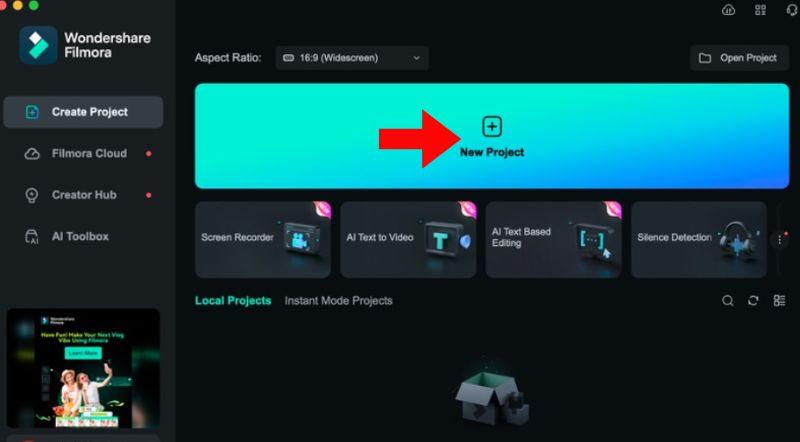
Step 3: Haul and drop your video file into the media library, or click the Import button to import it. After that, drag the video file to the timeline.

Step 4: Double-clicking the video clip in the timeline to launch the video editing window will bring up the Resizing tool. In the Transform section, which offers a variety of editing options, you can scale and modify your video's aspect ratio.
Here's how to do it:
• Enable Transform: Check the Transform box to turn on the transformation settings.
• Scale Your Video: To make your video bigger, drag the Scale slider. Next, drag the X and Y sliders to change the width and height, respectively. The video will be up-scaled to a higher resolution.
• Place Your Video: Use the Position settings to center your video if needed. It ensures that the footage remains properly within the frame.
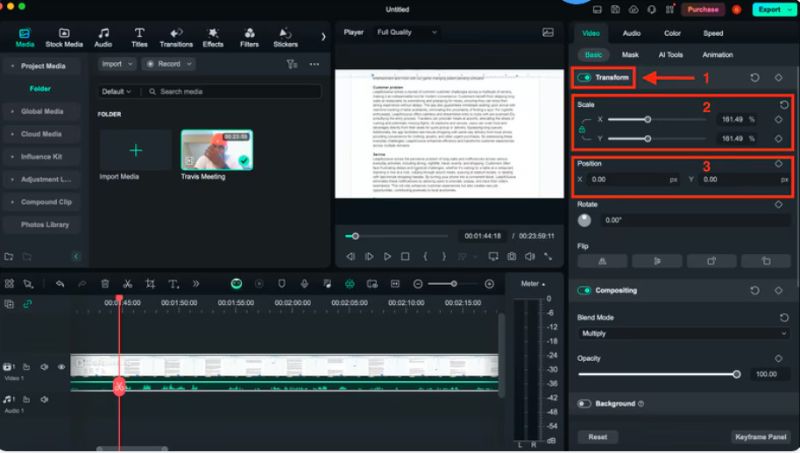
Step 5: To make sure the video looks good, preview it. To view your upscaled video, click the Play icon in the preview window. You can return to the Transform settings and change the scale or position to make changes. To enhance your Filmora video, you can also:
• Employ filters and effects: To enhance your video further, use Filmora's extensive library.
• Add text and music: Use titles, captions, or background music to make your video more engaging.
• Use transitions: A variety of transition effects are available in Filmora to help ease scene changes.
Step 6: Hit Export and choose your preferred output format and resolution in the export window. For the best quality, choose a high-resolution option, such as 1080p or 4 K.

The AI video enhancer Filmora system works great for simple users and content creators who want a quick resolution boost without diving into complicated settings. While it’s not as advanced as some dedicated AI upscalers, Filmora strikes a solid balance between ease of use and output quality.
Part 3. Best Alternative to Filmora Video Enhancer
While Filmora is a great tool for basic editing and enhancing, some users might be looking for a more focused, AI-powered solution, especially when dealing with older or blurry footage. That’s where Picwand AI Video Enhancer steps in as a strong alternative. If you're unsatisfied with the outcome from Filmora upscale video resolution tools, Picwand could deliver better precision and visual clarity with less manual effort.
• Automatically enhances and upscales videos from 480p, 720p, or 1080p up to 4K with stunning quality.
• Removes grain, blur, and compression artifacts using intelligent correction.
• Smooths motion and increases frame rate for a more cinematic look.
• Just upload and let the AI do the work, great for beginners and pros alike.
Steps to Use Picwand AI Video Enhancer
Step 1: Open your browser and visit the official Picwand AI Video Enhancer site. Haul and drop your video file, or click the Add a Video button. The platform supports common formats like MP4, MOV, AVI, etc.
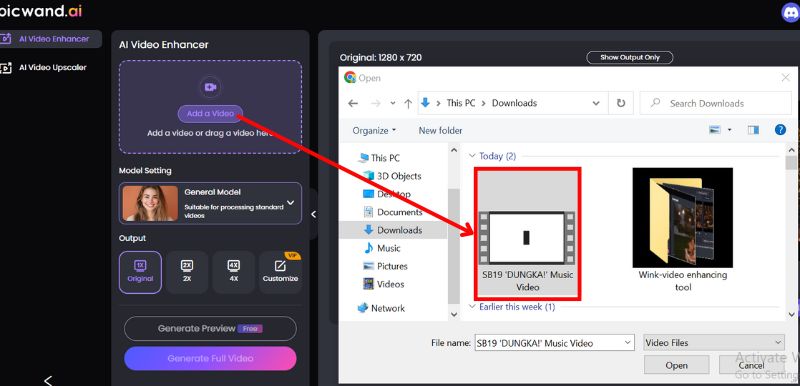
Step 2: Select the resolution you want, and then click the Generate Preview to check your new enhanced video.
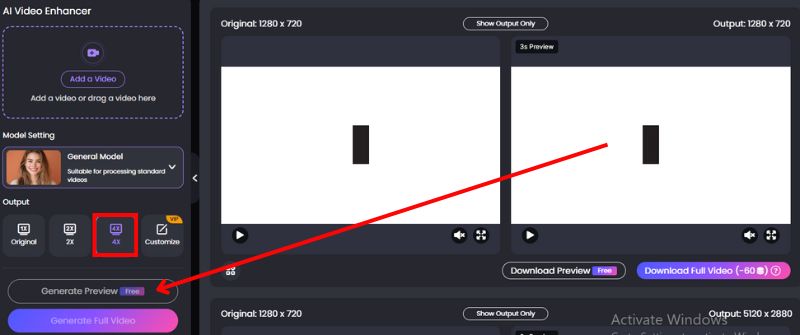
Step 3: Once complete, simply download the enhanced video to your device.
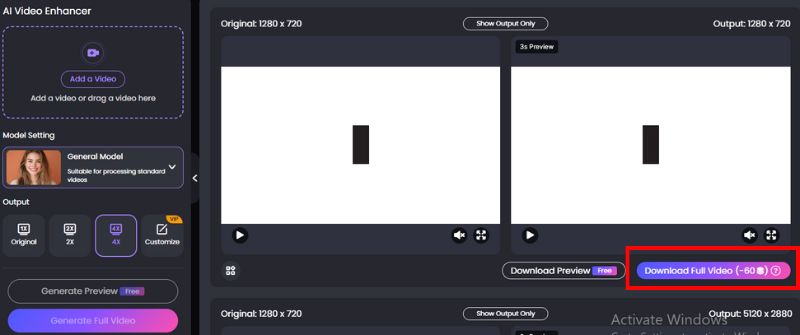
If Filmora’s editing tools don’t quite meet your expectations, especially regarding Filmora upscale video resolution for low-quality clips, Picwand is an impressive alternative. It’s hands-off, fully automated, and capable of producing sharper, smoother visuals without the learning curve.
Why Picwand Stands out?
• Higher-quality upscaling results than Filmora in many cases
• Fully web-based—no software installation required
• Great for restoring old or low-res footage
• Intuitive UI with no technical setup
Part 4. FAQs about Upscale Video with Filmora
What output resolution does Filmora support?
Filmora supports resolutions like 720p, 1080p, 2K, and 4K. You can set your export resolution based on the project settings or choose custom output sizes and upscale the video to 4K with it easily.
How is Filmora different from tools like Picwand AI?
Filmora is a full-featured video editor with some enhancement features. Picwand AI, on the other hand, is focused specifically on AI video upscaling., making it more efficient for improving resolution and clarity without manual editing.
Do I need a high-end PC to upscale videos with Filmora?
Not necessarily. Filmora is optimized to work on mid-range systems, but for exporting 4K or heavy editing projects, a more powerful GPU and RAM help speed things up.
Conclusion
You now have all the information you require to use the Wondershare Filmora upscale video features to enhance the quality of your videos. Upscaling can be revolutionary when done correctly after learning what affects resolution and going through the steps in Filmora. It provides a strong yet approachable solution for beginners. Still, if you're after more AI-driven enhancement or want a tool focused entirely on automatic video clarity upgrades, alternatives like Picwand AI Video Enhancer are worth checking out. It all comes down to what kind of workflow and output you need. Filmora gives you creative control, while Picwand leans into smart automation. Either way, your videos are in good hands.
AI Picwand - Anyone Can be A Magician
Get Started for Free