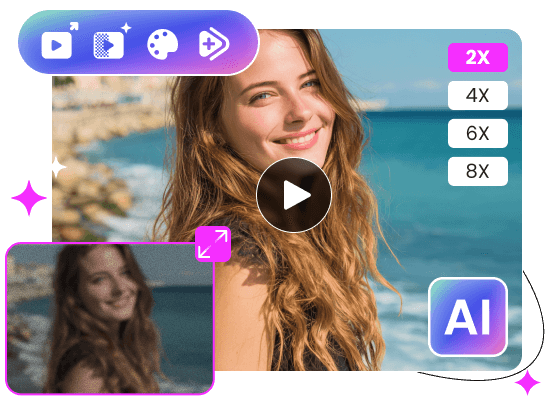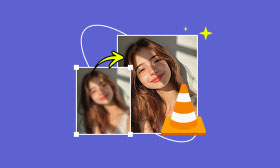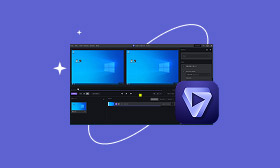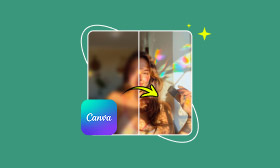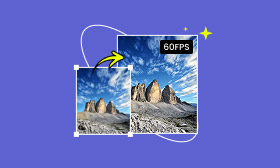- Enhance blurry or low-quality videos with advanced AI.
- Upscale your video to a higher resolution instantly.
- Denoise and smooth out grainy or distorted footage.
- Balance colors automatically for a vivid visual effect.
- Export high-quality videos with no watermarks.
Upscale Video with Runway: Step-by-Step & Its Best Substitute Tool
Are you curious about how to make your videos look sharper and more professional with the help of AI? This guide will walk you through everything you need to know about the Runway Upscale Video tool. We’ll start with a quick overview and show you step-by-step how to use Runway to enhance your videos. Then, we’ll discuss some of the tool’s limitations because no app is perfect, right? Finally, don’t be alarmed if Runway doesn’t exactly what you are looking for. We’ll offer you a great alternative to help you choose the best video enhancer for your particular needs. We’ll go over it. Let’s get started!.
Contents:
Part 1. How to Use Runway Upscale Video
Giving your videos a sharp, high-quality makeover is surprisingly easy with Runway. AI is used in the upscale video Runway feature to improve low-resolution video, making it more detailed and readable, and ideal for presentations, social media, and creative projects. This tool has the potential to change the game. If you want to make your videos look better without paying for expensive software or wasting countless hours editing, try Runway Upscale Video. With its AI-powered technology, Runway helps you create crisper, more professional-looking video clips with just a few clicks right from the comfort of your own home. Then, how to use Runway AI to make a video look better? Simply follow these simple steps:
Step 1: Go to the Runway and sign in. Select the Video option on your dashboard and click Drop an Image to upload your low-resolution video or photo.
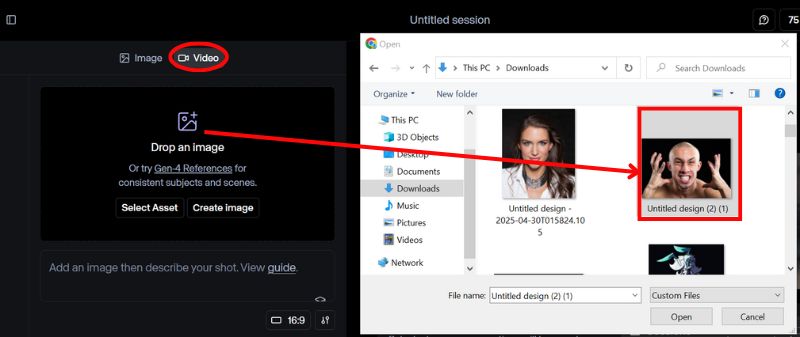
Step 2: Select a ratio on your image or video to crop.
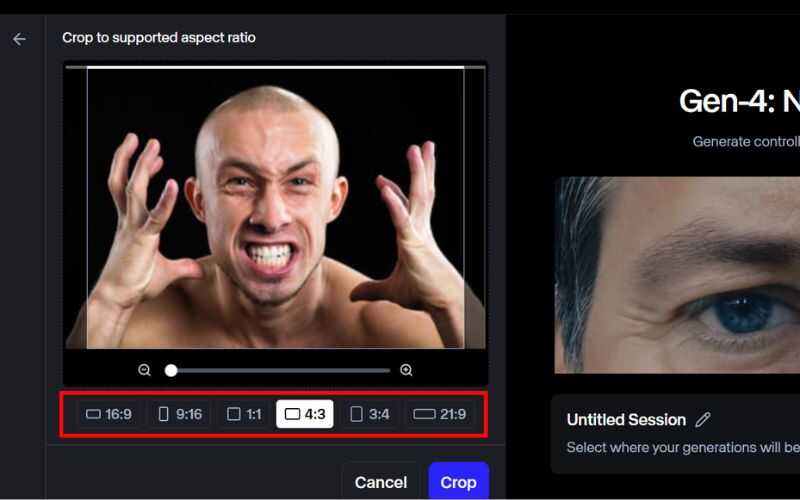
Step 3: Click the Generate button to convert your photo into a video.
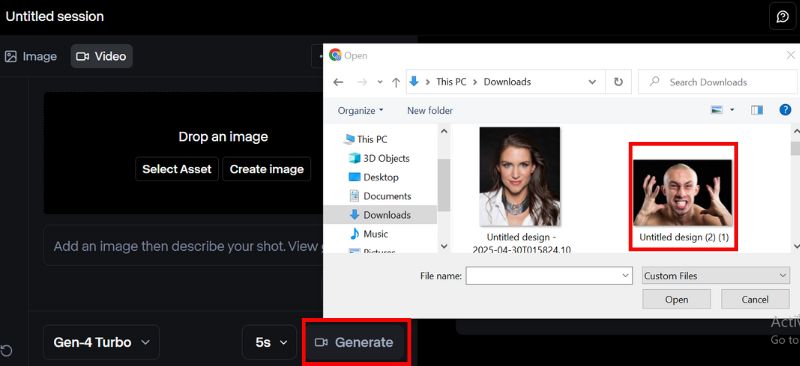
Step 4: Runway usually lets you choose the resolution. I decided on 4 K to suit my video.
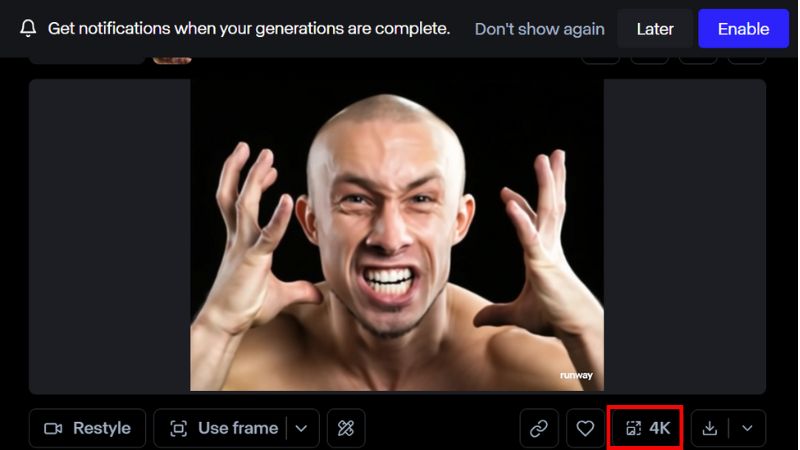
Step 5: Before exporting, you can see how your upscaled video compares to the original. Your new, sharper video will be ready when you click the download button after you're satisfied with the preview!
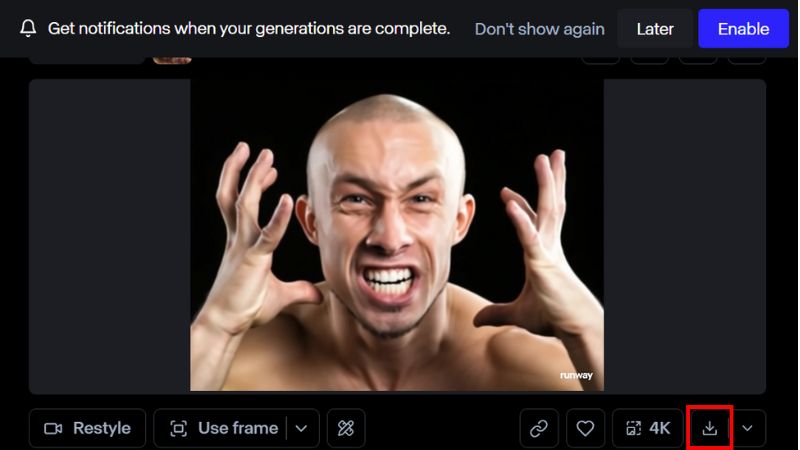
Part 2. Limitations of Runway’s Upscaling
The Runway AI upscaling tool has some drawbacks even though it effectively use AI to upscale video. Like any AI-based tool, it has peculiarities, and being aware of them before using it can help you set realistic expectations.
1. Limited Resolution Options
Runway supports upscaling to 2x or 4x, which is decent but may not match the advanced settings some professionals seek. You'll likely need a more specialized tool if you're aiming for ultra-HD (like 8K).
2. Processing Time
Even though the platform uses AI, rendering high-quality video takes time, especially for longer files. If you're in a hurry or working with multiple clips, delays can slow your workflow.
3. Heavier Files, Higher Requirements
Upscaling means more data. That translates to heavier output files and a need for more processing power during preview or editing. Older devices might lag or crash while running the tool.
4. Watermarks on Free Plans
The upscaled videos of free-tier users will have watermarks. To get rid of them, you'll need a paid plan, which could be a deal breaker to get rid of them if money is tight.
5. Not Ideal for Very Low-Quality Footage
Don't expect magic if the input video is pixelated or blurry. Runway does enhance clarity, but there’s only so much it can do with poor source material.
In short, while Runway’s upscaling feature is convenient and beginner-friendly, it’s best suited for light to moderate quality improvements. If you're after full control, ultra-high definition, or professional-level editing, these limitations might nudge you toward trying an alternative tool.
Part 3. Best Alternative to Runway Upscale Video
If scaling Runway restricts your creativity, don’t fret. An effective alternative is Picwand AI Video Upscaler, which enables you to produce high-quality output from low-quality videos. It scales videos without compromising the critical visual components, fast processing, and intuitive interface. Also, it serves both beginners and pros well, as it is lighter and easier to use than Runway.
• Enhances resolution from SD/HD to Full HD or even 4 K.
• No tech skills needed. Just upload and enhance.
• Save time by upscaling several videos at once.
• Clean exports for professional use.
• No software installation required.
Steps to Use Picwand AI Video Upscaler
Step 1: Go to the official Picwand AI Video Scaler on your browser. Select the AI Video Upscaler option, click Add a Video, and select the video you want to upscale.
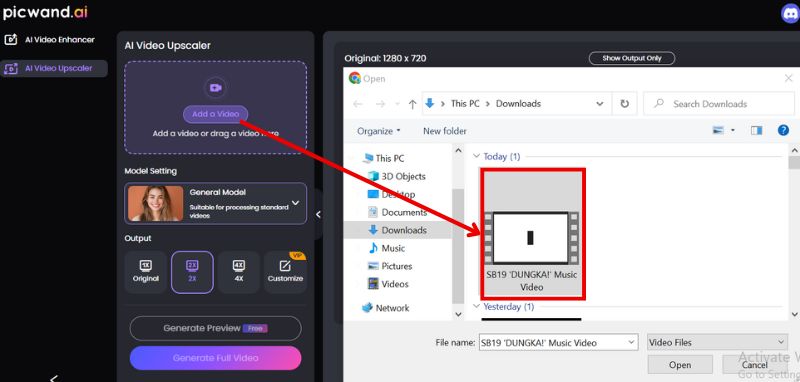
Step 2: Select the 4 K upscale resolution and hit Generate Preview to view it on full screen. Please wait to preview your enhanced video.
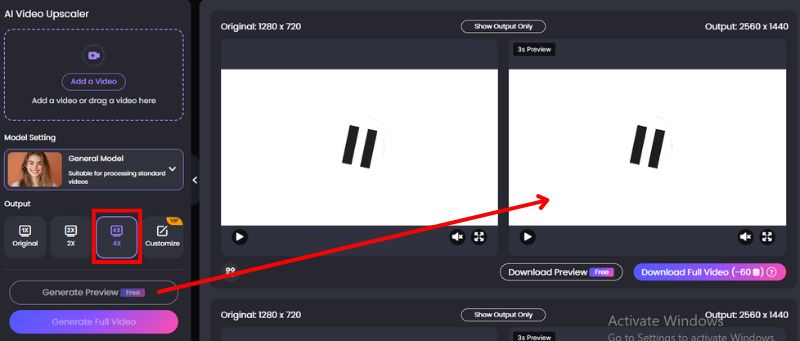
Step 3: If you're happy, save your improved video by clicking the Download Full Video button.
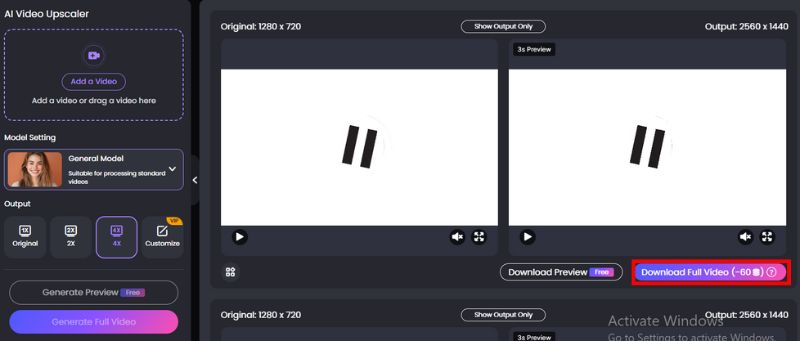
Picwand is notable for its simplicity, speed, and high-quality output. It's perfect for people who want a strong but simple upscaling tool.
Why you should choose Picwand:
• Clear, high-resolution outcomes
• User-friendly interface for beginners
• Quick AI processing
• No download is necessary. It operates online.
• Options for flexible pricing
Whether you are unhappy with Runway’s limitations or curious about your options, Picwand AI Video Upscaler is a dependable tool for quick and effective video enhancement.
Part 4. FAQs about Upscale Video with Runaway
What formats does Runway support for uploading videos?
Runway supports common video formats like MP4 and MOV. It’s always best to check their platform for the latest supported file types.
Is upscaling with Runway good for old or blurry videos?
Yes, it can significantly improve older or lower-resolution videos and upscale videos to 4K.However, results depend on the original quality and how much detail the AI can recover.
How does Runway compare to Picwand AI Video Upscaler?
Runway is powerful and versatile, especially for creative video workflows. But if you're looking for a lightweight, fast, and easy-to-use enhancer, Picwand AI Video Upscaler might be a better choice, especially for casual or quick upscaling tasks.
Can Runway upscale audio quality too?
No, Runway’s video enhancer focuses solely on visual improvements. It does not enhance or upscale audio tracks.
Can I use Runway for professional video editing?
Yes! Runway is suitable for both hobbyists and professionals. It integrates AI tools like green screen removal, text-to-video, and upscaling into creative workflows.
Conclusion
Finally, many upscale video Runway tools out there will revolutionize anyone looking for something to enhance the quality of their videos without spending hours on manual editing. Runway is an AI-based platform that will be simple and quick to scale, but restricts customization and output options. It is where substitutes like Picwand AI Video Upscaler, which have good features, easy-to-follow instructions, and excellent outcomes, come into play. The main conclusion is that video enhancement has never been easier thanks to today's intelligent tools.
AI Picwand - Anyone Can be A Magician
Get Started for Free