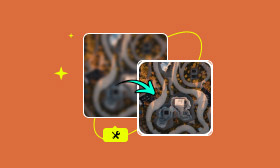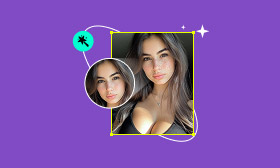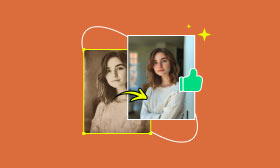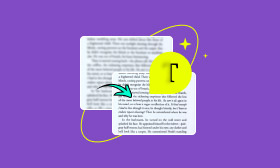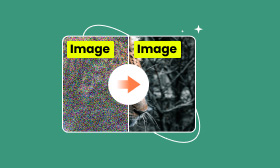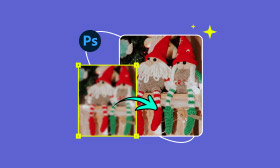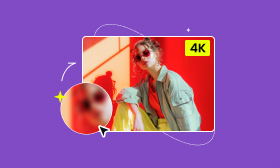How to Degrain an Image and Improve Photo Quality with AI Tools
Do you have any examples of photographs that have particularly dense grain or random specks? Low light settings often create unwanted photo noise, degrading the overall quality of an image. Learning the principles of image editing and filers including photos damaged by water effectively allows for a polished final product. This article examines the causes of photo noise and provides effective methods for reducing it using AI tools and professional software. We’ll also cover practical tips on how to avoid photo noise during shooting. By the end of this article, you'll understand the science behind noisy images and have the tools and techniques to easily restore and preserve your photos. Ready to transform those grainy shots into stunning visuals? Let’s dive in!
Contents:
Part 1. What is Photo Noise
Photo noise refers to the random specks or grain-like artifacts that appear in digital images, particularly in low-light conditions. It reduces image clarity, smoothness, and overall quality, making even the best compositions a low-quality picture . There are two main classes of noise: luminance noise, which affects brightness, and color noise, which causes random color pixels.
What is it that causes photo noise? Photo noise usually stems from the following problems:
• Insufficient ambient lighting: Cameras do not have enough light to work with, resulting in sparse data.
• Overly high ISO: Increasing the ISO can cause images to be sufficiently brighter, at the cost of some noise.
• Extended Exposure Time: Hot pixels and static patterns are mitigated by longer shutter speeds or exposure times.
• Low sensor sizes: Cameras with smaller sensors typically collect less light and are therefore more susceptible to noise.
Fortunately, numerous photo remove noise tools are available today, ranging from advanced editors to AI-powered solutions. These can intelligently detect and smooth out grain while preserving fine details, making it easier than ever to clean up noisy images.
Part 2. Online Tool to Repair Water-Damaged Photos Freely
With AI-powered tools, reducing photo noise has become simpler and more efficient. Every skill level has its tool. The right software can remove noise from image files while maintaining the same level of detail and accuracy. Machine learning algorithms can automatically identify and remove noise from image, distinguishing between unwanted grain and important features. It is a key feature of AI technology. In this section, we’ll explore two reliable options: Picwand AI Photo Restoration, ideal for quick and clean noise reduction, and Photoshop, a powerful yet more complex tool for professional-level editing.
Method 1. Picwand AI Restoration (Best for Beginners & Fast Results to Degrain Image)
When it comes to quick and effective ways to denoise a photo, Picwand AI Restoration stands out as the best solution. This user-friendly, AI-powered photo editor enables you to restore, clean, and enhance photos with just a few clicks. No advanced editing skills are required. Picwand AI Restoration handles it with precision and ease.
Key Features of Picwand AI Restoration
• Automatically identifies and reduces noise without affecting photo quality.
• Perfect for both vintage restoration and digital noise clean-up.
• No need to install software, as everything is done directly in your browser.
• Maintains texture, color, and sharpness while removing noise.
• Allows you to test the product for free before upgrading to the full version.
How to Denoise a Photo Using Picwand AI Restoration
Step 1. Open your browser and visit the official Picwand AI Photo Restoration site.
Step 2. Drag and drop or click Add Your Photo to upload the noisy photo you want to enhance.
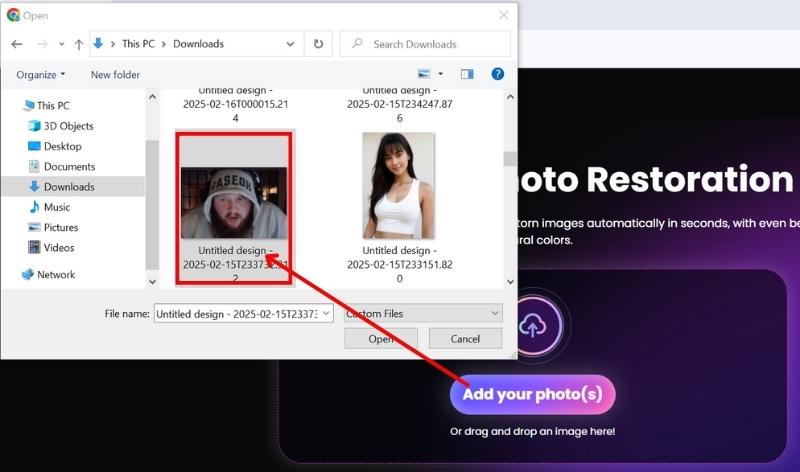
Step 3. Wait for a few seconds. It will automatically scan, and the new denoised image will appear on the right side. To add shade to your picture, just use the Colorize option.
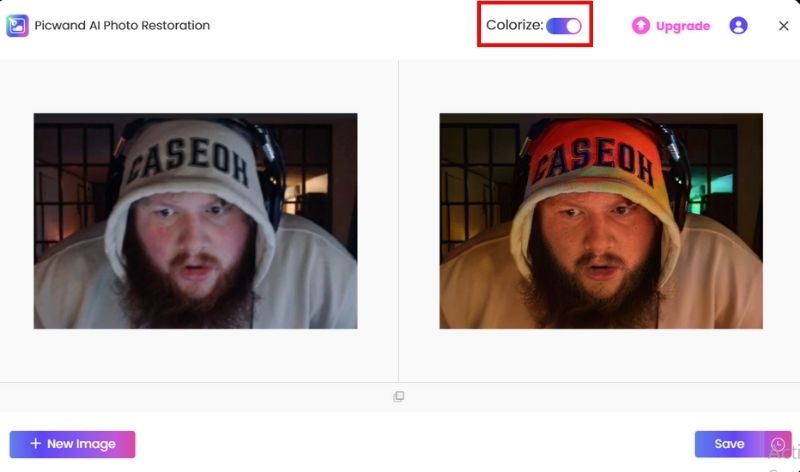
Step 4. Take a look at the image preview to see how it appears. Next, select Save to download your newly restored HD photo.
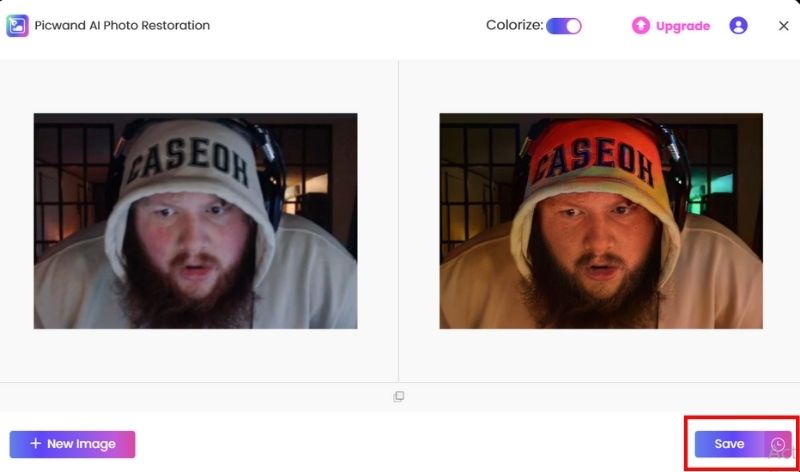
Verdict
Picwand AI Restoration is the easiest and quickest way to denoise an image. Why? It is a great option for those new to it, casual users, or anyone simply looking for swift, uncomplicated, and easy results. With the help of AI, your picture remains sharp and noise-free while minimizing disruptions.
Method 2. Photoshop (More Professional and Difficult to Learn for Degraining Images)
Adobe Photoshop allows you to edit photos with complete control over each pixel. Individuals who want to refine their work can use Photoshop to tweak filters and noise reduction settings, which can improve accuracy and depth of field.
How to Degrain an Image in Photoshop
Step 1. Open your Adobe Photoshop and import the degrain image you'd like to fix. Right-click the layer to convert it to a Smart Object, which enables non-destructive adjustments.
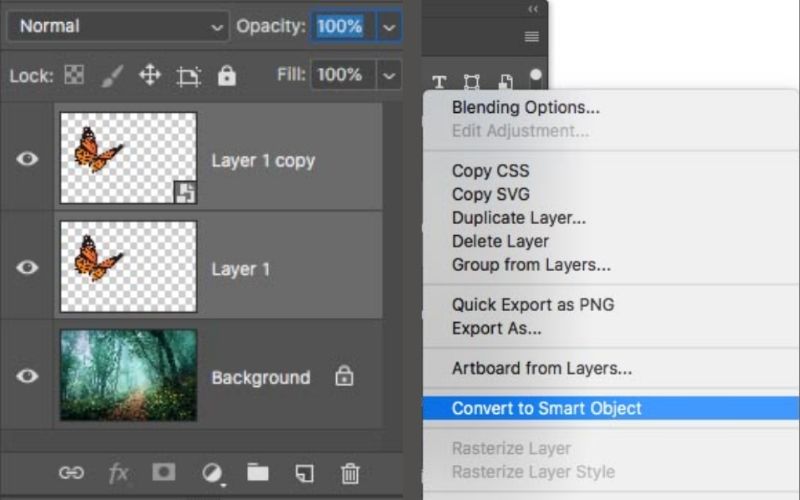
Step 2. Go to the Filter option, click Noise, and select Reduce Noise. It opens the Reduce Noise dialog box, where you can adjust several key settings.
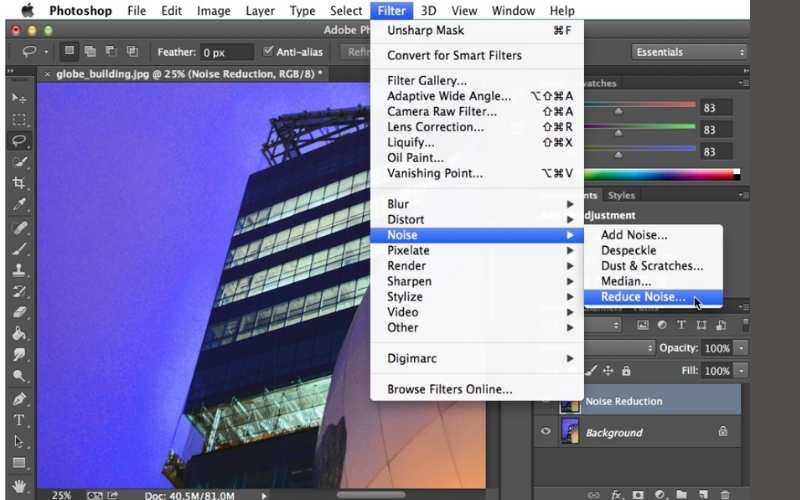
Step 3. Adjust the Sliders:
• Strength: Controls how much noise it reduces.
• Preserve Details: Prevents the image from looking blurry.
• Reduce Color Noise: Useful if the photo has colored speckles.
• Sharpen Details: Helps recover some texture after noise reduction.
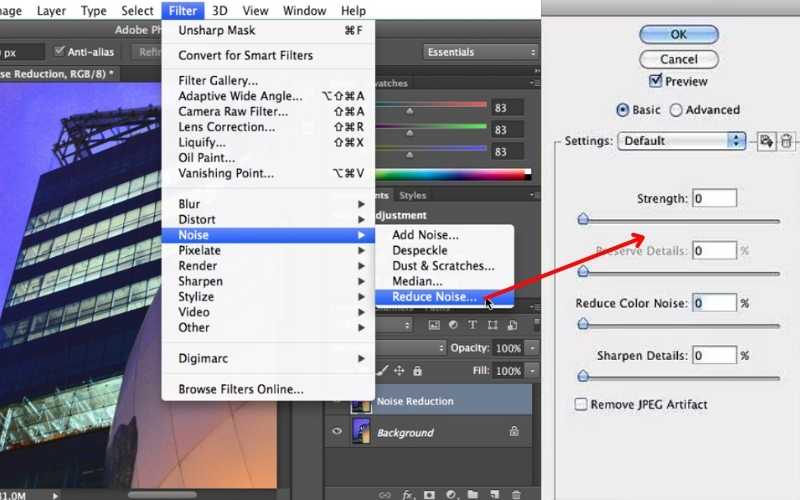
Step 4. Use the preview window to compare the before and after. Once satisfied, click OK.
Tips: Use Camera Raw Filter for more advanced degrain options. (optional)
Verdict
Photoshop is suitable for those who are already proficient in using advanced features or want complete creative freedom. Although some practice is needed to degrade an image in Photoshop, the software is flexible and precise. However, its official version costs a lot, and if you want to find a free app to increase image resolution , it won’t be your first option.
Part 3. Tips for Reducing Photo Noise When Shooting
Even the best post-processing tools can only do so much if the original photo has heavy noise. It's best to take steps during shooting to reduce the chance of capturing noisy images. Here are key tips to help you prevent photo noise right from the start.
1. Use a Lower ISO Setting.
Having high ISO levels not only increases light sensitivity but also causes digital noise.Tip: For optimal results, use the lowest ISO setting suitable for your lighting conditions.
2. Ensure Proper Lighting.
Due to dim or poor lighting, the use of ISO tends to increase noise levels.Tip: If possible, use outside lighting or shoot during the day.
3. Shoot in RAW Format.
The larger size of the RAW file allows for more image data, which helps with noise reduction during editing.
Tip: Ensure your camera is in RAW mode before switching to JPEG.
4. Use a Tripod for Stability.
The use of a tripod is advantageous in terms of avoiding high ISO settings, as it allows for lowering the shutter speed to reduce the shake caused by camera movement.
Tip: Ideal for photography taken at night or in low-light conditions.
5. Enable In-Camera Noise Reduction.
Many contemporary cameras feature built-in noise reduction capabilities.
Tip: To use it, double-click on the menu item "High ISO NR" or "Long Exposure NR" in your camera.
6. Keep Your Camera Sensor Clean.
The sensor's presence of dust or debris can result in peculiar noise artifacts.
Tip: It's wise to clean your camera sensor with safe cleaning products regularly.
Final Thought
By applying these shooting techniques, you can greatly reduce the need for post-editing tools to denoise a photo. The cleaner your original image, the easier it is to enhance further using tools like Picwand AI or Photoshop.
Conclusion
Professional images require reducing grain and improving image clarity. Understanding the sources of noise in photographs is important for maintaining precise control over capturing images and performing edits. While removing noise is as simple as using Picwand AI Photo Restoration for quick manual cleanups, more intricate alterations necessitate Photoshop. Combine this with proper shooting practices such as using lower ISO settings, adequate lighting, and RAW formats to minimize noise from the start. Mastering photo remove noise techniques will significantly improve your photo results.
AI Picwand - Anyone Can be A Magician
Get Started for Free