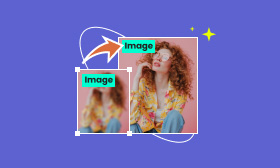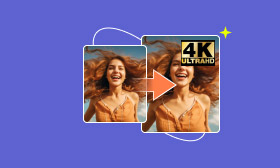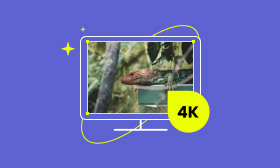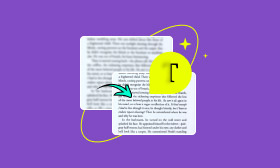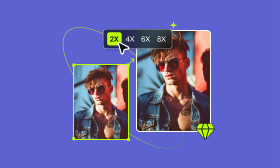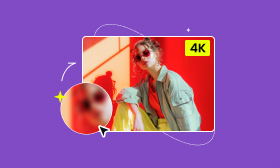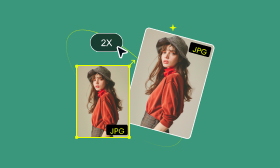Best High-Resolution Converters for Images [Powered by AI]
Do you have photos that appear blurry or pixelated? Perhaps you downloaded an image that looks great on your phone but lacks detail when you try to print it. High-Resolution Converters can be your saving grace! In this post, we will introduce you to the popular tools that you can try. These tools use advanced artificial intelligence to transform your low-resolution images into crisp, high-definition images.
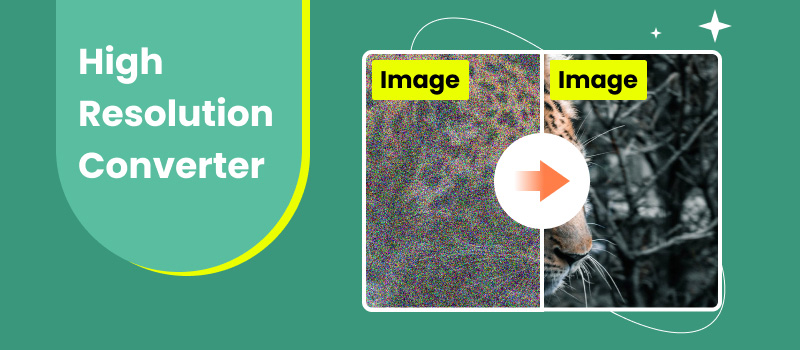
Contents:
Part 1. General Knowledge of Resolution
Prior to discussing the methods to convert image to high resolution, let’s first understand the basics of image resolution. Basically, image resolution refers to the level of detail it contains. In digital images, this translates to the number of tiny squares called pixels that make up the picture. Simply put, the more tiles you have, the finer the details you can create.
High-resolution images have a much larger number of pixels compared to low-resolution ones. This means high-resolution images appear sharper and clearer and can be zoomed in without becoming blurry. Meanwhile, low-resolution images have fewer pixels, resulting in a pixelated appearance when enlarged. Nonetheless, it is still possible to increase the resolution of these images. Resolution is essential for printing photos or displaying them on high-definition screens, where a higher resolution ensures a crisp and professional look.
Here is a table comparing high-resolution images and low-resolution images:
| Low Resolution | Vs | High Resolution |
| 72 | Estimated DPI/PPI | 300 |
| 640 × 480 to 1280 × 720 | Pixel Count (Approximately) | 1920 × 1080 to 3840 × 2160 |
| 100KB to 1MB | File Size (Approximately) | 1MB and up |
| Blurry or pixelated when enlarged. | Quality | Sharp and clear, maintains quality when zoomed. |
| Faster to load on devices. | Loading Time | Slower to load on web pages. |
| Web pages, social media, email attachments, and thumbnails. | Use Cases | Print media, professional photography, large format prints, and detailed digital art. |
Part 2. Best High-Resolution Converter
High-resolution images are ideal for various use cases. There are times when you might want to upscale your images for personal use. If you’re looking to increase the quality of your low-resolution images, several tools are available to help. One of the best options is Picwand AI Image Upscaler. It’s a web-based low-resolution to high-resolution converter powered by the newest AI. It aims to enhance and upscale the quality of your grainy, blurry, and old photos.
For good measure, it lets you enlarge your images up to 8× scale. It automatically sharpens details, edges, and colors, bringing out the best in your photos. And the best part? It can even upscale your images to 4K resolution. This means you’ll see even the tiniest details with impressive clarity, making it easy to achieve sharp pictures. If you’re struggling with low-resolution images, don’t hesitate to use this tool and say goodbye to your blurry photos.
Here’s how to improve image resolution using Picwand AI Image Upscaler:
Step 1. Initially, navigate to the official Picwand AI Image Upscaler website.
Step 2. Click the Upload a Photo button to add the photo you want to enhance. Alternatively, you can drag and drop your low-resolution photo directly into the designated upload area.
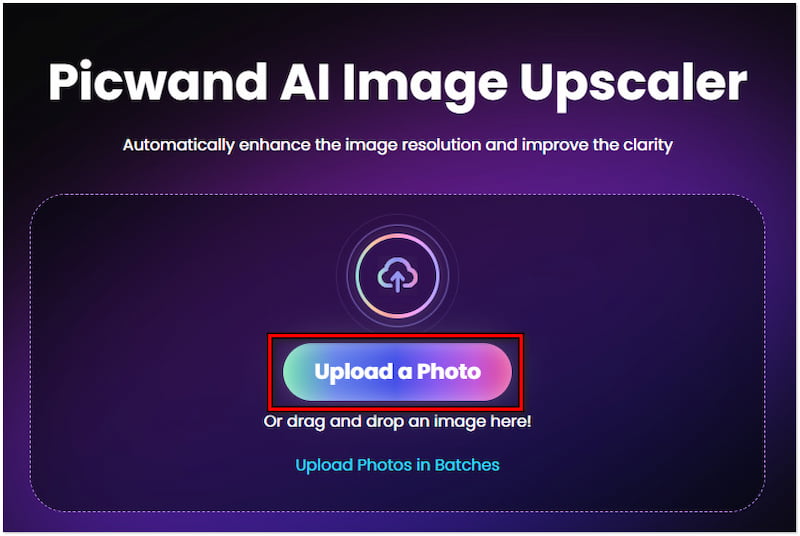
Step 3. Once you’ve uploaded your photo, Picwand AI Image Upscaler will initiate image processing. Its smart AI will analyze your image and begin the upscaling process.
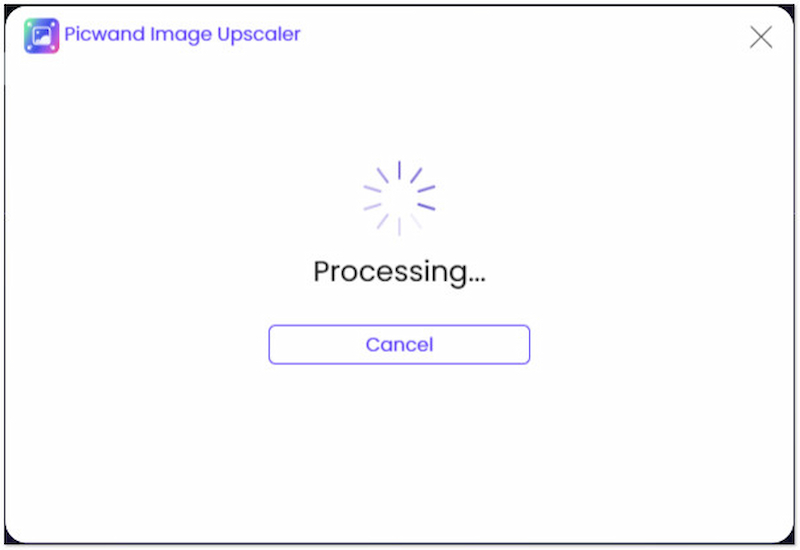
Step 4. By default, Picwand AI Image Upscaler will upscale the image in 2×. Select the scale level that best suits your needs. A higher upscale will result in a larger, sharper image.
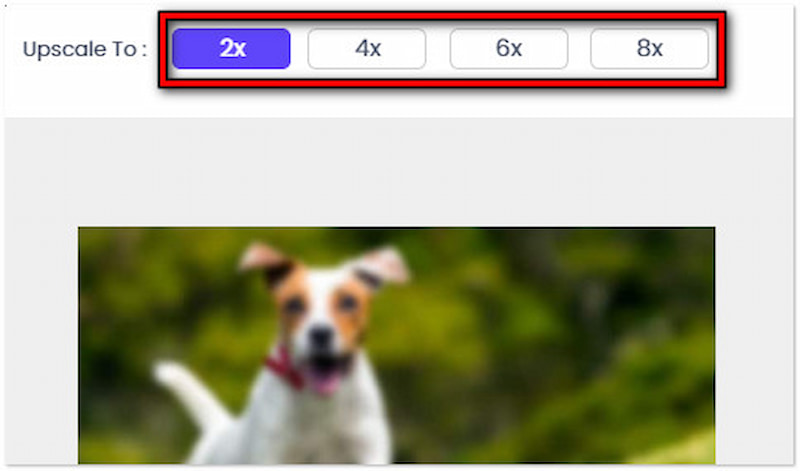
Step 5. Once satisfied with the result, click Save to obtain the upscaled image. Pay no attention to the watermark in the preview; it will disappear after you save.
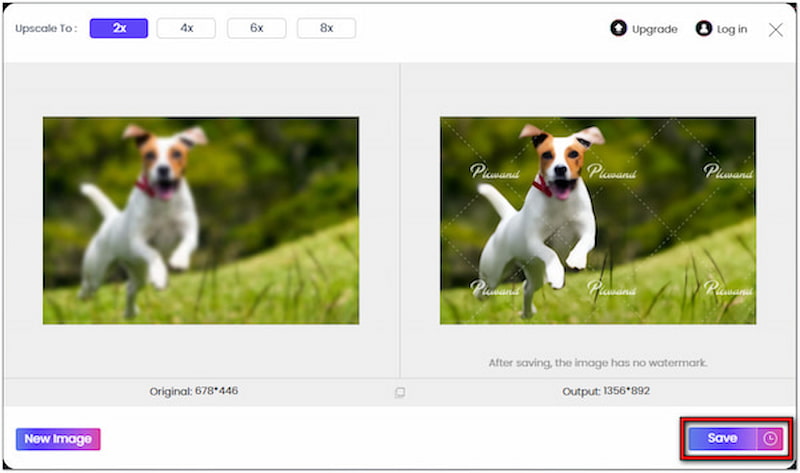
Undoubtedly, Picwand AI Image Upscaler is a powerful tool that can unblur images in no time. It can significantly increase the resolution of a very low-resolution image. It also reduces noise for a cleaner look and adjusts colors for a more vibrant image.
Part 3. Low Resolution to High Resolution
Although you can’t create true high-resolution images from low-resolution ones, AI technology has come a long way in enhancing image quality and detail. In this section, we will explore two popular mobile apps that can help you upscale your photos on the go:
3.1 Remini for iPhone
Remini is a free app to increase picture resolution that uses AI to enhance old, blurry, or low-quality photos. In just a single tap, you can transform grainy pictures into clear, high-definition images.
Pros
- Its basic features are free to use.
- It excels at enhancing facial details in portraits.
- It offers enhancement options for portraits and landscapes.
Cons
- It displays ads in the free version.
- Its free version caps the output resolution.
Here’s how to increase resolution of image using Remini:
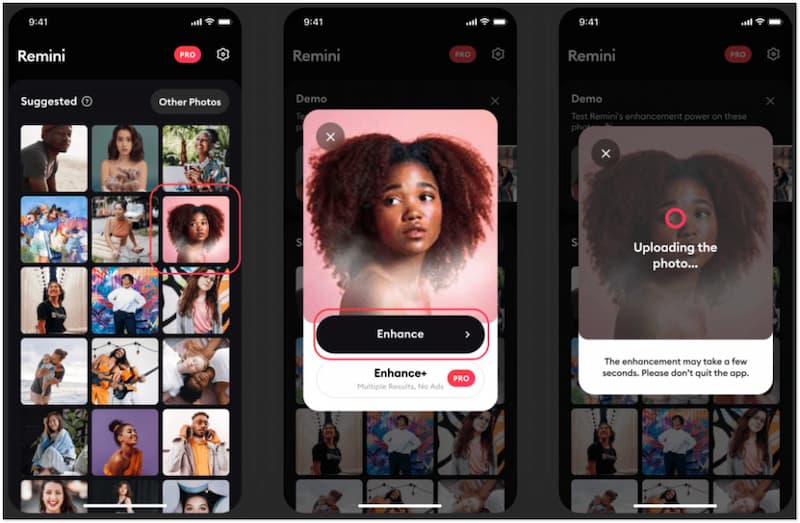
Step 1. Launch Remini and add the photo from your camera roll.
Step 2. Remini will process the photo using its AI technology.
Step 3. Save the enhanced photo to your iOS device.
Remini is an excellent image upscaler app that excels at enhancing portraits and landscapes. However, there’s a catch. The app cannot precisely scale some photos.
3.2 Vance AI Photo Enhancer
Although not a dedicated app, Vance AI Image Enhancer can be a go-to solution for improving the quality of your photos. This other web-based tool can upscale resolution, sharpen details, enhance colors, and remove noise.
Pros
- It features a simple one-click enhancement.
- It claims to increase image resolution by up to 800%.
- It efficiently improves image quality, clarity, and detail.
Cons
- It has no dedicated mobile app.
- It only has two scale options, 1.5× and 2×.
Here’s how to improve image resolution using Vance AI Image Enhancer:

Step 1. Visit Vance AI’s website and tap Upload Image.
Step 2. Tap Start to Process to analyze the uploaded image.
Step 3. Once done, tap Download to save the improved photo.
Vance AI Image Enhancer offers two magnification levels to improve your image resolution. Now, a small head-up. You need to subscribe to the premium version to get more editing credit.
Part 4. FAQs about High-Resolution Converters
How do I upscale an image to 1080p?
Several AI-powered image upscalers exist, both as web-based tools and mobile apps. Tools like Picwand AI Image Upscaler analyze your image and attempt to fill in missing details to create a larger version intelligently.
How do I convert a photo to 4K?
Advanced photo editing tools offer upscaling features. Tools like Picwand AI Image Upscaler let you effortlessly convert your JPG and PNG files to 4K. You can even enlarge your image depending on your scale preference, from 2× to 8×.
Does upscaling improve picture quality?
Upscaling can moderately improve the clarity and detail of low-resolution images, making them more suitable for viewing on larger screens or for basic editing purposes. However, significant upscaling can make the image appear unnatural.
Summary
High-resolution converters offer a convenient way to improve the quality of your photos. These tools can breathe new life into your digital memories. If you’re using a desktop, tools like Picwand AI Image Upscaler can be your companion. Meanwhile, apps like Remini and Vance AI Image Enhancer are a go-to solution for mobile users. Don’t let low resolution hold you back; upscale your images and rediscover the beauty within.
AI Picwand - Anyone Can be A Magician
Get Started for Free