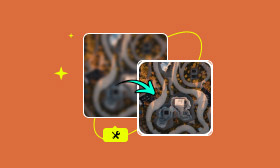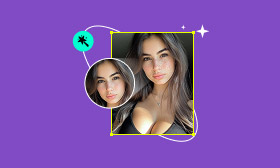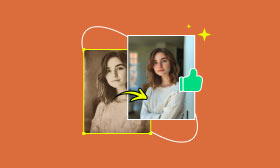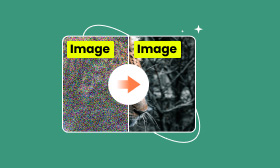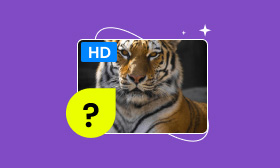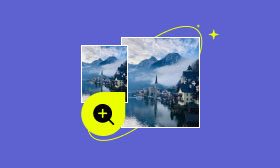Photo Repair Made Easy: How to Restore Image in Pixlr
We all have those old, dearly held photos living in albums or boxes that time has faded or scratching from use has caused. They store precious memories, moments we never want to forget. However, what if you could animate these pictures and bring back their beauty without the need for costly software or professional editing? That’s where Pixlr comes in. Pixlr is a powerful, web-based photo editing tool that makes it surprisingly simple to touch up and restore old images. Learning how to restore image Pixlr can open up a whole new world of possibilities for saving and enhancing your cherished photos. So, we’ll walk you through everything you need to know to get started. From the basic preparations before you edit and a step-by-step guide to all of Pixlr’s tools, you can use to restore a photo with the assumption that you find it is too low-key for deeper restorations. If so, we’ll show you an even better option.
Contents:
Part 1. Preparation Before Using Pixlr to Repair Photos
However, before you begin editing, you must prep your photo and workspace and learn how to use the photo image editor Pixlr to obtain the best results. Some configurations can also speed up the editing process.
1. Choose the Right Image
Pick the old photo you would like to restore. If it’s a photo, you’ll need to digitize it first. For digitization, you can scan the pictures or retake a picture with a mobile device (should ideally have a good camera). If you do it on your phones, please have no glaring or lighting.
2. Clean Up the File
Scan or photograph your work and inspect it for fingerprints, dust specks or stray edges. Crop off any borders but reorient the image if necessary.
3. Upload to Pixlr
Go to the official Pixlr website and pick between Pixlr X (for novice editors) or Pixlr E (for more advanced editing). Next, upload your image to begin. The photo image editor Pixlr supports many image formats, including JPEG and PNG, so most scanned photos should be compatible.
4. Learn About Pixlr Tool
Take a few minutes to familiarize yourself with the interface. When restoring, you can use the Healing Brush, Clone Stamp, and Color Balance tools. But, Pixlr is very easy to use and doesn't need to download any software, so don't worry.
Part 2. How to Restore Old Photos by Using Pixlr
Restoring old photos is neither hard nor overly expensive. With contemporary services such as online photo editor Pixlr, we can all bring our forgettable photos back to life and work wonders on faded or damaged images without downloading some weighty software. Pixlr provides you with the tools to complete the task.
How to Edit Old Photos in Pixlr: A Step-by-Step Guide
Step 1. Visit Pixlr Photo editor and select Pixlr E for advanced editing. Click Open Image button to upload your scanned or digitized image.
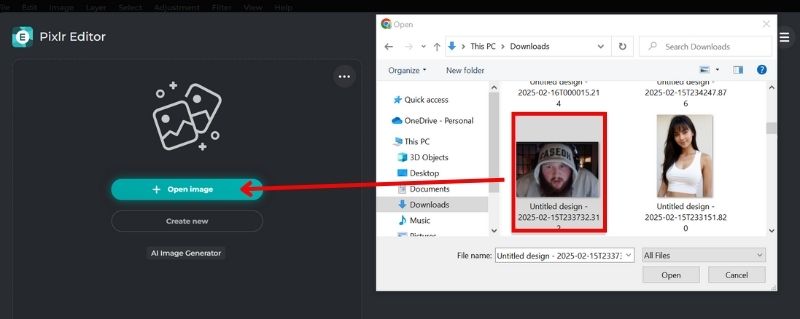
Step 2. Use the crop tool to remove unnecessary borders or tilted angles. Aligning it will simplify and clean up the following steps.
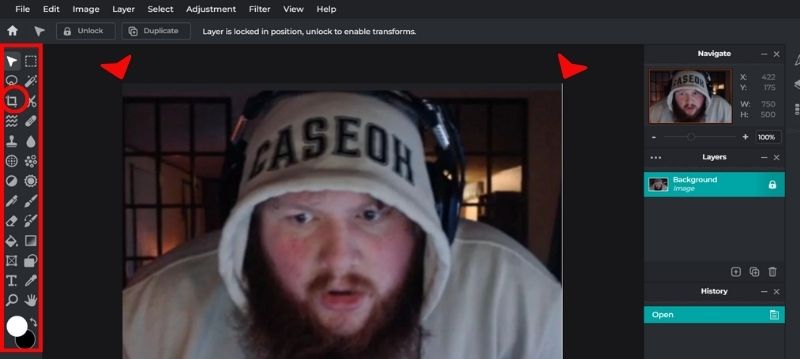
Step 3. Get rid of small blemishes (like dust spots, stains, or scratches) with the spot healing tool. Simply click or hover over the blasted spots.
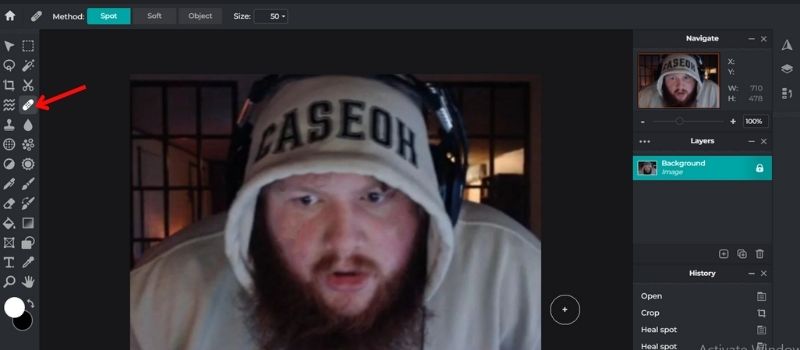
Step 4. Use the clone stamp tool if your photo has bigger damaged areas. While holding the Alt key, click a nice location and paint over the bad area.
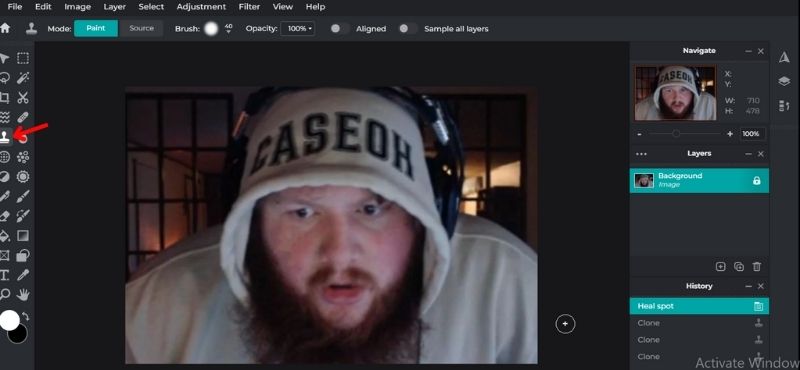
Step 5. Go to Adjustment and choose Brightness & Contrast to optimize your image. The tool can pop your photo back to life.
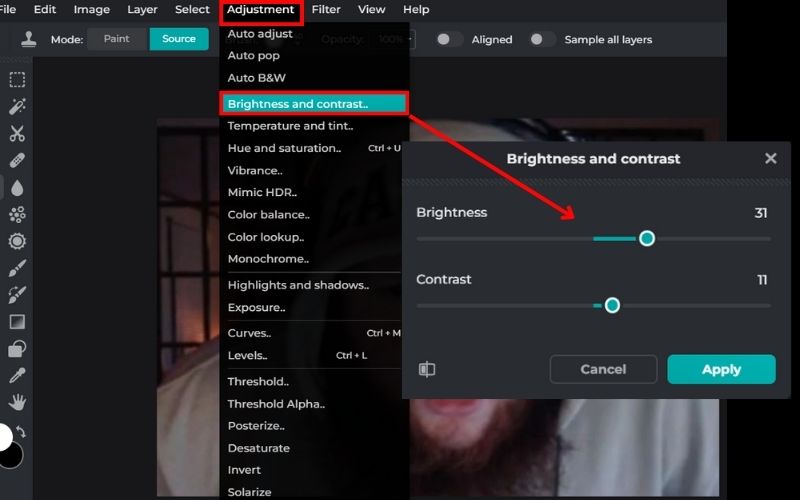
Step 6. Use Adjustment, then choose Color Balance or Hue & Saturation to restore nature. Edit a faded photograph on your computer or a mobile app to warm it up or reduce yellowing for a more well-balanced look.
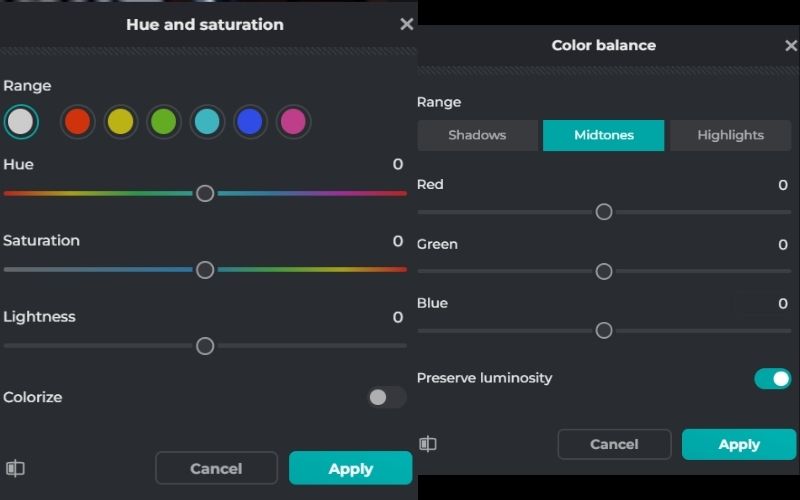
Step 7. The Sharpen tool gives the picture a clean finish. After reviewing your picture, export your high-resolution, improved photo.
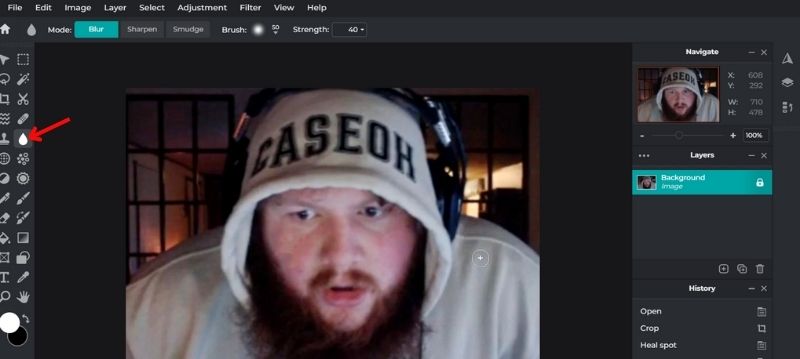
Limitations of Using Pixlr for Photo Restoration
You can effectively edit image Pixlr for most basic and even moderate restorations, but there are some limitations to be aware of:
• Pixlr is a hands-on experience. Editing repairs can be very time-consuming for more complex damage.
• Pixlr, unlike some of the more powerful tools, isn’t going to magically restore your photos with AI. You have to manually heal, clone and change settings.
• For users needing deep restoration (like facial repair), Pixlr might not go far enough.
Still, Pixlr is a great starting point if you're looking for a free and accessible online photo editor. In addition to the basic restoration operation, you can also use Pixlr to remove background and more.
Part 3. Best Alternative to Pixlr - Picwand AI Photo Restoration
While Pixlr is a good option for basic photo editing and restoration, it requires manual settings and editing skills. Picwand AI Photo Restoration is the best alternative to Pixlr if you want something fast, smart, and easy to use. Harnessing the capabilities of artificial intelligence, Picwand does not involve manual retouching. Your old faded, or damaged photo comes to life with just a single upload. It does the heavy lifting for you with very little effort.
How to Use Picwand AI For Old Photo Restoration
Step 1. Visit the official Picwand AI Restoration .
Step 2. Hit the upload button and add the photo to restore. Keep your image scanned or digitized to get the best result.
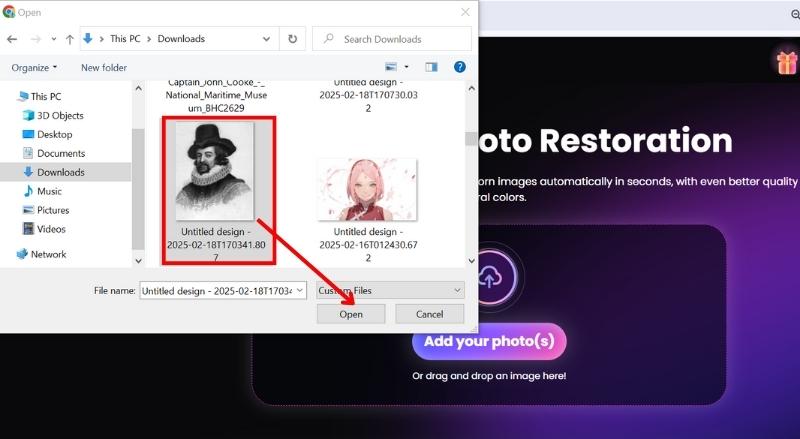
Step 3. Picwand starts working after you upload the image. It will identify problems such as fading, scratches, blur, and facial deficiencies and repair them automatically. To colorize your photo, simply toggle the Colorize button.
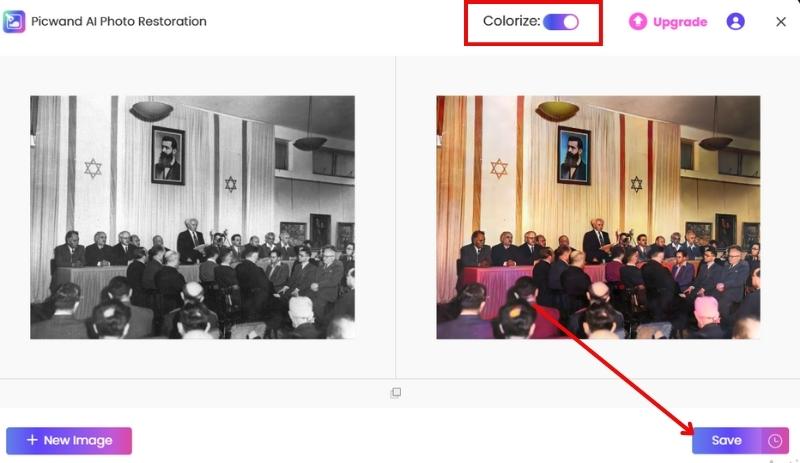
Step 4. Once you're happy with the result, click Save.
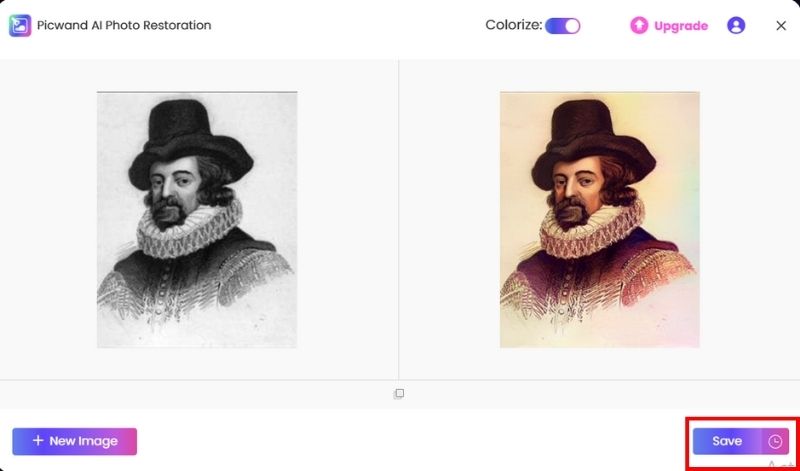
Why Picwand is the Best Alternative to Pixlr
• Perfect for beginners who don’t want to learn manual tools like clone stamps or healing brushes.
• AI-powered restoration works within seconds versus the manual effort in Pixlr.
• While Pixlr lacks deep restoration options, Picwand enhances facial clarity.
• Produces excellent results with the appearance of expert retouching.
Part 4. FAQs about Restore Image in Pixlr
Does Pixlr have an AI photo restoration feature?
Pixlr has some smart tools but doesn't have a dedicated AI photo restoration feature like Picwand. We recommend Picwand, an AI-based tool, for full automation and better results.
Is there a mobile version of Pixlr for photo restoration?
Yes, Pixlr has a mobile app available for both iOS and Android. It offers many of the same features as the desktop/web version, including photo editing and basic enhancements.
How long does it take to restore a photo using Pixlr?
Depending on the damage and your familiarity with editing tools, restoring a single photo could take a few minutes to over an hour.
Can I restore black-and-white photos in Pixlr?
Yes, you can improve black-and-white images with Pixlr by modifying the contrast, eliminating imperfections, and manually adding color if you feel more at ease with more sophisticated tools.
Is there a way to automatically enhance old photos in Pixlr?
Pixlr has one-click improvements such as “Auto Fix” and “Auto Contrast” that let you quickly improve the quality, but unless you do the hard work to restore the photo, it won’t be complete.
Conclusion
Restoring old or damaged photos is no longer a job reserved for professionals . Using tools like the photo image editor Pixlr, accessed instantly from a browser, anyone may revitalize treasured memories. From learning the environment and preparing your images to applying adjustments and tweaks, Pixlr provides a useful, intuitive interface for minor restoration work. But, for an automated, AI-driven process, Picwand AI Photo Restoration is the fastest option, with great results in a few clicks. It starts with taking that first step toward saving your photo legacy. Every old photo has a story worth saving, so start recovering yours today!
AI Picwand - Anyone Can be A Magician
Get Started for Free