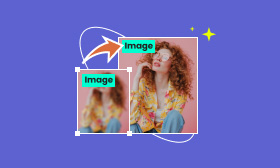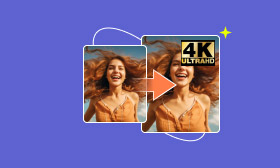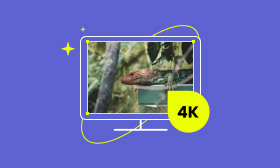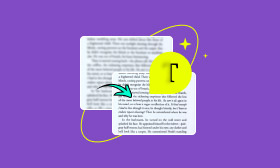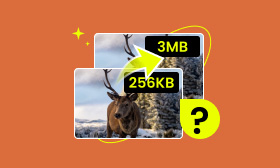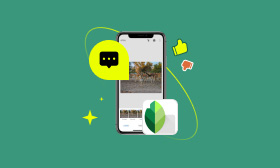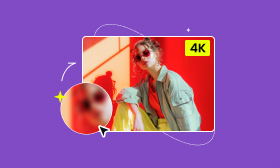3 Different Methods to Make a Photo HD
Want to transform your blurry and low-resolution photo to HD but don’t know how?
We all encounter the situation that some important or cherished pictures appear pixelated, especially when enlarging them for display or printing. Here in this article, I would like to share effective methods to rescue your old, grainy, and other low-quality photos and make photos HD.
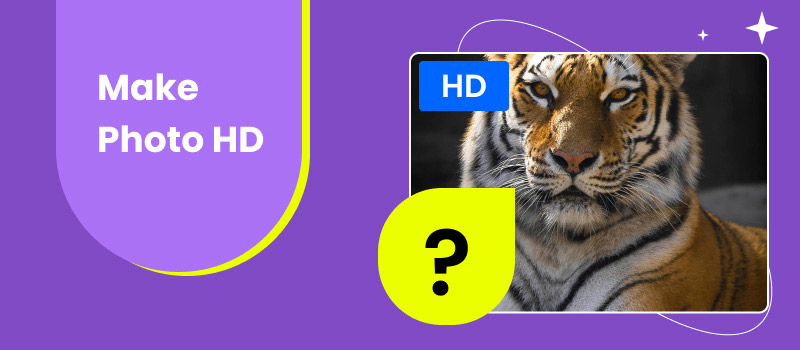
Contents:
Part 1. What Is an HD Photo
An HD (High Definition) photo refers to an image file that contains a high number of pixels. Pixels are the small squares that make up a digital photo. The more pixels there are, the higher the resolution of the image and the clearer the details will be. HD photos have a high resolution of at least 1280×720 (width x height) pixels. On the contrary, standard definition (SD) photos have a resolution of 640×480 pixels.
Besides HD photos, there are also Full HD (1920×1080 pixels), 4K Ultra HD (3840×2160 pixels), 5K, and even 8K. These standards are mainly used for high-definition displays, large screens, and professional printing.
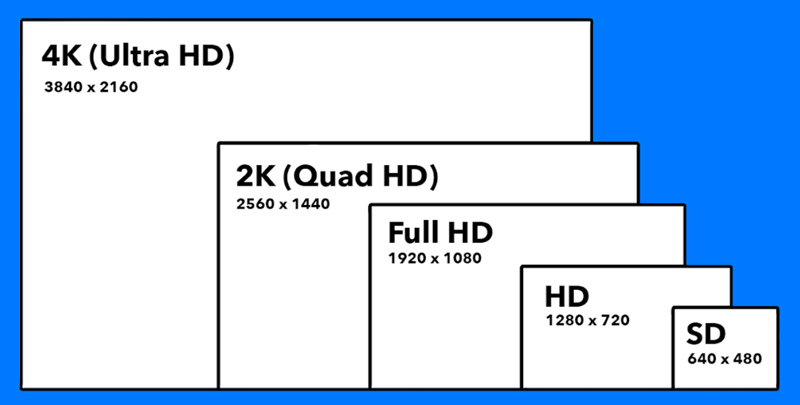
Part 2. How to Make a Photo HD Online for Free
To make a photo HD, you can capture it with a high-resolution camera at first. Most modern phones and digital cameras allow you to take HD pictures. What about these captured photos? How do you increase the image resolution and make it high definition?
If you prefer a free and quick way to make your photos HD, try using the popular Picwand AI Image Upscaler. This AI-powered HD photo maker allows you to increase the resolution of your images and upscale them to HD and even 4K. Better than other online photo enhancer tools, Picwand uses advanced AI technologies to add more details to your upscaled picture, sharpen edges, remove background noises, and improve clarity. With it, you can turn your blurred and low-resolution photos into real HD.
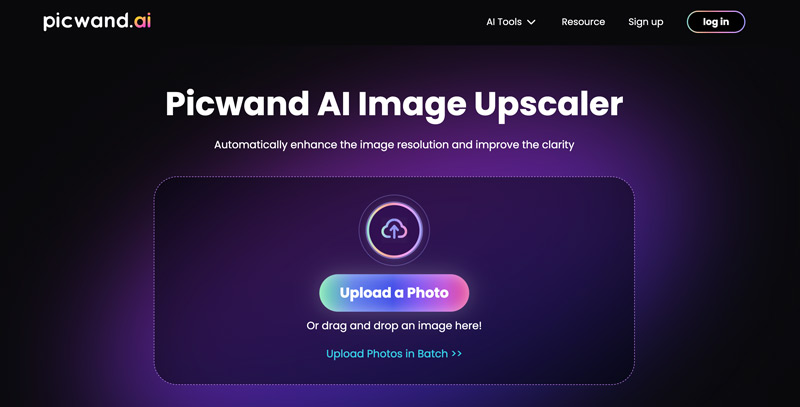
This free online HD photo maker can enhance photos in all popular image formats like JPG, JPEG, PNG, RAW, BMP, HEIF, TIFF, and more. You can simply upload your photo and let Picwand do the rest. The image resolution of your photo will be upscaled to 2× by default. You can manually select 4×, 6×, or 8× to make a photo HD.
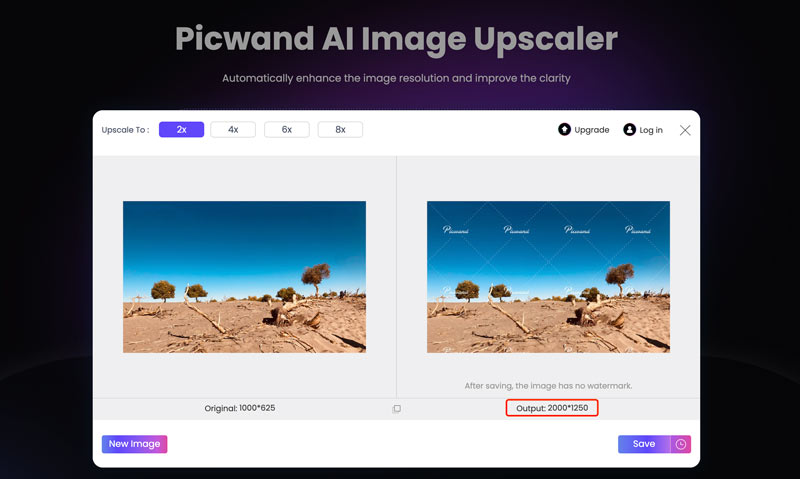
As I mentioned above, the upscaling process will also improve the overall quality of the final HD photo. You can move the mouse pointer onto the specific parts of the photo to check and compare details.
Part 3. How to Make a Photo HD on Your iPhone or Android Phone
More than just a free online HD photo maker, Picwand also offers mobile apps for iPhone, iPad, and Android phone users. Its mobile version offers more AI tools to convert low-resolution photos to HD, remove unwanted background noises, watermarks, and other objects, colorize black-and-white pictures, unblur images, and more. You can easily find and install it
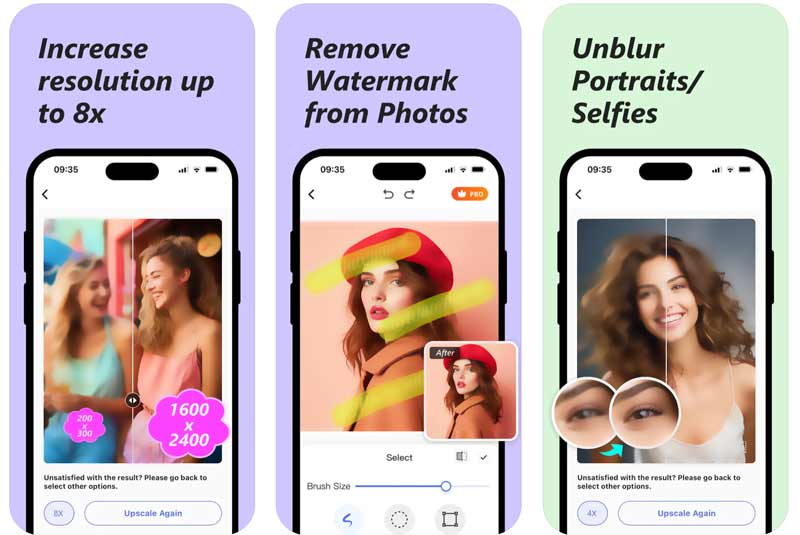
Step 1. Open the Picwand app and tap the Upscale Now button to select and add the target photo you want to increase its resolution. As a new Picwand, you should allow this HD photo maker app to access your photos.
Step 2. Once added, your photo will be automatically upscaled to a high-definition resolution. Picwand allows you to enlarge your photo to 2× and 4× for free, so you can easily transform a low-resolution picture into HD.
Step 3. Drag the middle line to compare the source image and the enhanced result. Then, tap the Download button at the bottom right to save the HD photo on your phone.
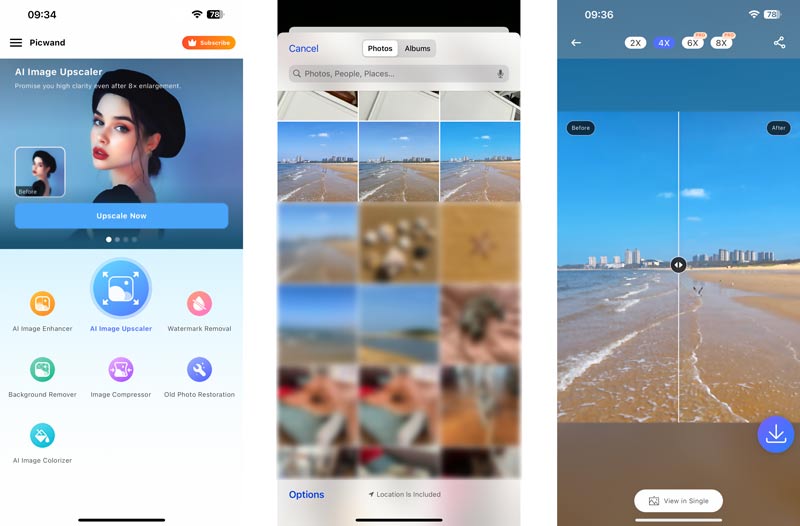
Part 4. How to Make a Photo HD Quality Using Adobe Photoshop
When it comes to editing images, Adobe Photoshop is a powerful tool that cannot be bypassed. It carries almost all commonly used and advanced functions for you to edit, enhance, and create various pictures. Photoshop offers several helpful tools for you to make a photo HD, including the specific Image Size, Sharpen, and Noise Reduction features.
Make a Photo HD with Image Size
Step 1. If you don’t have Photoshop on your computer, get its latest version from the official Adobe website. You can free access and use all the Photoshop functions for seven days. Download and launch Photoshop on your PC and import your photo. As a professional image editor, it highly supports all popular formats.
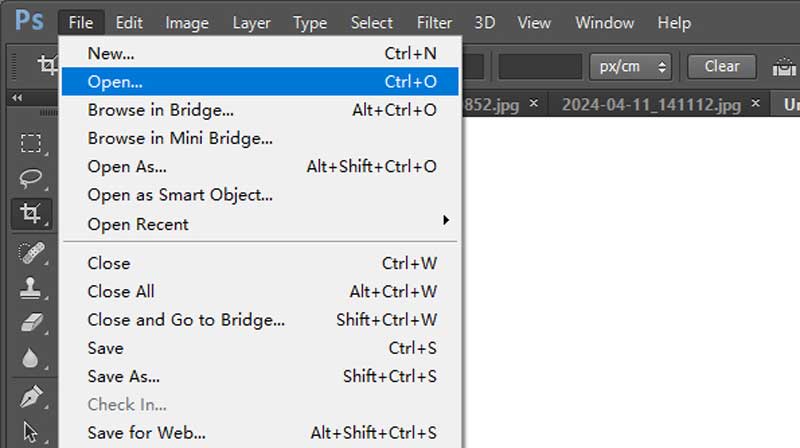
Step 2. To make a photo HD, you can go to the Image menu from the top toolbar and select the Image Size option. Now, you can directly input the width and height values to convert the image to a high-definition standard. During this step, you should choose the right image upscaling algorithm from Resample.
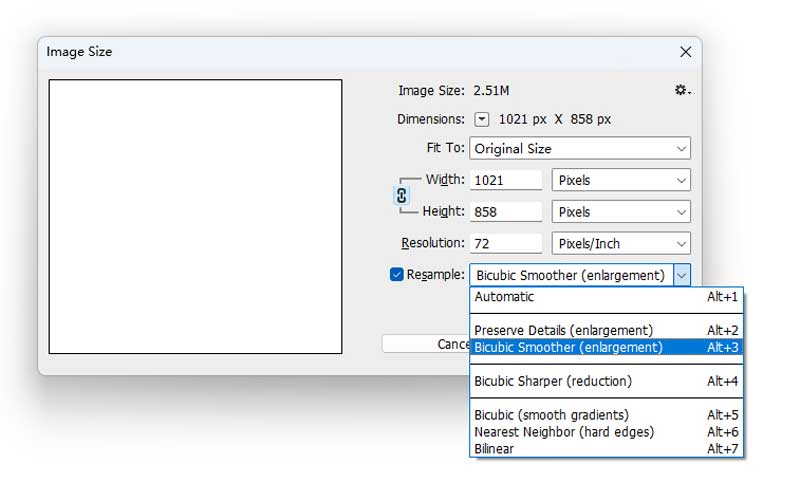
Make a Blurry Photo HD Through Sharpening
Photoshop is equipped with a specific Sharpen tool to enhance the contrast between edges and make details appear crisper. You can access it from the top Filter menu. Select a suitable sharpening way and then drag the Amount slider to increase sharpening. You get a real-time preview to ensure you make a photo HD and look natural.
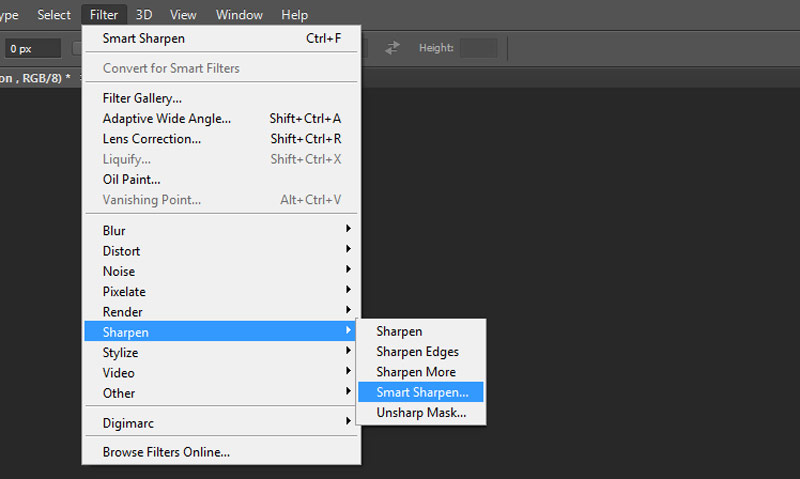
Make a Photo HD Quality by Reducing Noise
If the grainy, blurry, or pixelated picture you want to enhance is due to background noises captured in low light, you can try using the noise reduction function to easily make it clearer. Click Filter, go to Noise, and then choose Reduce Noise.
You get different sliders to control Strength, Preserve Details, and Reduce Color Noise. You should adjust them gradually to remove noise and generate HD quality while preserving source details.
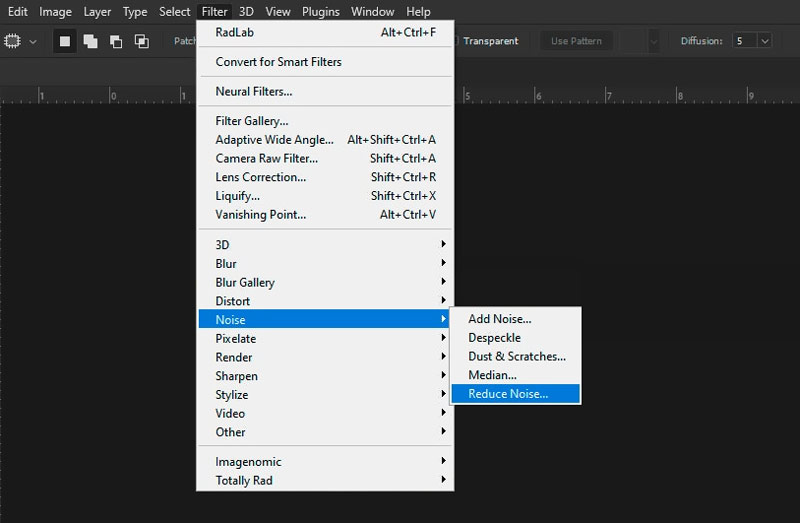
Besides the three solutions above, Adobe Photoshop also offers other techniques to enhance your photos and make them HD. In some cases, to focus on the most important part of a picture, you can use the Crop Tool to select the main content and remove the blurry edges.
Part 5. FAQs of How to Make a Photo HD
How do I convert my iPhone photos to HD?
You can rely on a third-party photo upscaler app like Picwand to easily increase the resolution and turn it into an HD picture with a higher resolution. Also, you can use built-in editing tools in the Photos app to create a sharper HD look.
Does the iPhone take HD photos?
Yes, new iPhone models like the iPhone 12, iPhone 13, iPhone 14, iPhone 15, and iPhone 16 series can capture high-definition photos. You can set the Apple ProRAW default resolution to 12 MP, 48 MP, or HEIF 48 MP on an iPhone 12/13/14 Pro or Max and ProRAW MAX on an iPhone 15/16 Pro/Max to 48 MP. You can locate the Camera option from the Settings app and go to Formats to set the related photo capture settings.
Why are my photos not HD?
Your photos may not show up in HD for various reasons. For instance, if your photos are captured by incorrect camera settings, they will appear low-resolution and lack details. For these received, downloaded, and transferred photos, compression, and other associated factors will shrink the quality. When you view your pictures on a low-resolution screen, they may display blurry.
Summary
You can learn three effective ways to make photos HD. You can select a desired HD photo maker to increase image resolution and improve the look.
AI Picwand - Anyone Can be A Magician