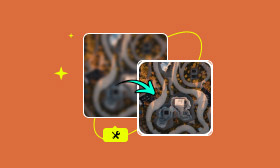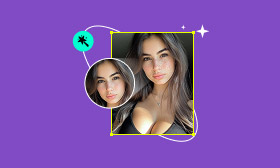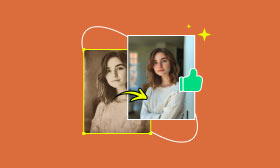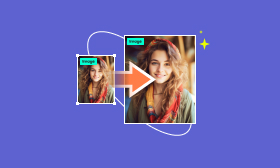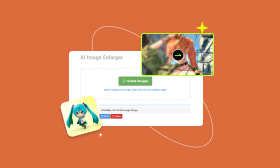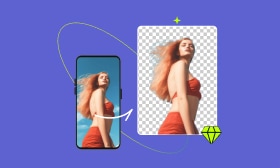Why Is Edit in Photoshop Grayed Out in Lightroom and How to Fix
You may often transfer images from Adobe Lightroom to Photoshop for some advanced editing. Adobe’s ecosystem enables interconnected workflows and leverages different programs’ strengths. However, many users reported that the Edit in Photoshop option in Lightroom is grayed out. Have you encountered the same issue?
Contents:
Part 1. Why Is Lightroom Edit in Photoshop Grayed Out
Before providing specific fixes for dealing with a greyed-out Edit in Photoshop option in Lightroom, we would like to talk about some of the root causes of this issue.
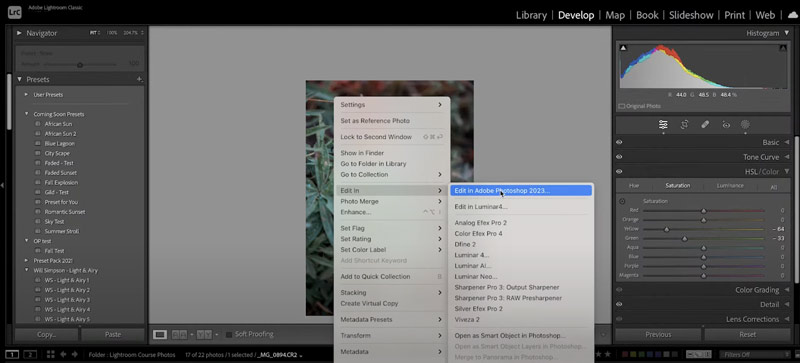
To ensure the Edit in Photoshop feature is enabled, you need to install and activate Adobe Photoshop on your computer. If Photoshop is not installed or linked to your Adobe account, this Edit in Photoshop option will appear greyed out.
Another big reason for the Lightroom Edit in Photoshop grayed-out problem is mismatched software versions. Many users complained about the issue after updating Lightroom or Photoshop. One outdated software version may cause compatibility issues.
When you see a greyed-out Edit in Photoshop option, you should check the file type. Unsupported formats will make this feature unavailable. Lightroom currently supports JPEG, TIFF, RAW, and PSD files. You can’t edit HEIC images or video files using Lightroom. Sometimes, the problem is due to Adobe licensing or subscription issues.
Part 2. Fix the Greyed-out Edit in Photoshop Option in Lightroom
After learning the leading causes of the Edit in Photoshop grayed-out problem, you can take actionable solutions to restore functionality.
You can start with basic checks. For instance, you should ensure you are editing a supported file type in Lightroom and that you get Photoshop installed on your computer. Reboot your computer and relaunch Lightroom. Moreover, you should go to the Adobe Creative Cloud app and ensure both Photoshop and Lightroom are linked to the same account. You should also ensure your device’s system is up-to-date.
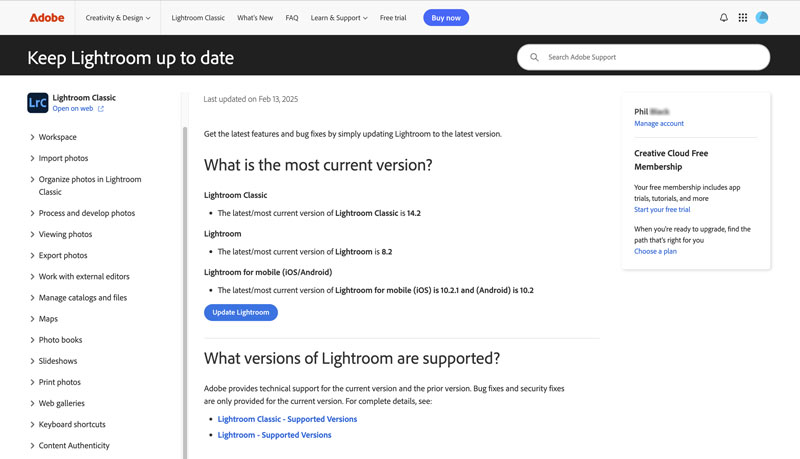
If you are logged in with the same Adobe ID used for Lightroom, make sure the Photoshop software is activated. You need to check the subscription status under Account in Creative Cloud. As mentioned above, you should also ensure both Adobe programs are updated to the latest version. That guarantees your Lightroom is compatible with Photoshop.
Sometimes, you can try re-authenticating Adobe services to resolve the Lightroom’s Edit in Photoshop option, which is a grayed-out issue. From the Help menu in Lightroom, click Sign Out, and then sign back in. Moreover, you can go to Preferences (External Editing or Edit > Preferences) to make sure Photoshop is selected as the external editor.
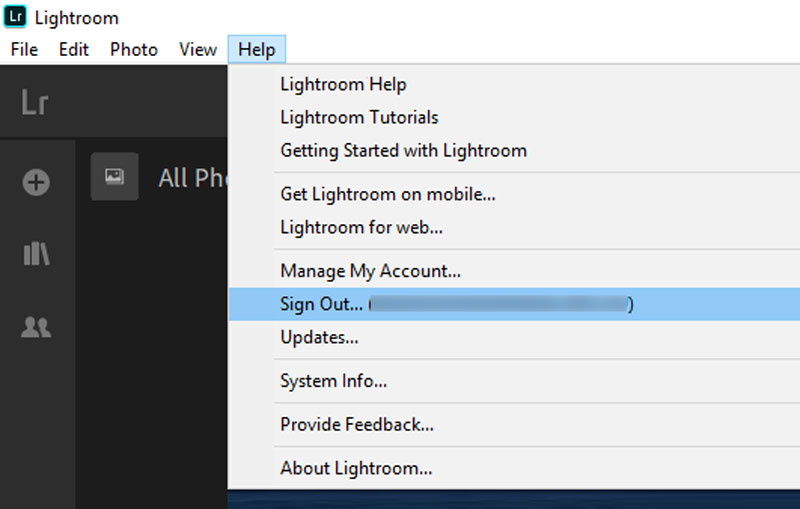
Part 3. Quick Way to Edit and Enhance Photos with AI
With the troubleshooting tips above, you are more likely to make the Edit in Photoshop feature work as usual again. If the option is still grayed out in Lightroom, you can turn to an alternative to do your image edits. Picwand AI Photo Editor is a strong contender for quick edits. It uses advanced AI algorithm to automatically perform the suitable photo editing and enhancement actions.
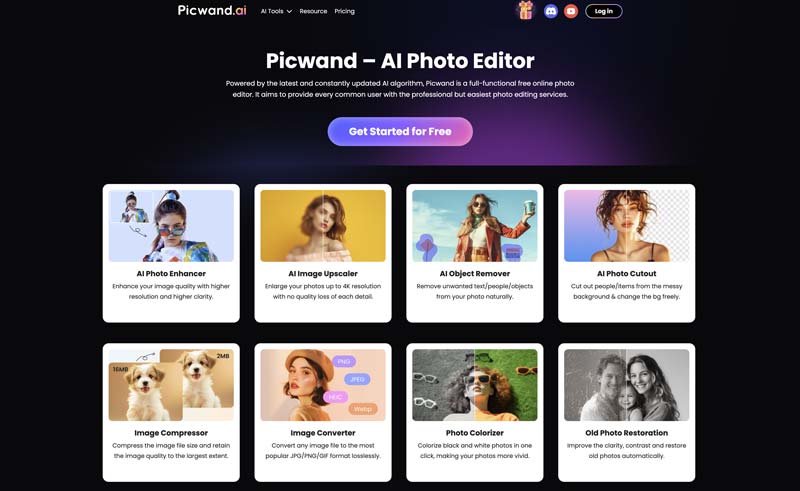
Picwand AI is ideal for most casual users to edit their photos and improve the overall quality quickly. You can access this web-based image editor on any computer and photo and start editing. All you need to do is upload your image file and then let AI do the rest. It provides multiple AI-powered tools for you to upscale images, restore old photos, colorize black-and-white pictures, and more.
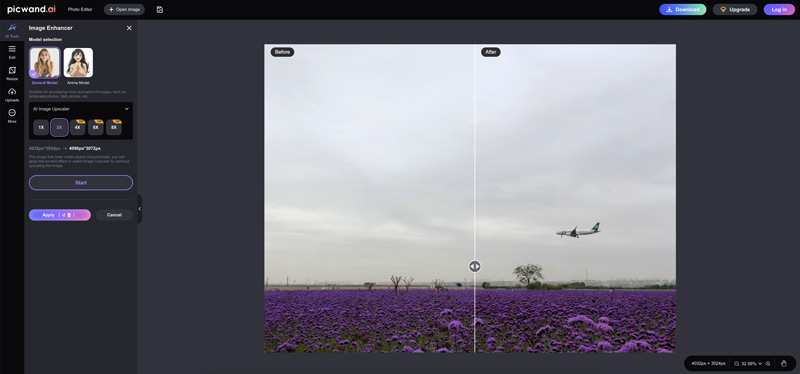
Part 4. FAQs of Edit in Photoshop Grayed Out Issue from Lightroom
Question 1. Why are my Lightroom presets greyed out?
There could be several possible reasons for your Lightroom presets to appear greyed out. One big reason is due to the incompatible file type. You should know that Lightroom presets only work with supported file formats. If you apply a preset to a video file, it will be grayed out. If Lightroom presets are missing or incorrectly installed, they may be grayed out. Some other factors, like wrong Lightroom mode, corrupted Lightroom preferences, and sync issues, may also lead to greyed-out presets.
Question 2. How do you access Lightroom from Photoshop?
Not like the Edit in Photoshop option in Lightroom, Photoshop does not offer a direct Open in Lightroom button. Once you edit an image file using Photoshop, you can save it as a TIFF and then add the TIFF photo to Lightroom.
Question 3. How can I open Lightroom photos in Photoshop?
With the Edit in Photoshop feature, you can directly open your edited Lightroom photo in Photoshop. You can right-click the image file, choose Edit In, and then select the Edit In Photoshop option. You can also rely on shortcut keys like Ctrl + Shift + E (on Windows) and Shift + Command + E (on Mac) to quickly edit your Lightroom photo in Photoshop.
Summary
It would be quite annoying if the Lightroom Edit in Photoshop feature is suddenly greyed out. You can follow the tips above to resolve the problem and then use advanced functions in Photoshop. While if you only need some basic edits, try using the recommended Picwand AI Photo Enhancer.
AI Picwand - Anyone Can be A Magician
Get Started for Free