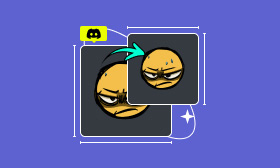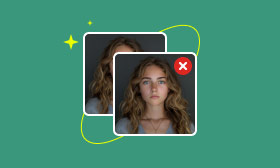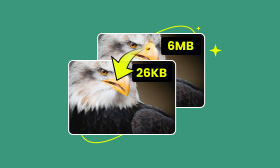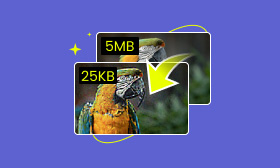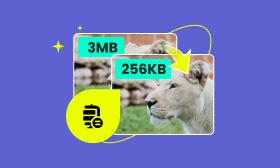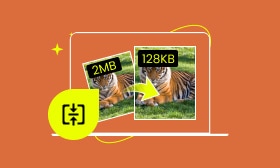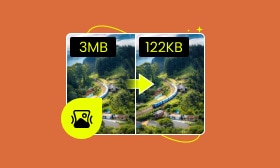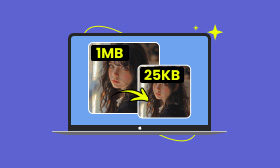[4 Ultimate Way] How to Reduce PNG File Size Without Losing Quality
PNG files are usually large because of lossless compression, especially when they contain transparent backgrounds or high-resolution images. Learning to reduce PNG size can make your site load faster, save storage space, and make file sharing easier. Can't wait to learn this technique? This guide will introduce online and offline methods to help you learn how to reduce PNG file size without losing quality.
Contents:
Part 1. Reduce PNG File Size Online for Free
If you want to reduce PNG file size without losing quality online, Picwand Online Image Compressor is a simple tool that can help you maintain image clarity. It is also beginner-friendly. By using it, you can easily compress PNG and save storage, whether you aim for 100KB or below.
The reasons for choosing Picwand Online Image Compressor are simple. First, it doesn't require installation and can be used directly to compress images online. Second, the processing speed is very fast, and PNG image compression can be completed in just a few seconds. And the most important thing is that it is free to use. You can easily use it to compress images anytime, anywhere. Now, let's see how to use it to help you lower PNG image size.
Step 1: Open Picwand Online Image Compressor and click the Upload Image(s) button to upload your image. You can also drag and drop the PNG image to the operation area you want to reduce in size.
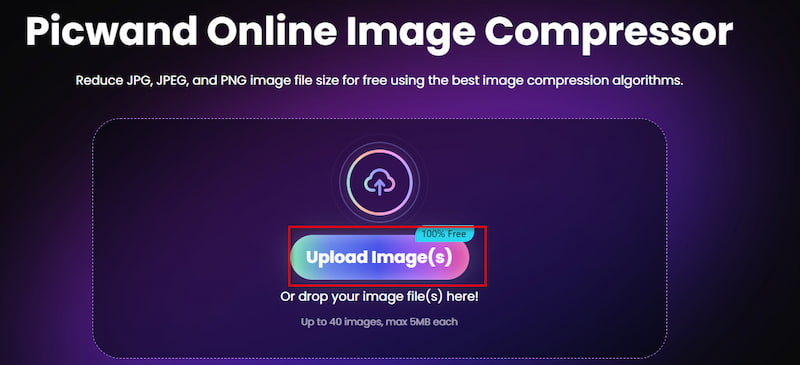
Step 2: After you upload your PNG image, this tool will automatically help you reduce its size, and the reduction percentage will be marked on the right. The good news is that you can upload and process multiple images simultaneously. You can click the Download button on the right to download single PNG photos or click the Download All button in the center to download all the processed images.
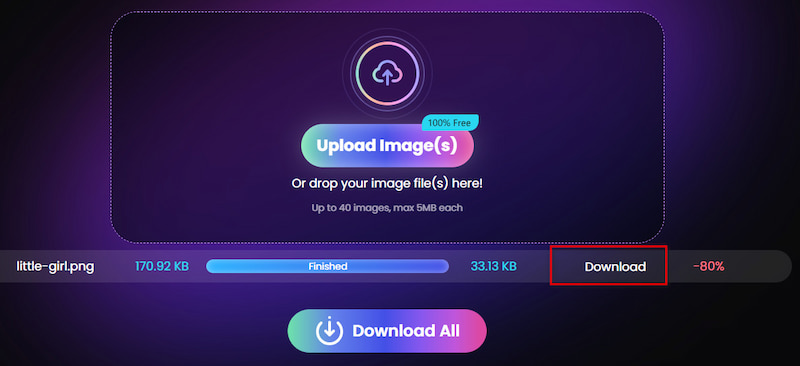
Like that, Picwand Online Image Compressor can help you quickly and easily reduce the size of your images. It is free and supports batch processing. Isn't it great? Come and try it out!
Part 2. Reduce PNG File Size on Mac/Windows
After introducing Picwand Online Image Compressor, you may also be curious if other tools can help me solve the problem of reducing PNG file size. Windows and Mac users can use built-in tools such as Microsoft Paint and Mac Preview to compress images. And, of course, we will introduce Photoshop as well. Let's see it one by one.
Microsoft Paint (Windows)
For Windows users, Microsoft Paint is a very basic but practical tool. It can help you reduce PNG file size on Windows. Although it does not provide complex options, its basic settings can still help. This is a convenient method; you don't need to install additional software and it is suitable for handling some daily simple picture compression needs.
Step 1: Open the PNG image you want to reduce in Paint. Click the Resize button in the upper left corner.
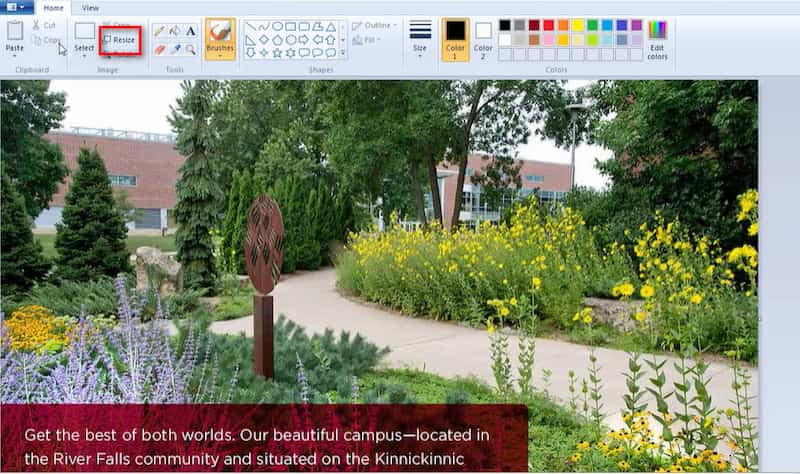
Step 2: A pop-up window will appear, select Pixels, and then adjust the number of pixels in the width and height of the image you want below. The smaller the number, the fewer pixels the image contains, and the smaller the image size will be.
Step 3: If you don't mind, you can save the PNG image directly in JPEG format, which is generally smaller in size.
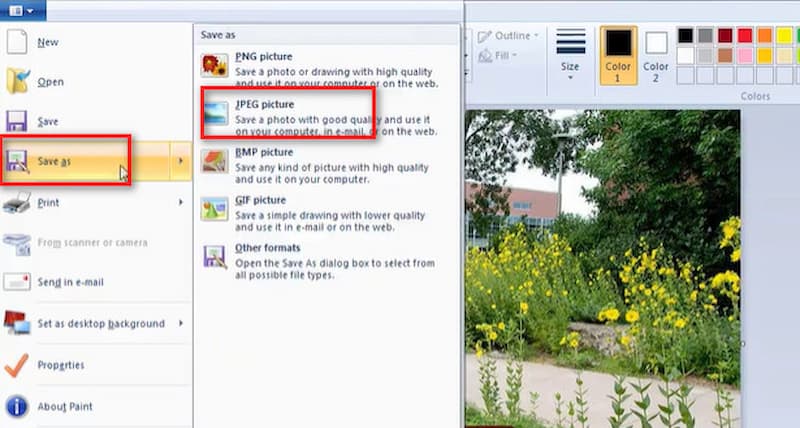
Using Microsoft Paint to compress PNG files is also very effective. It helps you solve the problem of large files, especially for ordinary users. It is a good choice.
Mac Preview (Mac)
Preview is a built-in app in macOS. It is used to view and edit images, PDF files, and other documents. For Mac users, Preview can also help you lower PNG image size on Mac. There is no need to download additional software.
Step 1: Find the image you want to reduce in size and open it in the Preview app.
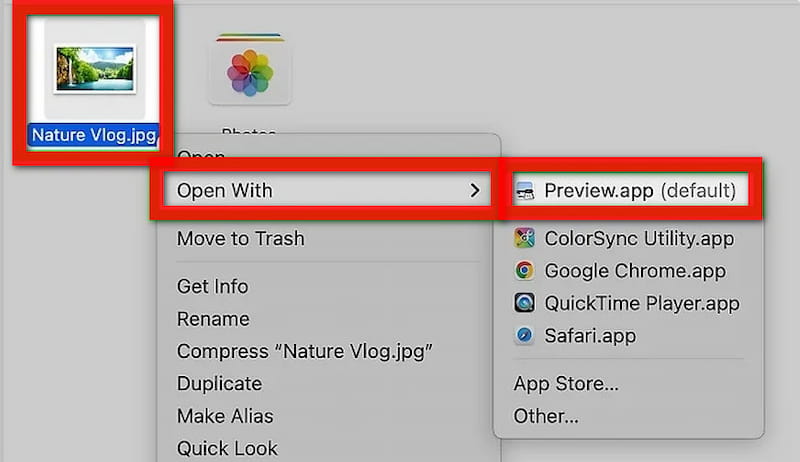
Step 2: Click the Adjust Size button.
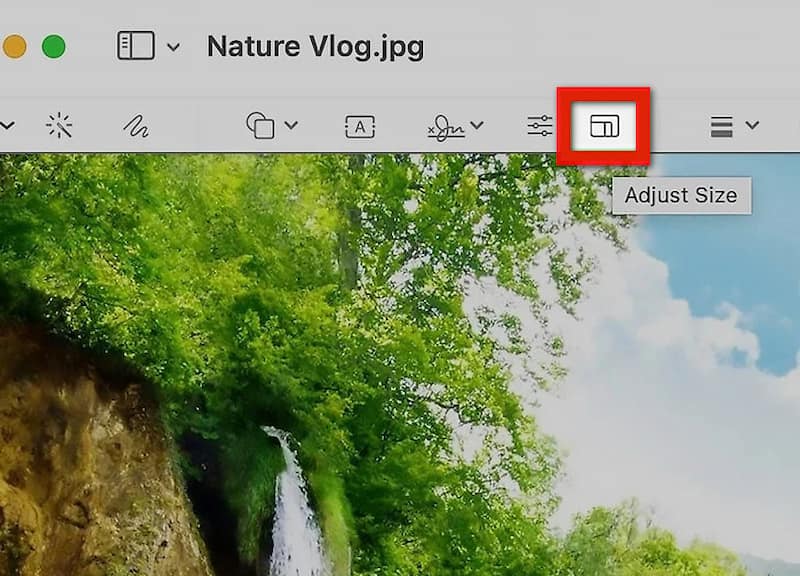
Step 3: In the circled Resolution section, enter the number of width and height you want. The fewer pixels you enter, the smaller the image size will be.
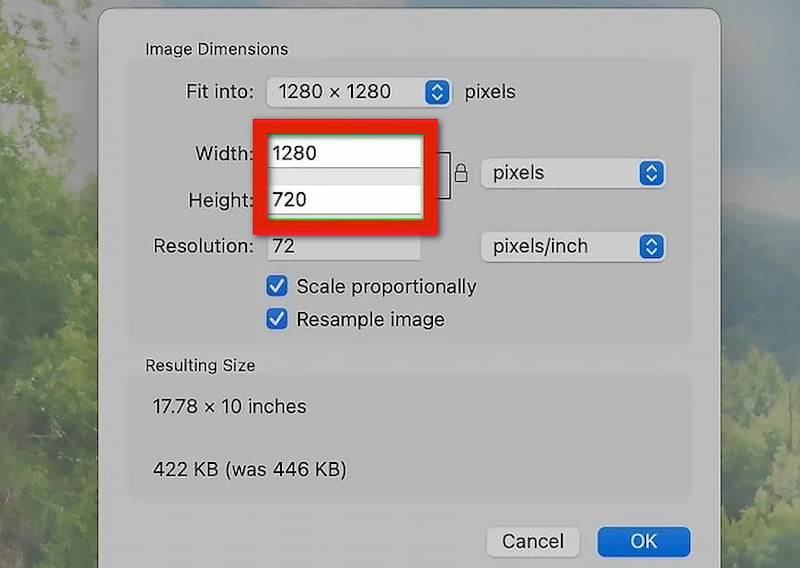
In summary, Mac Preview can help you reduce the MB size of a PNG on a Mac. It is a software tool that does not require additional installation and is very suitable for quick processing.
Photoshop (Windows & Mac)
After we learned the two built-in tools above, we have to mention Photoshop. It is a professional image editing software that provides powerful PNG image compression functions. Whether you are a Windows or Mac user, you can download Photoshop to compress high-quality PNG files. In Photoshop, you can adjust the compression ratio precisely. This helps maintain image quality while reducing file size. It is ideal for some professional users. Let's see how to reduce the size of the PNG file in Photoshop.
Step 1: Open the image you want to reduce the PNG file size to in Photoshop.
Step 2: Click Image and select Image Size.
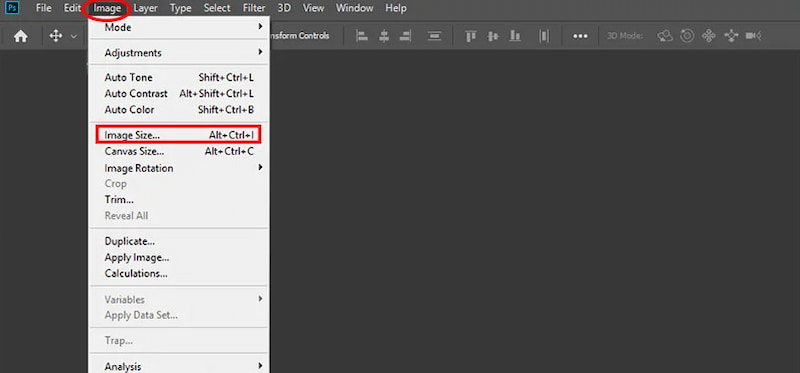
Step 3: In the Width and Height columns, you can simply enter the specific number of pixels you want. The smaller the number, the smaller the image size.
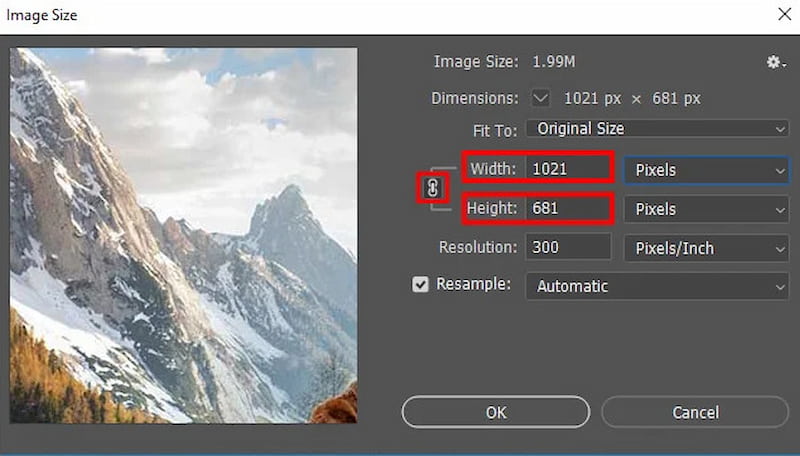
In short, Photoshop provides the most sophisticated compression options. It can meet the needs of users with high image quality requirements. But it should be clear that it requires a paid subscription and is somewhat difficult to use.
Part 3. FAQs on How to Lower PNG Image Size
Does reducing PNG size affect image quality?
No. If you use lossless compression technology like Picwand Online Image Compressor. It is a free tool that supports batch processing. Using it can not only quickly solve your problem but also ensure how to reduce PNG file size without losing quality.
What's the best online PNG compressor?
Picwand Online Image Compressor is recommended because it is free and easy to use. Its lossless compression function allows users to enjoy smaller file sizes with its high original quality. You can use it to reduce PNG file sizes online.
Which format is better: PNG-8 or PNG-24?
PNG-8 format has a smaller file size but only supports 256 colors. It is suitable for simple images such as icons. PNG-24 supports millions of colors and transparency. It is ideal for pictures that require high-quality and rich colors, such as photos. Which format to choose depends on your needs.
Can I batch-compress multiple PNG files at once?
Yes. You can use Picwand Online Image Compressor. It supports batch compression of multiple PNG files, helping you process large numbers of images quickly. You just simply upload various files, and the tool will automatically batch-compress them to reduce PNG file size.
Final Words
Lossless compression is the best way to reduce the size of PNG files while maintaining quality. Picwand Online Image Compressor is a highly recommended free and efficient option that is not only easy to use but also ensures that it reduces PNG file size while remaining original quality. It can be used online. For offline, you can also simply download this free APP. Don't hesitate to try this wonderful tool and enjoy your quick PNG compression.
AI Picwand - Anyone Can be A Magician
Get Started for Free