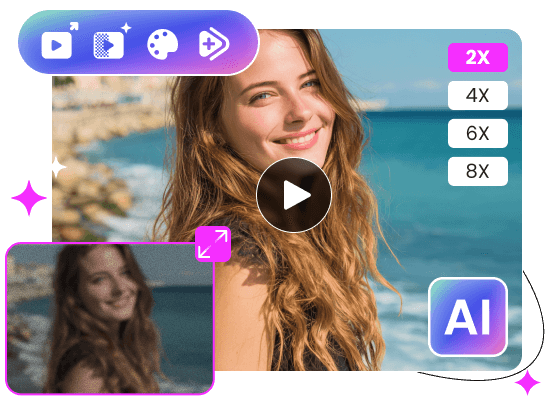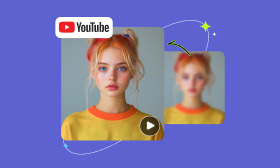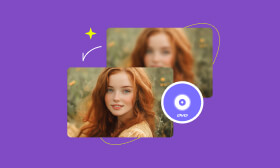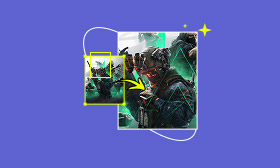- Enhance blurry or low-quality videos with advanced AI.
- Upscale your video to a higher resolution instantly.
- Denoise and smooth out grainy or distorted footage.
- Balance colors automatically for a vivid visual effect.
- Export high-quality videos with no watermarks.
How to Upscale Videos on iPhone Without Installing an App
The iPhone has long been celebrated for capturing high-quality videos. It offers sharp resolution, vibrant colors, and smooth frame rates, especially on the latest models. With features like 4K recording, it's no surprise that many rely on their iPhones for videography. However, not all iPhones support high-resolution recording. Older models lack the hardware needed to record 4K videos. That being said, it leaves users with low-resolution footage that appears blurry. This leads many iPhone users to ask: How to upscale videos on iPhone? This post will show you the right way to upscale videos directly on your iPhone. Additionally, for those with older iPhone models, we'll introduce an alternative that can help you enhance videos.
Contents:
Part 1. What it Means to Upscale a Video
Newer iPhone models come with high-resolution displays, surpassing older iPhones' video quality. With that being said, many are seeking ways to upscale videos to 4K directly on their devices. This is where video upscaling takes a hand.
In simple terms, upscaling a video means increasing its resolution. This process makes the video appear clearer and more suitable for higher-definition displays, like those found on the latest iPhones. To explain it further, it works by adding new pixels to the original video using advanced algorithms, predicting what the missing details might look like.
Think of it this way: Upscaling a 480p video can be converted into 1080p or higher. This makes the video look less blurry and more refined when played back. But does upscaling a video increase its video quality? Technically, it enhances perceived quality rather than truly increasing it. That's because the process doesn't create real details that weren't captured in the original footage. It only approximates them.
Part 2. How to Upscale Video on Your iPhone
By default, the resolution of iPhone video is 4K at 30 frames per second. Still, depending on your device's model and iOS version, you can configure the resolution settings. However, you should be aware that higher resolutions and faster frame rates can result in larger video files.
Use Quick Toggles to Change Resolution and Frame Rate
iPhone's Video mode offers quick toggles to instantly switch between video resolutions and frame rates. You can choose HD or 4K and select frame rates such as 24, 30, or 60 fps. Setting the resolution to 4K and frames per second to 60 produces clearer, smoother videos.
Here's how to enhance video quality on iPhone:
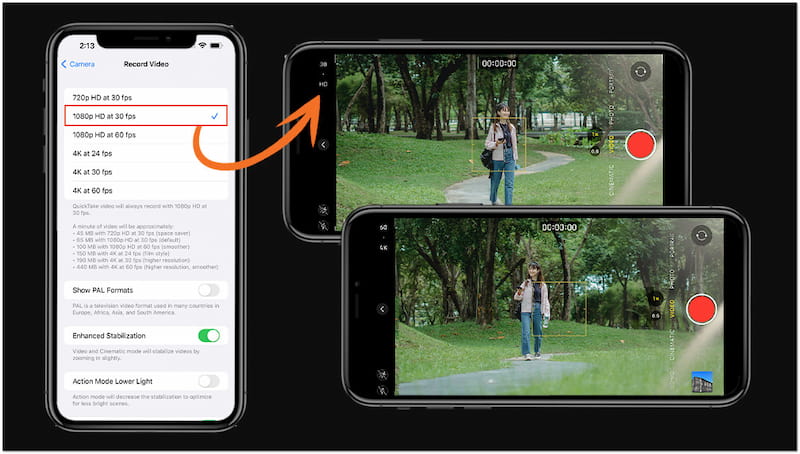
Step 1. Open the Camera app and swipe the screen to the right to switch to the Video mode. In Video mode, tap the HD button to change the video resolution settings. This action will let you access the video recording settings on your iPhone.
Step 2. In the Record Video settings, you'll find several video resolution and frames per second options. It includes 720p at 30 fps, 1080p at 30 fps, 1080p at 60 fps, 4K at 24 fps, 4K at 30 fps, and 4K at 60 fps. For best image quality, select 4K at 24 fps. This option can provide a cinematic look for those who prioritize low-light performance.
Important Note: Stick to 1080p at 30 fps for most of your video shooting if you prefer natural motion blur. Go with 4K at 60 fps if you want to capture super crisp videos. However, please be informed that this option can make the video look a bit unnatural.
BONUS: Online Tool for Older iPhone to Upscale Video
The method above is incredibly effective for improving and upscaling video quality directly on an iPhone. However, this approach only works for iPhones running the latest iOS version. In other words, using an older iPhone model with an outdated iOS version will limit your access to this feature. In that case, turning to third-party video upscaling tools is a great alternative.
Picwand AI Video Upscaler is a free, browser-based video upscaling tool powered by artificial intelligence. It can help you increase video resolution, sharpen blurry clips, and reduce noise. Also, it can restore details that appear lost in low-quality footage efficiently. Because it operates in the browser, it doesn't require the latest iOS version. It offers a one-click, automated solution to enhance the quality of your videos in seconds.
Why Choose Picwand AI Video Upscaler:
• Instantly upscale videos all the way to 4K resolution in one click.
• Restores textures, sharpens edges, and intelligently fills missing details.
• Reduces grain and noise, and applies automatic color correction to boost clarity.
• Supports various video inputs in formats like MP4, AVI, Webm, MKV, MOV, and more.
Here's how to make high-quality video on iPhone:
Step 1. Access the official website of Picwand AI Video Upscaler through the provided link. On the homepage, tap the Add a Video button to load the file. Select the video you want to upscale resolution from your Camera Roll, Files, or Downloads.
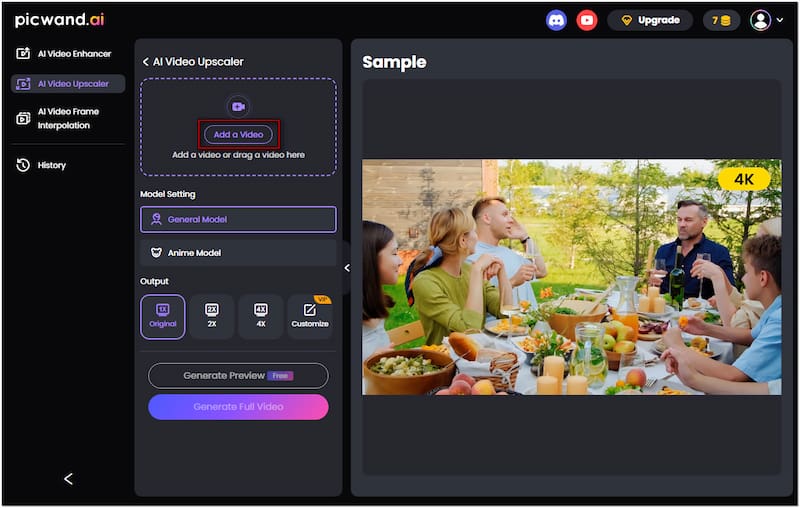
Step 2. Once your video is added, move to the Model Setting section and select General Model. In the Output section, choose an upscaling factor: Original, 2×, or 4×. Select 4× for the best result. Next, tap Generate Preview Free to allow the AI to process a preview of your video.
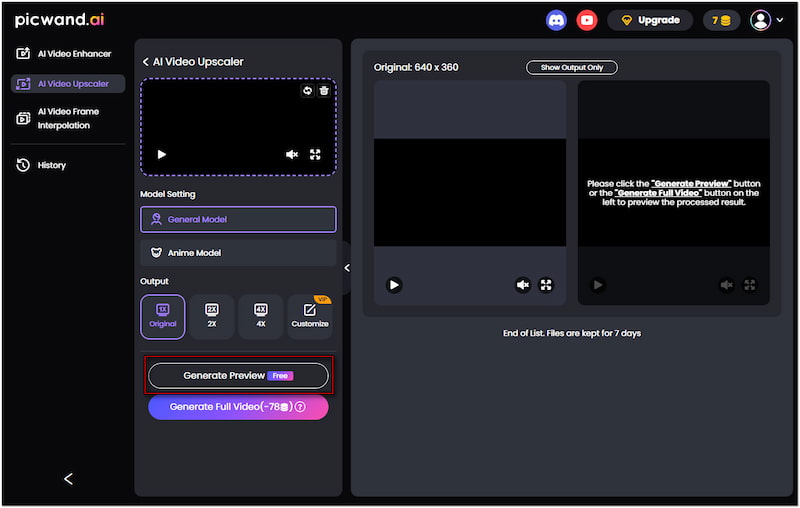
Step 3. Once the video upscaling is complete, it will display a preview of the AI-upscaled version. Examine the details, sharpness, and color improvements. If satisfied, tap Download to save the improved video directly to your iPhone.
That's how to improve the quality of video on the iPhone using third-party tools! Having the best AI video upscaler app is crucial to creating high-quality visuals on your iPhone. Picwand AI Video Upscaler fulfills this gap by intelligently enhancing your low-quality videos effortlessly. In just seconds, you can turn your low-resolution videos up to 4K instantly.
Part 3. FAQs about Upscaling Videos on iPhone
Does upscaling improve video quality?
Yes, upscaling can improve video quality, visually. However, it doesn't actually add real detail that wasn't captured in the original footage. Still, specialized tools can increase the resolution, smooth out pixelation, sharpen edges, and enhance textures.
Can I record a 4K video on my iPhone 6?
No, the iPhone 6 cannot record 4K video. It is limited to recording in 1080p at 60 frames per second. Fortunately, Picwand AI Video Upscaler can help you increase the resolution of low-quality videos. This tool can help you upscale the quality of your recorded video up to 4K.
Which iPhone can record 4K?
The latest iPhone models, like iPhone 15 and later, support 4K video recording. These models offer multiple frame rate options at 4K resolution. In addition, it features HDR video, Cinematic mode, and ProRes. These enhancements enable you to shoot 4K videos directly on your device.
CONCLUSION
Knowing how to upscale videos on iPhone can improve the quality of your low-resolution footage. If you're using the latest iPhone models, the built-in settings can effectively record 4K videos. However, if your iPhone doesn't support high-resolution recording, you don't have to settle for poor quality. Instead, use Picwand AI Video Upscaler to enhance video resolution, reduce noise, and sharpen detail right from your browser.
AI Picwand - Anyone Can be A Magician
Get Started for Free